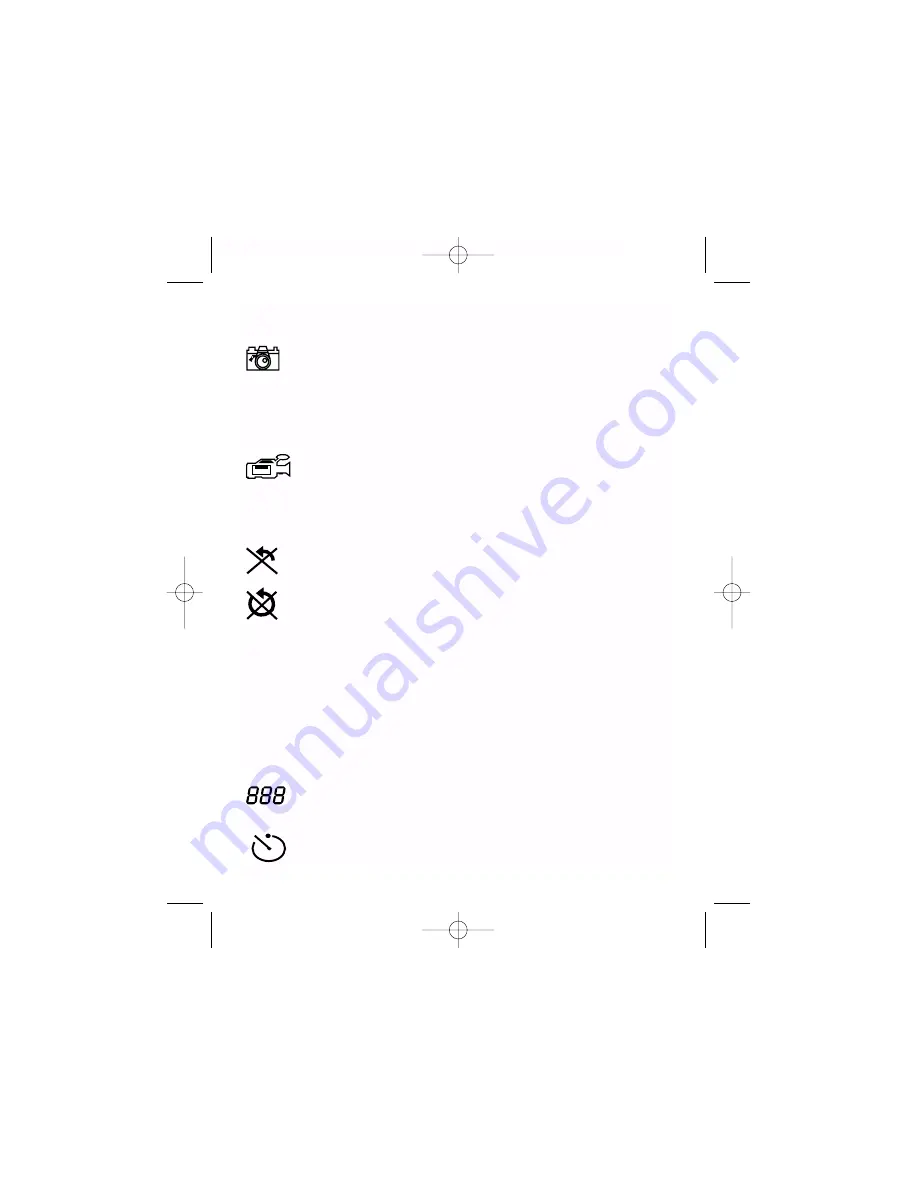
IV. Operation
Camera
Keep pressing the Mode button until the Camera icon displays. Then
press the Shutter button to take a still picture. Remember to select a
Resolution setting before taking a still image (see below). If you
take more than 999 pictures, the camera counter returns to 001. The
camera icon flashes, indicating that the number of pictures is 999
plus the number displayed on the counter.
Video mode
.
Keep pressing the Mode button until the Video icon displays. Then
press the Shutter button to begin recording a movie. Press the
Shutter button again to stop recording. The length of a movie depends
on how much memory you have available.
Note: Audio recording is
not available with this camera.
Erasing/Deleting Pictures
Erase Last.
Display the Erase Last Image icon and press the Mode
button. The icon flashes. Press the Mode button again to erase the
last captured image or movie.
Erase All.
Display the Delete All Images icon and press the Mode
button. The icon flashes. Press the Mode button again to erase all
the images and movies.
Resolution Options
CaptureView provides two Resolution settings: High and Low.
You can take more pictures in the Low Quality mode than in the
High Quality mode. Keep pressing the Mode button until the Quality
mode icon displays. Then press the Shutter button to change the
resolution.
H: High Resolution mode (
640 x 480
). Default.
L: Low Resolution mode (
320 x 260
).
LCD Counter
Displays the number of pictures or movies taken, from 0 to 999.
Selftimer
Keep pressing the Mode button until the Selftimer icon displays and
press the Shutter button. The camera then pauses: It sends out 6
slow and then 6 fast warning beeps before taking the picture.
Page 5
*
* *
Meade DB1 InstMnl 061303.qxd 6/23/03 2:03 PM Page 5




























