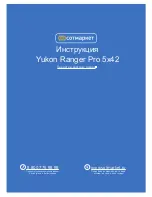II. How to Use Your Binocular
Page 5
To enhance your viewing enjoyment, please take a moment to familiarize yourself with your new
binocular:
Adjustment of Eye Relief for Eyeglass Wearers
For best results when viewing an object while wearing eyeglasses, fold down the rubber eyecups
and place them against your glasses.
Adjusting the Eyepieces
The distance between your eyes is usually different than the distance between another person’s
eyes. This distance is known as the interpupillary distance, or IPD. Adjustment to your IPD is
important to the proper use of you CaptureView:
1.Hold CaptureView up to your face in the normal viewing position, using both hands to hold each
barrel firmly.
2.Pull the barrels apart or push the barrels together until you see a single circular field with both of
your eyes.
Focusing the Binocular
1.Set the Diopter Scale on underside of CaptureView (
1, Fig. 1
) at its center point between
+ and -.
2.Choose an object that is at least 16 feet (4.9m.) away.
3.Looking with just your left eye, rotate the Center Focus Knob (
14, Fig. 1
) until the object you are
viewing is in best focus.
4.Looking with just your right eye, rotate the Diopter Scale (
1, Fig. 1
) until the object you are
viewing is in best focus.
5.Now, looking with both eyes, both far and near objects can easily be brought into focus with a
turn of the Center Focus Knob.