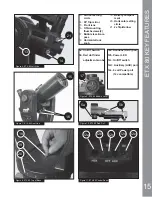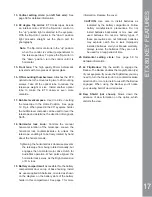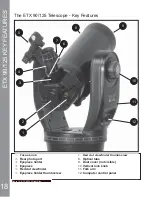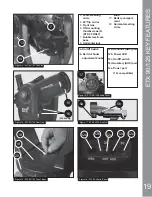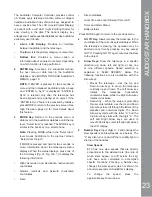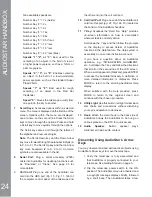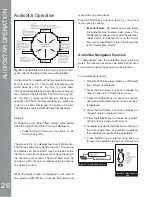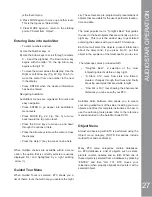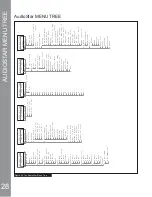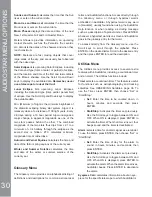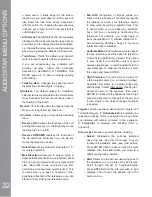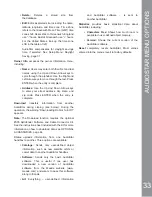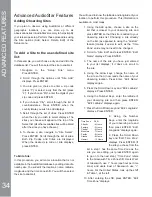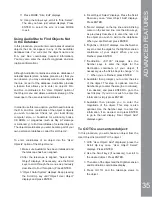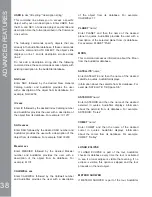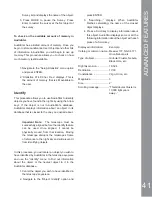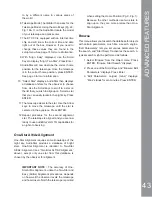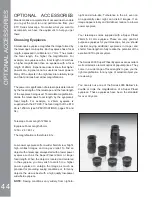The Object Menu options include:
• Solar
System
is a database of the eight planets
(Earth is not included) in ascending orbits from the
Sun, followed by the Moon, asteroids, and comets.
• Constellation
is a database of all 88 Northern and
Southern Hemisphere constellations. When this
menu option is chosen and a constellation name
DSSHDUVRQWKH¿UVWOLQHRIWKHVFUHHQSUHVV*2
TO once to change the second line to the name of
the brightest star in the constellation.
Press GO TO a second time to slew the telescope to
that star. Use the Scroll keys to cycle through the list
of stars in the constellation, from brightest to dimmest.
• Deep
Sky
is a database of objects outside our
Solar System such as nebulae, star clusters,
galaxies, and quasars grouped in various catalogs
like Messier, Caldwell and NGC.
• Star
is a database of stars listed in different
categories such as named, double, variable, or
nearby.
IMPORTANT NOTE:
When an object is selected,
pressing “ENTER” for two seconds will synchronize
the telescope’s coordinates with the object. This is
most useful when syncing on bright stars to achieve
better pointing in the vicinity of the star.
• User
Objects
DOORZVWKHXVHUWRGH¿QHDQGVWRUHLQ
PHPRU\GHHSVN\REMHFWVRIVSHFL¿FLQWHUHVWWKDW
are not currently in the ETX database. See page
29 for more information (for complete instructions
on how to use the authoring tools please refer to
the reference manual included on the AudioStar
Suite DVD).
• Satellite
is a database of Earth-orbiting objects
such as the International Space Station (ISS),
the Hubble Space Telescope Pg18e (HST),
Global Positioning System (GPS) satellites, and
JHRV\QFKURQRXV RUELW VDWHOOLWHV ,Q RUGHU WR ¿QG
and track satellites, you must download recent
orbital data into the telescope.
• Landmarks
stores the location of terrestrial points
of interest that you create in the permanent ETX
90 database.
IMPORTANT NOTE:
To use the Landmark function,
the telescope must be located and aligned exactly as
when the landmark was added to the database.
• Select
–
To select a Landmark already in the
database (see ADD below), choose the “Select”
option and scroll through the list. Press “ENTER”
to select a Landmark, then press “GO TO” and the
telescope slews to the object.
Add –
To add a Landmark, choose the “Add”
option. Enter a name for the Landmark. Locate
and center the Landmark in the eyepiece, then
press
“ENTER”.
• Identify
is an exciting feature for an observer who
wants to scan the night sky and start exploring.
After the telescope has been properly aligned, use
the AudioStar Arrow keys to move about in the sky.
Then follow this procedure:
Important Note:
Only use the Arrow keys to move the
telescope during the Identify procedure. Do not move
the telescope manually or the alignment will be lost.
1.
When a desired object is visible in the eyepiece,
keep pressing MODE until the “Select Item: Object”
menu is displayed. Press ENTER to select this menu.
2.
Scroll through the Object menu options until the
“Object: Identify” screen appears.
3.
Press ENTER. AudioStar searches the database for
the identity of the object being observed.
4.
If the telescope is not directly on an AudioStar
database object, the nearest database object is located
and displayed on the screen. Press GO TO and the
telescope slews to that object.
• Browse
allows you to search the database for
objects with certain parameters, much like a
search engine. “Edit Parameters” lets you set
various parameters for the search, such as: Object
Type, Minimum Elevation, Largest, etc. Once you
have set the parameters of the search, select
“Start Search” and press ENTER. AudioStar will
display the results of the search. See page 29 for
more information.
•
Event Menu
The Event menu provides access to dates and times
of astronomical events. The Event database includes:
AUDIOST
A
R MENU OPTIONS
29