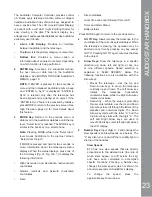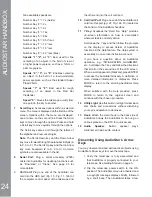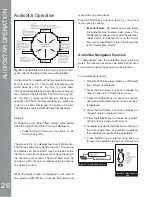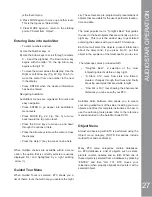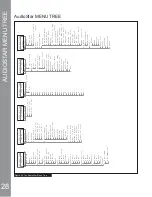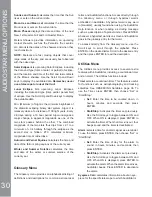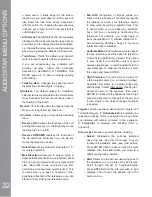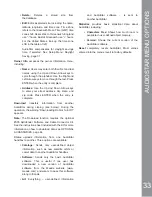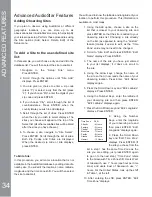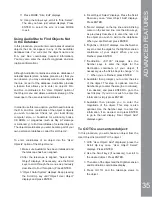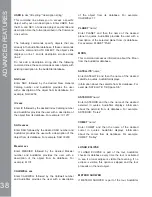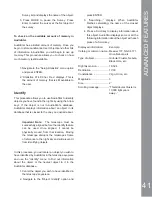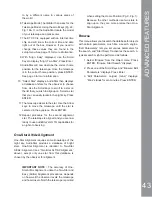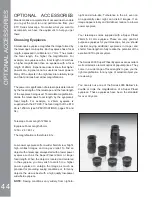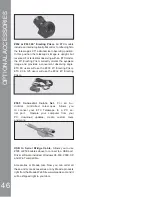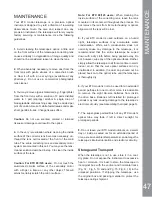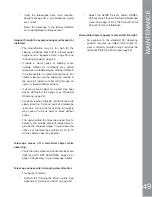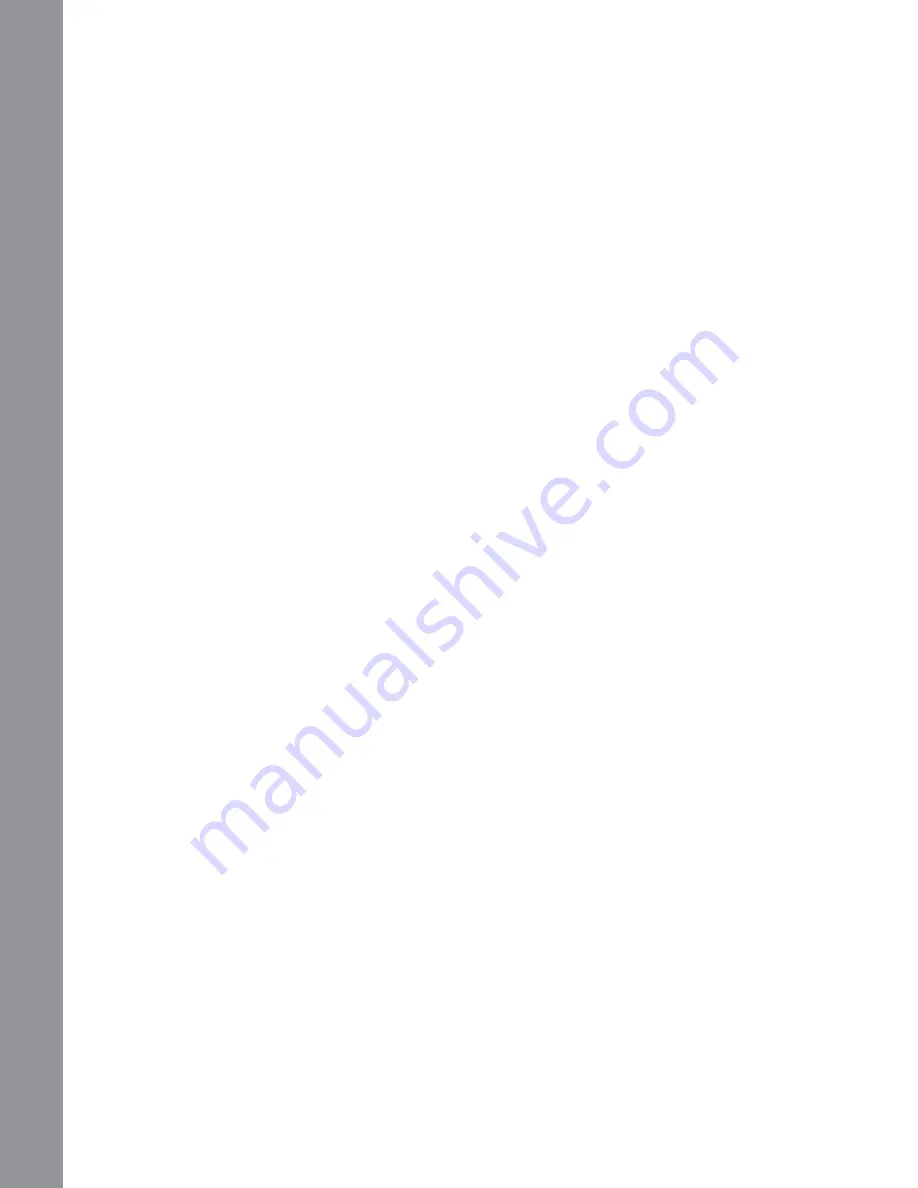
REMHFWLQWKHYLHZ¿QGHUWKHQORRNWKURXJKWKH
eyepiece to view the object.
Satellite orbits change and new satellites are
launched. Visit the Meade web site (www.meade.
com) approximately once a month to get updated
information and instructions on how to download this
data to AudioStar. If orbital parameters are more than
one month old, the satellite pass may not happen at
the time predicted by AudioStar. Downloading requires
the optional #505 AstroFinder™ Software and Cable
Connector Kit. See OPTIONAL ACCESSORIES, page
44.
NOTE:
Satellite observing is an exciting challenge.
Most satellites are in low orbit, traveling at
approximately 17,500 mph. When visible, they move
TXLFNO\ DFURVV WKH VN\ DQG DUH RQO\ LQ WKH ¿HOG RI
view for a few minutes, requiring AudioStar to slew
the telescope rapidly. Best viewing is near Sunrise or
Sunset when the sky is still dark. Viewing in the middle
of the night can be problematic because the satellite
may pass overhead, but not be visible as it is in the
Earth’s shadow.
How to Create Your Own Guided Tour
When a Guided Tour is selected, AudioStar slews your
telescope to a predetermined list of objects and displays
information about each object, such as type of object,
constellation location, R.A. and Dec. coordinates, and
so forth. AudioStar contains a few Guided Tours which
are programmed at the factory. But it is also possible
for an observer to create a custom Guided Tour.
$WRXULVEDVLFDOO\DQ$6&,,WH[W¿OHWKDWFRQWDLQVDOLVWRI
directions and descriptions. Each line of a tour is either
a comment line, a command line, or a description.
What you will need:
• A PC with text editor or word processing software
installed (the tour must be saved as a “text only” or as
D³06'26WH[W´¿OH
• The Meade #505 Cable Connector Kit to download
Observing Satellites
In this procedure, you will prepare your telescope to
observe a satellite pass.
1. Navigate to the “Object: Satellite” menu option
and press ENTER.
2. Use the Scroll keys to scroll through the list
of satellites.
3. Select a satellite from list and press ENTER.
4. “Calculating...” and then “Tracking...” displays.
If the satellite is going to make a pass,
“Located” displays.
5. Use the Scroll keys to display data about the
pass: aos—acquisition of signal and los—loss
of signal. If you subtract the aos from the los,
you can calculate how long the satellite will be
visible. Location information also displays.
6. “Alarm” displays after the location information.
Press ENTER and AudioStar automatically
sets the alarm to sound a minute before the
satellite’s scheduled appearance. You may
return to regular observations until the alarm
goes off.
7. When the alarm goes off, return to the Satellite
menu and press a Scroll key until the desired
satellite is on the top line of the display.
8. Press GO TO. AudioStar slews the telescope
to where the satellite should appear. The motor
drive stops and a countdown is displayed.
Note: If the scheduled appearance position of
the satellite is obstructed (i.e., by a building,
tree, or hill), press ENTER and AudioStar starts
to move the telescope along the expected
satellite track. When the track clears the
obstruction, press ENTER again to pause the
telescope, then continue with this procedure.
9. With about 20 seconds left on the countdown
timer, start watching through the telescope
YLHZ¿QGHU3J)LJRU3J)LJ
IRUWKHVDWHOOLWHWRHQWHUWKH¿HOGRIYLHZ
:KHQWKHVDWHOOLWHHQWHUVWKHYLHZ¿QGHU¿HOG
of view, press ENTER. The telescope starts to
track with the satellite.
11. Use the AudioStar Arrow keys to center the
ADV
A
NCED FEA
T
URES
36