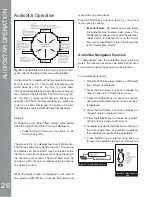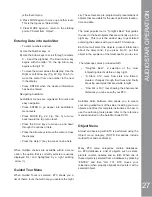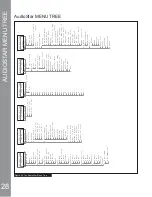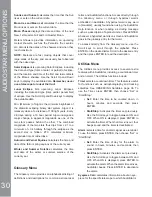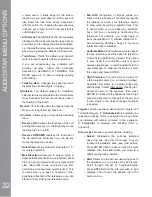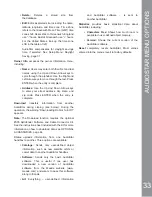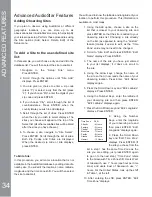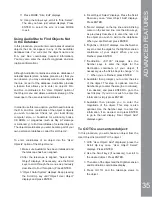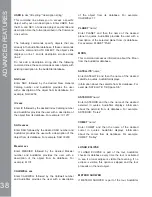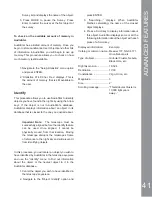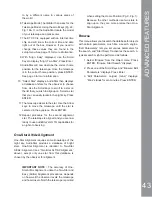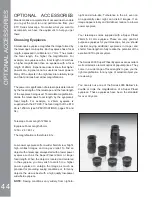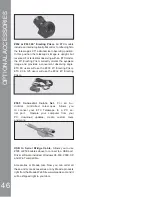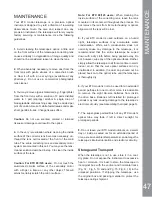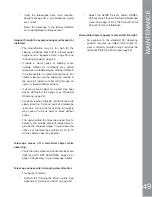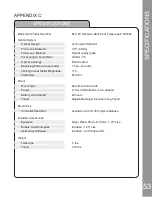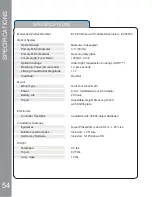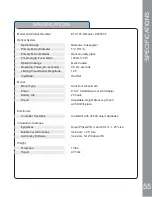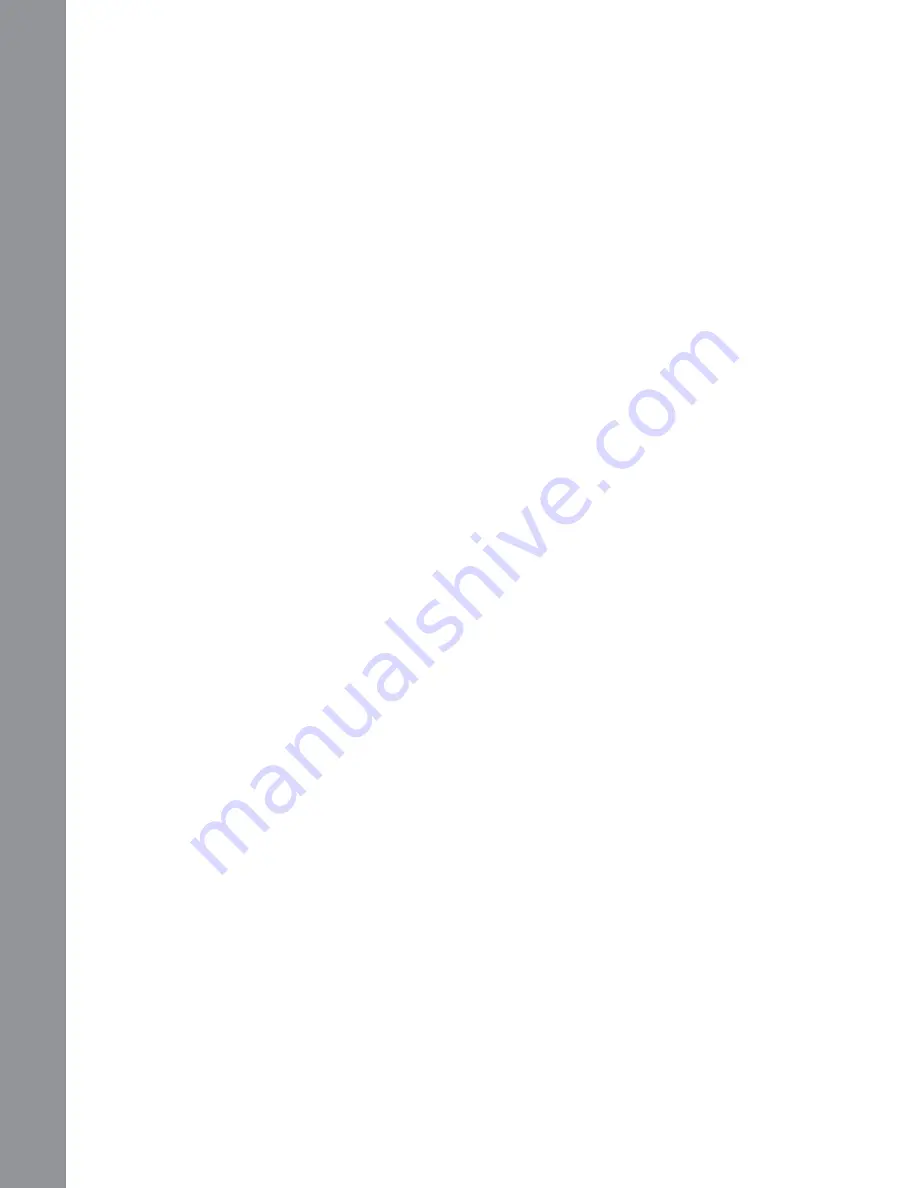
40
examines the programming. If it doesn’t understand
WKHWHUPLQRORJ\XVHGZLWKLQDWRXULWÀDJVTXHVWLRQDEOH
areas and displays them in a pop-up window on your
computer screen. Make the necessary corrections
and try to download again. See the instruction
sheet with your #505 Cable Connector Kit for more
information about downloading data to and interfacing
with AudioStar.
Landmarks
7KLV PHQX RSWLRQ DOORZV \RX WR GH¿QH DQG VWRUH
terrestrial objects in the Landmark database. First,
a landmark needs to be stored in memory using the
“Landmark: Add” option. To view a landmark, use the
“Landmark: Select” option. Landmarks may also be
viewed using the “Landmark Survey” option in the
Utilities menu.
To Add a landmark to the database:
In this procedure, you will store the location of terrestrial
landmarks in AudioStar’s memory.
1. Set the telescope in the home position, if
necessary. Note for future reference where the
telescope is located and if you have aligned the
telescope, which alignment method is used.
IMPORTANT NOTE:
To use the Landmark
function, the telescope must be located and
aligned exactly as when the landmark) was
added to the database.
2. Display the “Setup: Targets” menu option.
Choose “Terrestrial” and press ENTER –
“Setup: Targets” displays again. Choosing
this option turns off tracking for astronomical
objects and is not useful for the viewing
of terrestrial objects such as those in the
Landmark database. Be sure to change this
option back to “Astronomical” when you wish to
view celestial objects again.
3. Press MODE once. “Select Item: Setup”
displays.
4. Press the Scroll Down key once and “Select
Item: Object” displays. Press Enter. “Object:
Solar System” displays.
5. Press the Scroll Up key twice and “Object:
Landmarks” displays. Press ENTER.
“Landmark: Select” displays.
6. Press the Scroll Down key once. “Landmark:
Add” displays. Press ENTER.
7. “Landmark Name” displays. Using Arrow
keys, enter a name for the landmark you
ZLVK WR DGG WR WKH GDWDEDVH :KHQ ¿QLVKHG
press ENTER.
8. “Center Landmark. Press Enter” displays.
Using only the Arrow keys (do not manually
move the telescope), move the telescope to
the desired landmark and center the object in
the eyepiece. Press Enter. The object is now
stored in memory.
9. “Landmark: Add” displays. If you wish to add
more landmarks, repeat steps 5 through 7.
To Select a landmark from the database:
1. Make sure the telescope is located and aligned
exactly as when the desired landmark was
entered into memory.
2. Display the “Landmark: Select” menu option.
Press ENTER.
3. Use the Scroll keys to scroll through the list
of objects you have previously entered. When
the desired object displays, press ENTER to
select the object. Use the Scroll keys to scroll
through location information about the object, if
desired. Press GO TO to slew the telescope to
the landmark.
4. Press MODE to exit.
To perform a Landmark Survey
This procedure allows you to perform a tour of the
objects entered in the “Object: Landmark” menu
option – note that the Landmark Survey will function
only if you have previously entered objects in the
Landmark menu.
1. Navigate to “Utilities: Landmark Survey” menu
and press ENTER.
2. “Landmark Survey: Slewing...” displays. The
WHOHVFRSH PRYHV WR WKH ¿UVW REMHFW RQ WKH
ADV
A
NCED FEA
T
URES