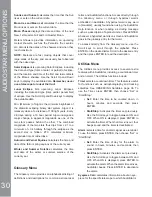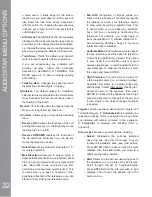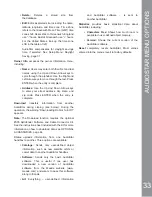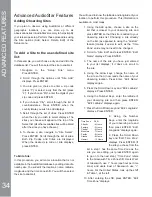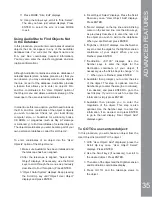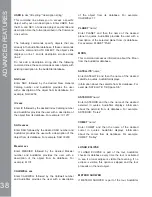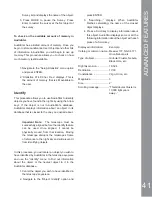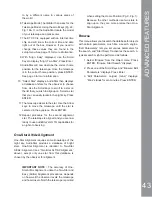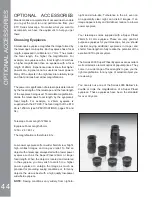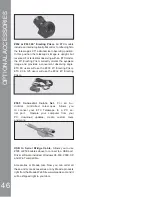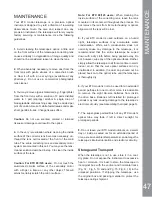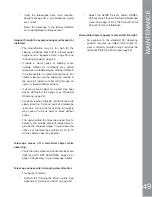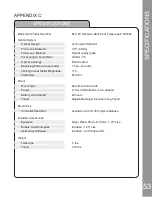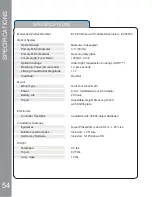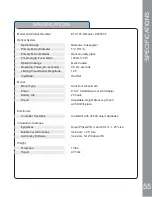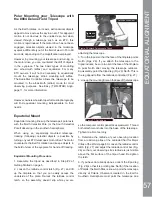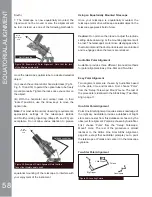to by a different name in various areas of
the world.
6. Telescope Model: AudioStar then asks for the
Telescope Model. Using the scroll keys (Pg. 22,
Fig. 19a, 7) on the AudioStar locate the model
of your telescope and press enter.
7. The ETX 90 is equipped with an internal time
chip and will know the correct time and date
right out of the box. However, if you need to
change these values they are found in the
setup menu. See page 31 for more information.
8. With “Align: Easy” displayed, use the Scroll
Keys to display “Align: Two Star”. Press Enter.
9. AudioStar will now describe the correct home
position for the telescope. Once the telescope
is in the correct home position, press ENTER.
See page 9 for more information.
10. “Select Star” displays. AudioStar then displays
a database of stars for the observer to choose
from. Use the Scroll keys to scroll to a star on
the list that you wish to align upon. Select a star
that you can easily locate in the night sky. Press
ENTER.
11. The telescope slews to the star. Use the Arrow
keys to move the telescope until the star is
centered in the eyepiece. Press ENTER.
12. Repeat procedure for the second alignment
star. The telescope is aligned and you are now
ready to use AudioStar’s GO TO capabilities for
a night of observing.
One-Star Alt/Az Alignment
One-Star Alignment requires some knowledge of the
night sky. AudioStar provides a database of bright
stars. One-Star Alignment is identical to Two-Star
Alt/Az: Alignment (see “Two-Star ALT/AZ Alignment,”
above), except only one star from this database is
chosen by the observer for alignment.
IMPORTANT
NOTE
:
The accuracy of One-
Star Alt/Az Alignment, unlike the Two-Star and
Easy (Alt/Az) Alignment procedures, depends
on how well the observer levels the telescope
and how close to North the telescope is pointed
ADV
A
NCED FEA
T
URES
43
when setting the Home Position (Pg. 9, Fig. 1).
Because the other methods use two stars to
align upon, they are more precise than One-
Star Alignment.
Browse
This menu allows you to search the database for objects
with certain parameters, much like a search engine.
“Edit Parameters” lets you set various parameters for
the search, and “Start Search” activates the search. A
typical search might be performed as follows:
1. Select “Browse” from the Object menu. Press
ENTER. “Browse: Start Search” displays.
2. Press one of the Scroll Keys and “Browse: Edit
Parameters” displays. Press Enter.
3. “Edit Parameters: Largest (mins)” displays.
“Mins” stands for arc-minutes. Press ENTER.