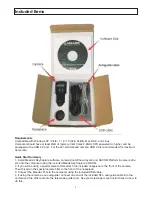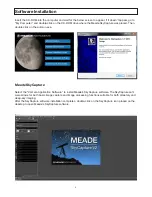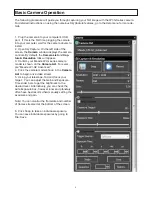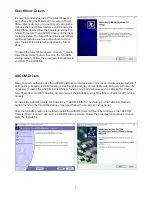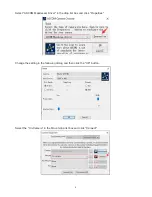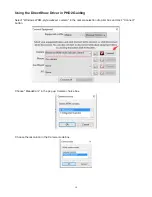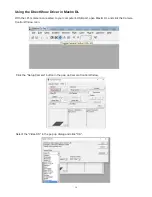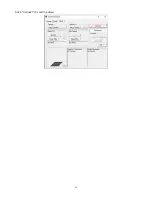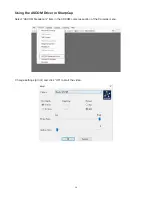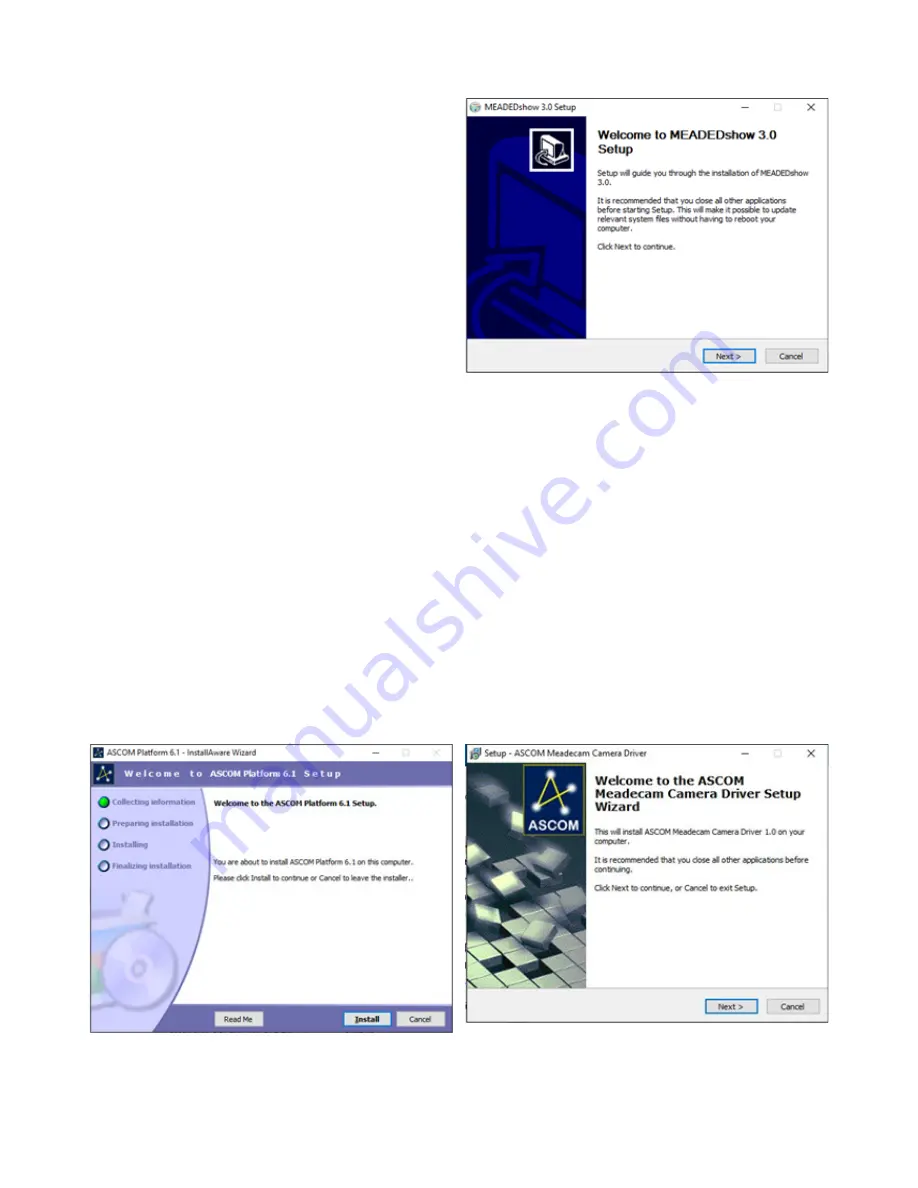
6
DirectShow Drivers
It’s recommended you install the DirectShow driv-
ers before using the Meade LPI-G camera. Direct-
Show drivers allow you to use 3rd party programs
that use the DirectShow interface. Additionally, the
DirectShow drivers allow the camera to image at a
higher frame-rate than ASCOM drivers and is ideal
for taking video. The DirectShow drivers also offers
additional features such as auto-exposure. How-
ever, the RAW format is not supported by Direct-
Show.
To install the DirectShow drivers, click on “Camera
DirectShow Driver” button found on the CD-ROM
startup screen. Follow the on-screen instructions to
complete the installation.
ASCOM Drivers
Many 3rd party software uses the ASCOM platform to interface with cameras and telescope equipment. If
auto-guiding, imaging in RAW format, or wanting plug and play compatibility with 3rd party software, it’s
necessary to install the ASCOM & DirectShow drivers. Third party software such as Maxim DL, FireCap-
ture, SharpCap, and PHD Guiding will also require the ASCOM and/or DirectShow drivers for LPI-G func-
tionality.
To install the ASCOM drivers, first install the “ASCOM Platform” by clicking on the “ASCOM Platform”
button found on the CD-ROM startup screen and follow the on-screen instructions.
After the ASCOM platform is installed, install the ASCOM Camera Drivers by clicking on the “ASCOM
Camera Driver” button found on the CD-ROM startup screen. Follow the on-screen instructions to com-
plete the installation