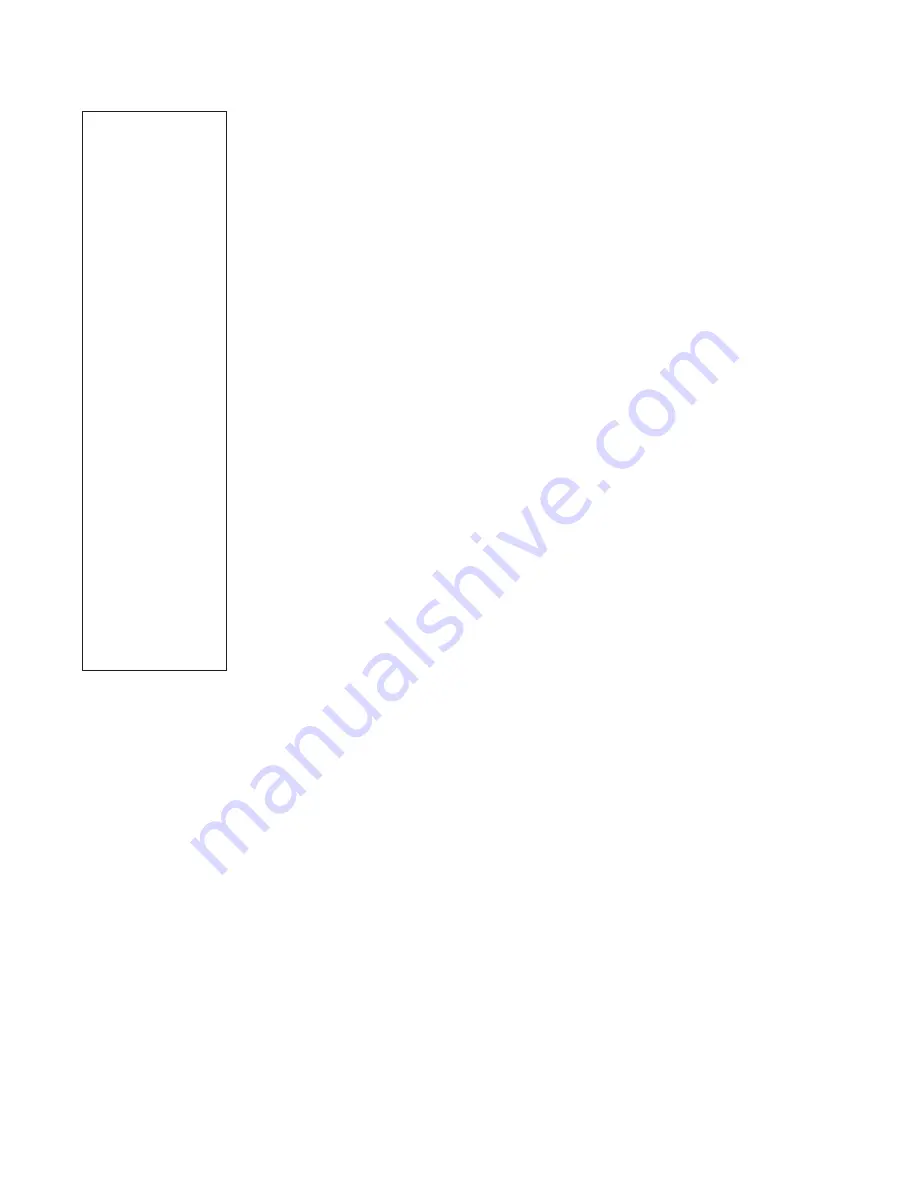
25
Object Menu
Almost all observing with AutoStar is performed using the Object menu category. (
NOTE:
Exceptions include Guided Tour and Landmark Survey.
) See
GO TO SATURN
, page 21, for an
example of observing using the Object menu. Also see
USING THE GUIDED TOUR
, page 21.
Many AutoStar menu categories contain databases. An AutoStar
database is a list of viewable
objects, such as stars, planets, comets, nebulae and so forth. When one of these objects is
selected from a database, AutoStar moves your telescope (if properly aligned) and points it at
the selected object.
The Object Menu options include:
Solar System
is a database of the seven planets (Earth is not included) in order out from the
Sun, followed by the Moon, asteroids, and comets.
Constellation
is a database of all 88 Northern and Southern Hemisphere constellations. When
this menu option is chosen and a constellation name appears on the first line of the screen,
press GO TO once to change the second line to the name of the brightest star in the
constellation. Press GO TO a second time to slew the telescope to that star. Use the Scroll keys
to cycle through the list of stars in the constellation, from brightest to dimmest.
Deep Sky
is a database of objects outside our Solar System such as nebulae, star clusters,
galaxies, and quasars.
Star
is a database of stars listed in different categories such as named, double, variable, or
nearby.
Satellite
is a database of Earth-orbiting objects such as the International Space Station, the
Hubble Space Telescope, Global Positioning System (GPS) satellites, and geosynchronous
orbit satellites.
User Objects
allows the user to define and store in memory deep-sky objects of specific
interest that are not currently in the AutoStar database. See
U
sing A
sing A
utoStar to find objects
utoStar to find objects
not in the database
not in the database (
pg. 32) for more information.
Landmarks
stores the location of terrestrial points of interest in the permanent AutoStar
database.
IMPORTANT NOTE:
To use the Landmark function, the telescope must be located
and aligned exactly as when the landmark was added to the database.
쩦
Select
: To select a Landmark already in the database (see
ADD
below), choose the
“Select” option and scroll through the list. Press ENTER to select a Landmark, then press
GO TO and the telescope slews to the object.
쩦
Add
: To add a Landmark, choose the “Add” option. Enter a name for the Landmark. Locate
and center the Landmark in the eyepiece, then press ENTER.
Identify
is an exciting feature for an observer who wants to scan the night sky and start
exploring. After the telescope has been properly aligned, use the AutoStar Arrow keys to move
about in the sky. Then follow this procedure:
IMPORTANT NOTE:
Only use the Arrow keys to move the telescope during the
Identify procedure. Do not loosen the telescope locks or move the base or
alignment is lost.
1.
When a desired object is visible in the eyepiece, keep pressing MODE until the “Select
Item: Object” menu is displayed. Press ENTER to select this menu.
2.
Scroll through the Object menu options until the “Object: Identify” screen appears.
3.
Press ENTER. AutoStar searches the database for the identity of the object being
observed.
4.
If the telescope is not directly on an AutoStar database object, the nearest database object
is located and displayed on the screen. Press GO TO and the telescope slews to that
object.
Browse
allows you to search the database for objects with certain parameters, much like a
search engine. “Edit Parameters” lets you set various parameters for the search, such as:
Object Type, Minimum Elevation, Largest,
etc. Once you have set the parameters of the search,
select “Start Search” and press ENTER. AutoStar will display the results of the search. See
page 38 for more information.
Use the
OBJECT
menu
to select an
object from the
database.
When your telescope
is aligned and you
select an object from
any of these lists, you
just need to press the
GO TO key to move
the telescope so that it
is pointed at the
selected object.
Over 30,000 objects
are available for
the LX90.
The available objects
include planets,
constellations,
individual stars,
double stars, star
clusters, galaxies,
quasars, satellites,
asteroids and comets.
Also, try out the
Guided Tour feature;
the “Tonight’s Best”
Guided Tour will point
your telescope at the
best objects visible in
the sky for every given
night of the year.
Summary of Contents for LX90-ACF Advanced Coma-Free
Page 57: ...OBSERVATION LOG 57...
Page 58: ...58 OBSERVATION LOG...
Page 59: ...59 OBSERVATION LOG...






































