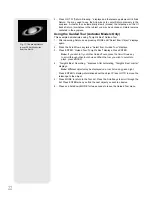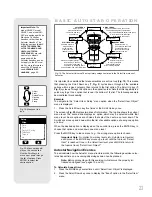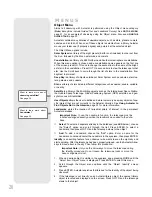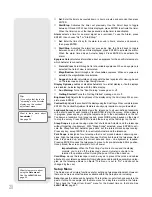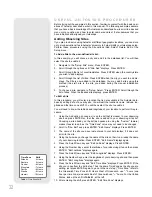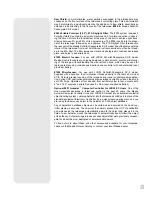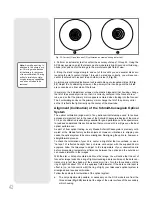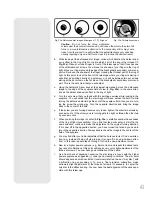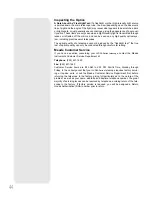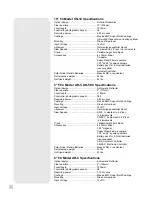35
Another setup method is to select an object from the Landmark database. See
TO
SELECT A LANDMARK FROM THE DATABASE
below. Then manually move the tele-
scope's optical tube and center this object in the telescope eyepiece.
2. Display the "Setup: Targets" menu option. Choose "Terrestrial" and press
ENTER. "Setup: Targets" displays again. Choosing this option turns off tracking
for astronomical objects which is not useful for the viewing of terrestrial objects
such as those in the Landmark database. Be sure to change this option back to
"Astronomical" when you wish to view celestial objects again.
3. Press MODE once. "Select Item: Setup" displays.
4. Press the Scroll Down key once and "Select Item: Object" displays. Press
ENTER. "Object: Solar System" displays.
5. Press the Scroll Up key twice and "Object: Landmarks" displays. Press ENTER.
"Landmark: Select" displays.
6. Press the Scroll Down key once. "Landmark: Add" displays. Press ENTER.
7. "Landmark Name" displays. Using Arrow keys, enter a name for the landmark
you wish to add to the database. When finished, press ENTER.
8. "Center Landmark. Press Enter" displays. Using only the Arrow keys (do not
manually move the telescope), move the telescope to the desired landmark and
center the object in the eyepiece. Press ENTER. The object is now stored in
memory.
9. "Landmark: Add" displays. If you wish to add more landmarks, repeat steps 5
through 7.
To Select a landmark from the database
1. Make sure the telescope is located and aligned exactly as when the desired land-
mark was entered into memory.
2.
Display the "Landmark: Select" menu option. Press ENTER.
3. Use the Scroll keys to scroll through the list of objects you have previously
entered. When the desired object displays, press ENTER to select the object.
Use the Scroll keys to scroll through location information about the object, if
desired. Press GO TO to slew the telescope to the landmark.
4. Press MODE to exit.
To perform a Landmark Survey
This procedure allows you to perform a tour of the objects entered in the "Object:
Landmark" menu option—note that the Landmark Survey will function only if you have
previously entered objects in the Landmark menu.
1. Navigate to the "Utilities: Landmark Survey" menu and press ENTER.
2. "Landmark Survey: Slewing..." displays. The telescope moves to the first object
on the Survey list and displays the name of the object.
3. Press MODE to pause the Survey. Press ENTER to restart the survey at the first
object of the survey.
To Check on the Available Memory
Autostar has a limited amount of memory. Once you begin to store Landmarks, user
objects and other bits of information in Autostar, you will begin to use up memory. This
procedure allows you to check on how much memory is still available.
1.
Navigate to the "Setup: Statistics" menu option and press ENTER.
2. "Statistics: 37.2K Char. Free" displays. This is the amount of memory that is still
available to the user.
Summary of Contents for LXD55 Series
Page 1: ...Meade Instruments Corporation Instruction Manual LXD55 Series Telescopes...
Page 2: ......
Page 63: ......