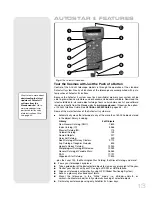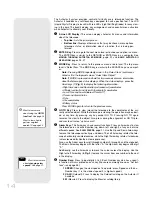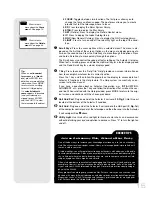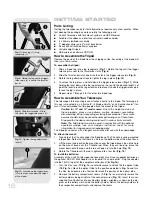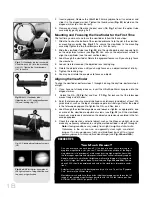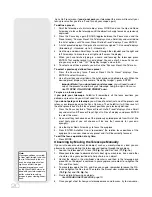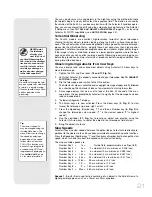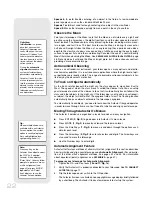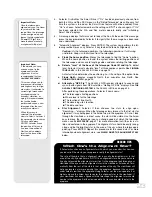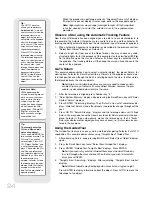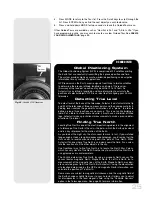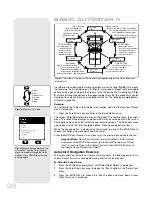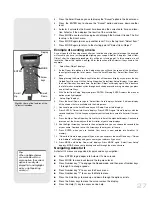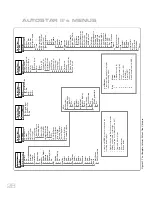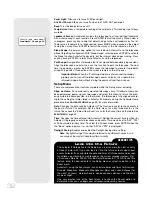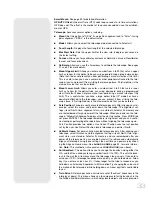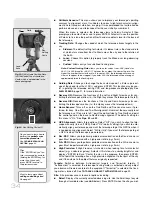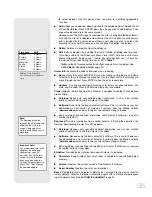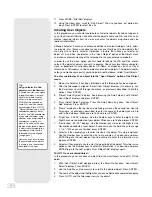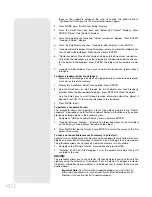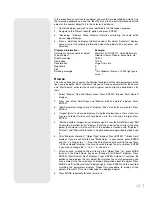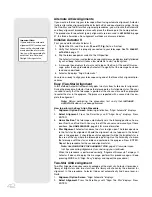4.
Press the Scroll Down key once to display the "Sunset" option in the Event menu.
5.
Press the ENTER key to choose the "Sunset" option and move down another
level.
6.
Autostar II calculates the Sunset time based on the current date, time, and loca-
tion. Autostar II then displays the results of the calculation.
7.
Press MODE once to start moving back up through the Autostar II levels. The first
level up is the Event menu.
8.
Press MODE again to move up another level. This is the top level, "Select Item."
9.
Press MODE again to return to the starting point of "Select Item: Object."
Example of Locating a menu
As you typically will be using menus after you initialize and align your telescope, this example
will assume you have just completed aligning your scope. AutoStar II displays “Select Item:
Object” after the alignment procedure; this will be our starting point. In this example, we will
locate the “Owner Info” option. See
Fig. 30
for the location of the Autostar II keys used in this
example.
1.
“Select Item: Object” displays.
2.
As the Owner Info option is in the Setup menu, you will have to use one of the Scroll keys
to navigate through the list of menus. Press the Scroll Down Key. “Select Item: Event” dis-
plays
3.
Keep pressing the Scroll Down key. Notice that all the menus display as you press the key:
Guided Tour, Glossary, Utilities, Setup. Stop when “Select Item: Setup” displays. If you press
the Scroll Down key one more time, “Select Item: Object” will display again. This is because
the list of menus or options cycles through each choice over and over again when you press
one of the Scroll keys.
4.
With “Select Item: Setup” displayed, press ENTER. Pressing ENTER selects the menu or
option currently displayed.
5.
“Setup: Align” displays.
6.
Press the Scroll Down key again. “Select Item: Date” displays. Autostar II will now display
all the choices that are available with the Setup menu.
7.
Continue to press the Scroll Down key until “Setup: Owner Info” displays.
8.
Press ENTER. “Owner Info: Name” displays. Press ENTER again. “Name” displays, with the
second line blank. On this line you may enter your first and last name into Autostar II’s mem-
ory.
9.
Press the Up or Down Arrow key. Notice that a letter of the alphabet displays. Continue to
press one of the Arrow keys until the first letter of your name displays.
10. Use the Right Arrow key to move to the next position so you can choose the second letter
of your name. Continue to use the Arrow keys to enter your full name.
11. Press ENTER when you are finished. Your name is now entered into AutoStar II’s
memory.
12. “Owner Info: Name” displays again (if you wish, you can press the Scroll Down key—“Owner
Info: Address” will display and you can enter your address if you wish).
13. Press MODE and “Setup: Owner Info” displays. Press MODE again. “Select Item: Setup”
displays. MODE allows you to backup and exit through the menu structure.
Navigating Autostar II
Autostar II's menus are organized for quick and easy navigation:
J
Press ENTER to go deeper into Autostar II's menu levels.
J
Press MODE to move back toward the top menu level.
J
Press Number key "1" to engage the Speed mode, and then press Number keys
1 through 9 to change speeds.
J
Press Number key "4" to access the Focus menu.
J
Press Number key "7" to access the Reticle menu.
J
Press the Scroll keys to move up and down through the options or lists.
J
Press the Arrow keys to move the cursor across the display.
J
Press the Help (?) key to access on-line help.
Tip:
When multiple choices
are available within a
menu option, the current
option is usually dis-
played first and highlight-
ed by a right pointing
arrow (>).
27
Fig. 30:
Some of the features of the
Autostar II handbox.
Scroll
Down
Scroll
Up
Display
MODE
Arrow
keys
ENTER
Summary of Contents for RCX400
Page 73: ......