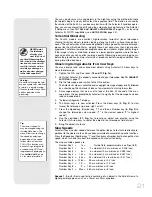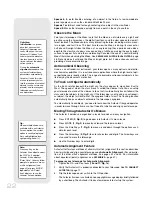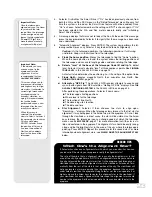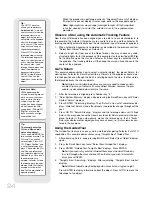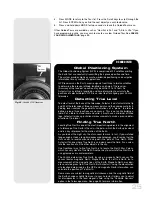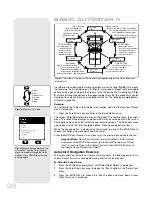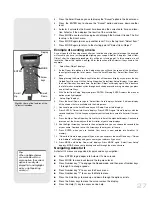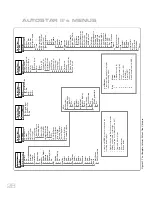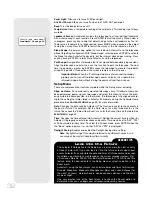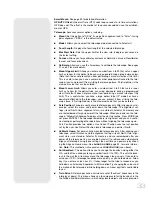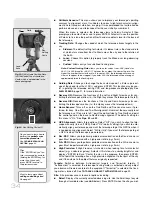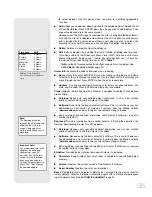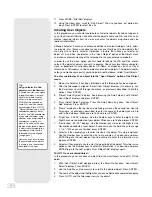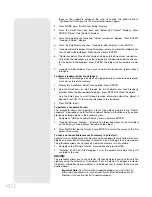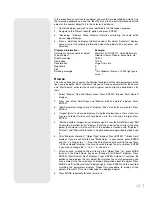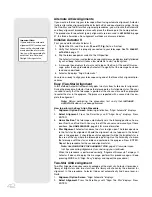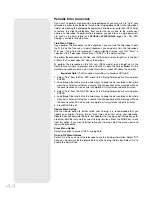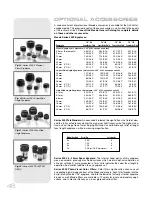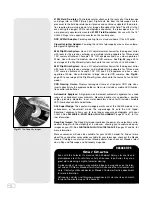to select displays. Use this option when you move to a different geographic
location.
J
Add
: Allows you to add new observing sites to the database. Scroll through the list
of Countries/States. Press ENTER when the site you wish to add displays. Then
choose the desired city in the same manner.
However, when the GPS signal is received, the site is normally selected automati-
cally and the site list is updated automatically. Use of this option is not necessary
and is included for the convenience of those users who may wish to enter a site
manually. You may edit the name of a site using the Edit option (see below).
J
Delete
: Deletes a stored site from the database.
J
Edit
: Edits a selected site, including: the name, latitude, longitude, and time zone.
Time Zone refers to the Greenwich Mean Time (GMT) time zone shift. Users
West of Greenwich, England use “-” hours, East of Greenwich use “+” hours. For
the United States, look up the time zone shift in
Table 1
.
Note:
Autostar II compensates for daylight savings time, if selected. See
SETUP MENU: DAYLIGHT SAVING
, page 32.
Owner Info:
Accesses the owner information menu, including:
J
Name
: Users may enter both their first and last names using the Up and Down
Arrow keys to cycle through the alphabet. Use the Right and Left Arrow keys to
move through the text. Press ENTER when the entry is complete.
J
Address
: Use the Up and Down Arrow keys to enter your street address, city,
state, and zip code. Press ENTER when the entry is complete.
Clone:
Uploads information from one Autostar II handbox to another. Three options
are available:
J
Catalogs:
Sends only user-defined object information, such as new satellite
orbits or comet data to another Autostar II handbox.
J
Software:
Sends only the basic Autostar II software. This is useful if one user has
downloaded a new version of Autostar II software from the Meade website
(
www.meade.com
) and wants to pass this software along to friends.
J
All:
Everything—user-defined information and Autostar II software—is sent to
another Autostar II.
Download:
Transfers information from another Autostar II. During the operation, the
warning “Downloading Do Not Turn Off” appears.
J
Catalogs:
Receives only user-defined object information, such as new satellite
orbits or comet data to another Autostar II handbox.
J
Software:
Receives only the basic Autostar II software. This is useful if one user
has downloaded a new version of Autostar II software from the Meade website
(
www.meade.com
) and wants to pass this software along to friends.
J
All:
Everything—user-defined information and Autostar II software—is received
by another Autostar II handbox.
Statistics:
Provides basic statistical data about Autostar II, including:
J
Characters Free
: Displays how much room is available in user-defined object
memory.
J
Version
: Displays the current version of the Autostar II software.
J
Serial Number
: Displays the unit's serial number.
Reset:
Completely resets Autostar II. Most values entered into the menus revert to
factory defaults. Autostar II requires initialization again after a Reset before proceed-
ing with observations. See
AUTOMATIC ALIGNMENT
, page 22.
Note:
The Download function
requires the USB cable sup-
plied with the RCX tele-
scope
.
See page 43 for
more information on how to
download.
Time Zone
Shift
Atlantic
-4 Hours
Eastern
-5 Hours
Central
-6 Hours
Mountain
-7 Hours
Pacific
-8 Hours
Alaska
-9 Hours
Hawaii
-10 Hours
Table 1:
Time Zone Shift.
Calculations are for standard
time.
Important Note:
If your download fails in the
middle of the download
attempt (e.g., your PC
crashes), turn off the tele-
scope. Turn the telescope
back on and as soon the
Autostar II display lights up,
press "999." Then attempt
the download again.
35
Summary of Contents for RCX400
Page 73: ......