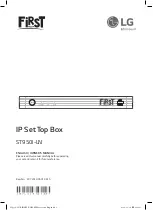8
1.4 Getting Started
Install the digital TV receiver properly, referring to Installation.
Plug the power adapter into a power outlet, and insert the connector into the power
socket on the rear of the receiver. Then press the
POWER
button on the remote
control to turn on the receiver.
When turning on the receiver for the first time, the initial setup process
automatically starts. Follow the on-screen instructions to finish the process. At each
step, either make a choice or skip the step:
1.
Scan for TV channels. See the 3 Cable Search.
1.5 Menu Screen
Press the
MENU
button to open the main menu screen.
To access the customary setting menus, press the
BLUE
button to quickly access to
Settings.
Summary of Contents for CR2010CX
Page 1: ...CR 2010CX User Manual...
Page 2: ......
Page 6: ...6...
Page 10: ...10 Connect the cable to CABLE IN...
Page 14: ...14...
Page 16: ...16...
Page 23: ...23...
Page 31: ...31...
Page 37: ......