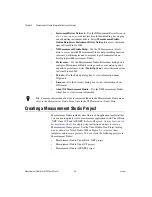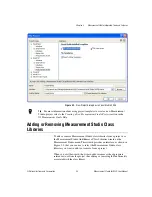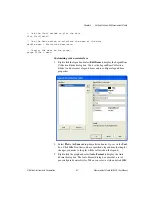Chapter 4
Getting Started with Measurement Studio
Measurement Studio for MCC User Manual
4-4
ni.com
Adding user interface controls to the project
In this section, you will build a user interface that looks like
Form1
in the
following screenshot.
1.
Select
View»Toolbox
to display the Toolbox. The Toolbox contains
components and controls that you can add to your project.
2.
Select the
Windows Forms
tab. The Windows Forms tab contains
controls and components included in the
System.Windows.Forms
namespace.
3.
Select the
Button
control and drag and drop it onto the form.
4.
Right-click the button and select
Properties
to display the Properties
window. You configure the properties of the control in the Properties
window.
5.
The Text property is highlighted. Type
Start
for the button text.
6.
Select the
Measurement Studio .NET Tools
tab on the Toolbox.
7.
Select the
WaveformGraph
control and drag and drop it onto
the form.
8.
Right-click the waveform graph and select
Edit Plots
to display
the WaveformPlot Collection Editor dialog box. You use the
WaveformPlot Collection Editor to add or remove plots and to
configure plot properties.