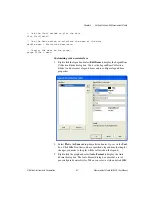Chapter 4
Getting Started with Measurement Studio
Measurement Studio for MCC User Manual
4-20
ni.com
8.
Select
File»Save Form1.cs
to save your application.
9.
Select
Debug»Start Without Debugging
to run the application.
10. After your program builds and runs, click
Start Scan
.
The following screenshot shows
Form1
with the waveform graph
displaying the acquired values.
Walkthrough: Creating a Measurement Studio
MCC-488.2 Application in Visual Studio .NET 2003
•
Setting up the project
—Using the Visual Studio New Project dialog
box, you will create a new project that references the Measurement
Studio MCC-488.2 class library and Windows Forms controls.
•
Adding user interface controls to the project
—Using the Toolbox
and the Properties window, you will add and configure user interface
controls, including a button and waveform graph.
•
Generating and displaying data
—Using
MCC.488.2.Device
and
MCC.488.2.Address
, you will read and plot 100 data points data
point from a GPIB device at the specified address.
Before You Begin
The following components are required to complete this walkthrough:
•
Microsoft Visual Studio .NET 2003 or Microsoft Visual Studio 2005
•
Measurement Studio Measurement Computing Edition