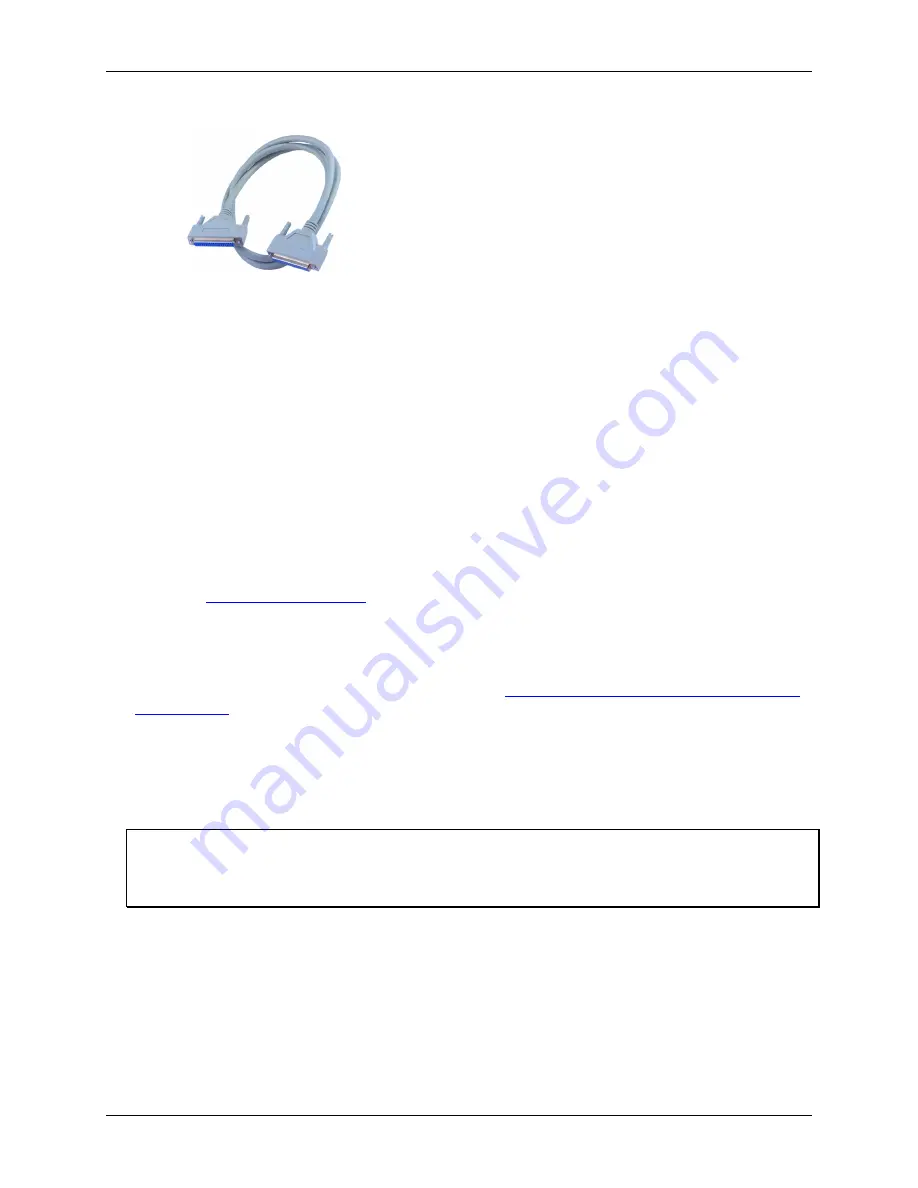
PCI-DAS-TC User's Guide
Installing the PCI-DAS-TC
!
C37FFS-x shielded cable (5 foot shielded cable included with the PCI-DAS-TC kit)
C37FFS-x
!
MCC DAS-Wizard software (included with the PCI-DAS-TC kit)
DAS-Wizard is an Add-in for Microsoft Excel that outputs your measurements directly into the cells of an
Excel worksheet.
Unpacking the PCI-DAS-TC
As with any electronic device, you should take care while handling to avoid damage from static
electricity. Before removing the PCI-DAS-TC from its packaging, ground yourself using a wrist strap or by
simply touching the computer chassis or other grounded object to eliminate any stored static charge.
If any components are missing or damaged, notify Measurement Computing Corporation immediately by
phone, fax, or e-mail:
!
Phone: 508-946-5100 and follow the instructions for reaching Tech Support.
!
Fax: 508-946-9500 to the attention of Tech Support
!
Email:
techsupport@mccdaq.com
Installing the software
Refer to the
Quick Start Guide
for instructions on installing
the software on the
Measurement Computing Data
Acquisition Software CD
. This booklet is available in PDF at
www.mccdaq.com/PDFmanuals/DAQ-Software-
Quick-Start.pdf
.
Installing the PCI-DAS-TC
The PCI-DAS-TC board is completely plug-and-play. There are no switches or jumpers to set on the board.
Configuration is controlled by your system's BIOS. To install your board, follow the steps below.
Install the MCC DAQ software before you install your board
The driver needed to run your board is installed with the MCC DAQ software. Therefore, you need to install the
MCC DAQ software before you install your board. Refer to the
Quick Start Guide
for instructions on installing
the software.
1.
2.
Turn your computer off, open it up, and insert your board into an available PCI slot.
If you received the CIO-STA-TC adapter board, connect it now. Plug one cable end into the 37-pin
connector on the PCI-DAS-TC, and plug the other cable end into the 37-pin connector on the CIO-STA-TC
adapter board.
Close your computer and turn it on.
2
-2
Summary of Contents for PCI-DAS-TC
Page 1: ......





































