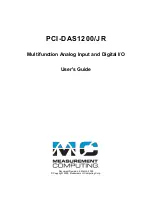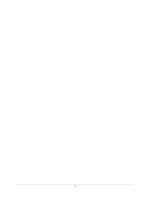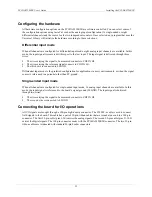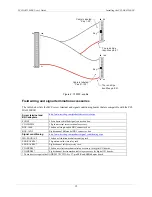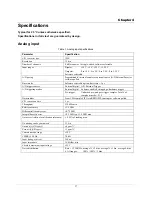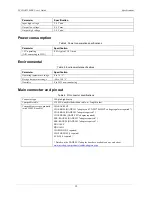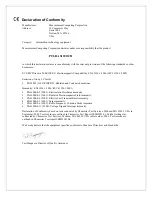PCI-DAS1200/JR User's Guide
Installing the PCI-DAS1200/JR
10
Signal termination and conditioning accessories
MCC provides signal termination products for use with the PCI-DAS1200/JR. Refer to
signal termination accessories
on page 15 for a complete list of compatible accessory products.
Unpacking the PCI-DAS1200/JR
As with any electronic device, you should take care while handling to avoid damage from static
electricity. Before removing the PCI-DAS1200/JR from its packaging, ground yourself using a wrist strap or by
simply touching the computer chassis or other grounded object to eliminate any stored static charge.
If any components are missing or damaged, notify Measurement Computing Corporation immediately by
phone, fax, or e-mail:
Phone: 508-946-5100 and follow the instructions for reaching Tech Support.
Fax: 508-946-9500 to the attention of Tech Support
Email:
Installing the software
Refer to the
Quick Start Guide
for instructions on installing
the software on the
Measurement Computing Data
Acquisition Software CD
. This booklet is available in PDF at
www.mccdaq.com/PDFmanuals/DAQ-Software-
Installing the hardware
PCI-DAS1200/JR board is completely plug-and-play. There are no switches or jumpers to set. Configuration is
controlled by your system's BIOS. To install your board, follow the steps below:
Install the MCC DAQ software before you install your board
The driver needed to run your board is installed with the MCC DAQ software. Therefore, you need to install the
MCC DAQ software before you install your board. Refer to the
Quick Start Guide
for instructions on installing
the software.
1.
Turn your computer off, open it up, and insert your board into an available PCI slot.
2.
Close your computer and turn it on.
If you are using an operating system with support for plug-and-play (such as Windows 2000 or Windows
XP), a dialog box pops up as the system loads indicating that new hardware has been detected. If the
information file for this board is not already loaded onto your PC, you will be prompted for the disk
containing this file. The MCC DAQ software contains this file. If required, insert the
Measurement
Computing Data Acquisition Software
CD and click
OK
.
3.
To test your installation and configure your board, run the
Insta
Cal utility you installed in the previous
section. Refer to the
Quick Start Guide
that came with your board
www.mccdaq.com/PDFmanuals/DAQ-
for information on how to initially set up and load
Insta
Cal.
Allow your computer to warm up for at least 15 minutes before acquiring data with this board. The high speed
components used on the board generates heat, and it takes this amount of time for a board to reach steady state
if it has been powered off for a significant amount of time.