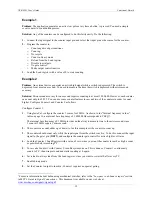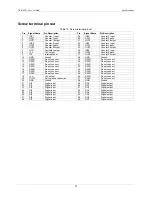USB-4301 User's Guide
Installing the USB-4301
10
Unpacking the USB-4301
As with any electronic device, you should take care while handling to avoid damage from static
electricity. Before removing the USB-4301 from its packaging, ground yourself using a wrist strap or by simply
touching the computer chassis or other grounded object to eliminate any stored static charge.
If any components are missing or damaged, notify Measurement Computing Corporation immediately by
phone, fax, or e-mail:
Phone: 508-946-5100 and follow the instructions for reaching Tech Support.
Fax: 508-946-9500 to the attention of Tech Support
Email:
Installing the software
Refer to the
Quick Start Guide
for instructions on installing
the software on the
Measurement Computing Data
Acquisition Software CD
. This booklet is available in PDF at
www.mccdaq.com/PDFmanuals/DAQ-Software-
Installing the USB-4301
To connect the USB-4301 to your system, turn your computer on, and connect the USB cable to a USB port on
your computer or to an external USB hub that is connected to your computer. The USB cable provides power
and communication to the USB-4301.
The USB-4301 installs as a composite device with separate devices attached. When you connect the USB-4301
for the first time,
Found New Hardware
popup balloons (Windows XP) or dialogs (Windows 2000) display as
each USB-4301 interface is detected.
After the USB-4301 is installed, the
Power
LED remains lit to indicate that communication is established
between the USB-4301 and your computer.
Caution!
Do not disconnect
any
device from the USB bus while the computer is communicating with the
USB-4301, or you may lose data and/or your ability to communicate with the USB-4301.
If the Power LED turns off
If the Power LED is illuminated but then turns off, the computer has lost communication with the USB-4301.
To restore communication, disconnect the USB cable from the computer, and then reconnect it. This should
restore communication, and the Power LED should turn back
on
.
Summary of Contents for USB-4301
Page 1: ......