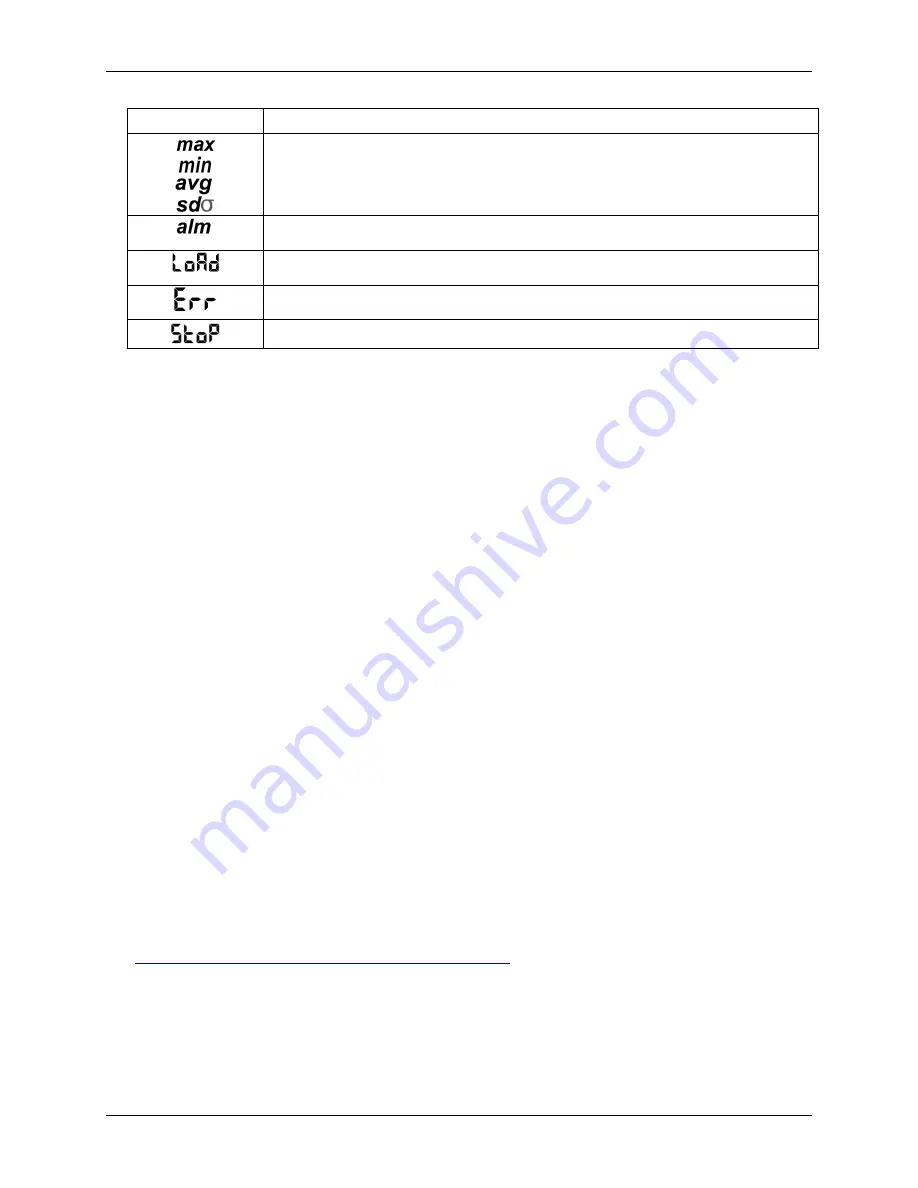
USB-5106 User's Guide
Functional Details
9
Symbol
Description
These symbols show the maximum, minimum, average, and standard deviation values most
recently calculated by the logger. The logging mode must be set in the software to
Statistics
. Press
the Alarm/Stats button for 1 second to cycle through each of the available statistics, any alarm
readings, and back to the current sensor reading.
The sensor reading that tripped the alarm. Press the Alarm/Stats button to view this reading. Press
the Alarm/Stats button again to cycle through any statistics and return to the current readings.
The launch settings are being loaded onto the logger. Do not disconnect the USB cable during this
process.
An error occurred while loading the launch configurations onto the logger. Verify that the USB
cable is connected to both the logger and the computer and try launching again.
The logger is stopped or the memory is full.
Notes:
You can disable the LCD screen when logging. Select "Turn LCD off" when setting up the logger as
described in the next section. When this option is enabled, you can still temporarily view the LCD screen
by pushing the Start/Stop button for 1 second. The LCD will then remain on for 10 minutes.
The LCD screen refreshes every 15 seconds regardless of the logging interval selected in the software. If
you choose a logging interval less than 15 seconds, the data will be recorded at the faster interval, but the
temperature readings will only be updated on the screen every 15 seconds.
When the logger has stopped logging, the LCD screen remains on until the logger is offloaded to a
computer, unless launched with the "Turn LCD off" option. Once the logger is offloaded and disconnected
from the computer, the LCD turns off automatically after 2 hours. The LCD turns back on the next time the
logger is connected to the computer.
If a sensor is disconnected during logging, erroneous values will display on the LCD for that sensor, and
return to normal readings once reconnected. Refer to
on page 11 for more
details.
Setting up the USB-5106
All hardware configuration options on the logger are programmable with USB-5100 Series Data Logger
Software.
Data logging options
You can configure the following logger options:
sensor type
scaling options
LCD units
logging rate
logging mode
start/stop/restart modes
alarm modes
filter options
LCD on/off
For detailed information about each feature, refer to the
USB-5100 Series Software Help
located at
www.mccdaq.com/PDFs/Manuals/USB-5100 Series_Help.pdf
Logging modes
You can set the logging mode to,
Burst
,
Statistics,
or
Normal:
Burst
Set the logging mode to
Burst
to use a different logging interval when a specified condition is met, such as
when sensor readings fall outside of a specified range.




































