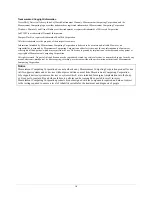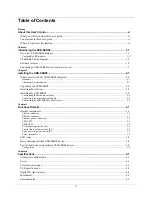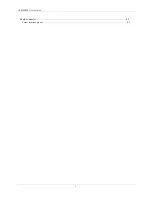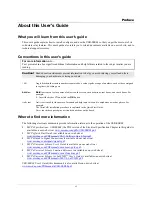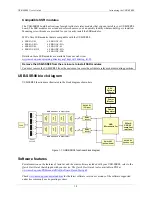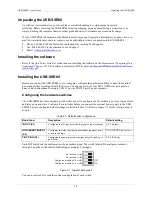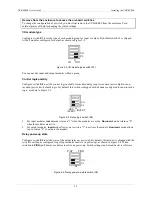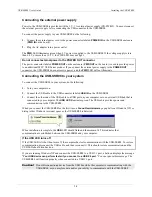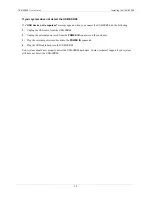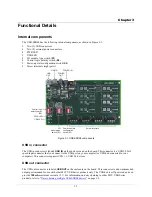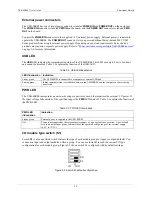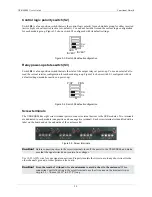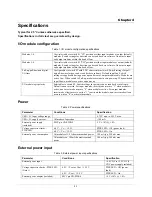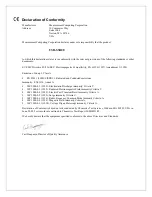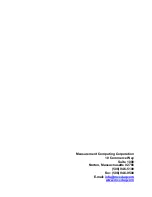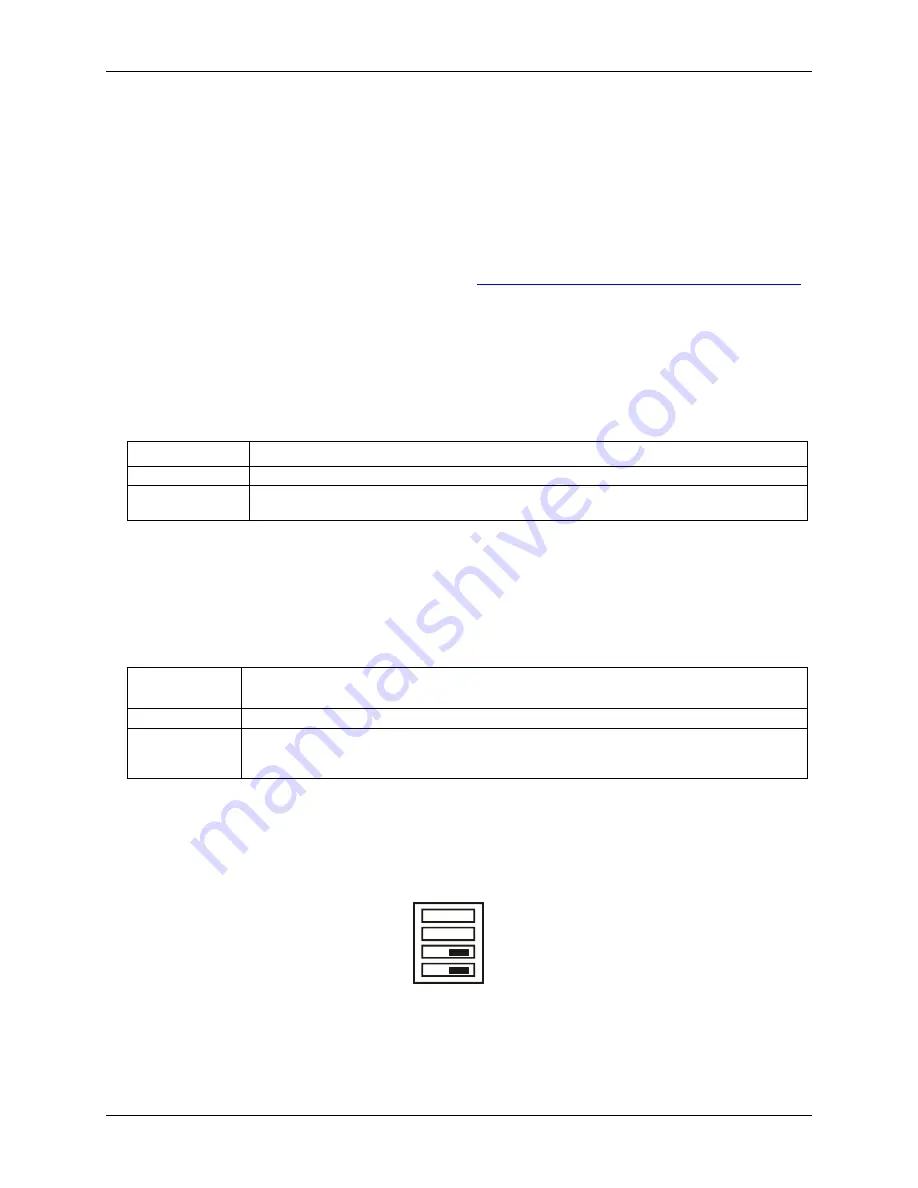
USB-SSR08 User's Guide
Functional Details
External power connectors
The USB-SSR08 has two external power connectors labeled
POWER IN
and
POWER OUT
on the enclosure.
The
POWER IN
connector is labeled
PWR IN
on the board, and the
POWER OUT
connector is labeled
PWR
OUT
on the board.
Connect the
POWER IN
connector to the su9 V external power supply. External power is required to
operate the USB-SSR08. The
POWER OUT
connector lets you power additional daisy chained MCC USB
Series products from a single external power supply. Depending on your load requirements, daisy chained
products may require a separate power supply. Refer to "
Power limitations using multiple USB-SSR08 devices
"
on page 3-4 for more information.
USB LED
The
USB
LED indicates the communication status of the USB-SSR08. This LED uses up to 5 mA of current
and cannot be disabled.
explains the function of the USB LED.
Table 3-2
Table 3-2. USB LED Illumination
LED Illumination Indication
Steady green
The USB-SSR08 is connected to a computer or external USB hub.
Pulsing green
Initial communication is established between the USB-SSR08 and the computer, or data is being
transferred.
PWR LED
The USB-SSR08 incorporates an on-board voltage supervisory circuit that monitors the external 9 V power. If
the input voltage falls outside of the specified ranges the
PWR
LED shuts off. Tab
explains the function of
the PWR LED.
le 3-3
Table 3-3. PWR LED Illumination
PWR LED
illumination
Indication
Steady green
External power is supplied to the USB-SSR08.
Off
Power is not supplied by the external power supply, or a power fault has occurred. A power fault
occurs when the input power falls outside of the specified voltage range of the external supply
(6.0 V to 12.5 V).
I/O module type switch (S1)
Switch
S1
is a four-position switch that sets the type of each module group for input or output (default). You
cannot mix input and output modules within a group. You can use
Insta
Cal to read the current I/O type
configuration for each module group.
shows switch S1 configured with its default settings.
Figure 3-2
Figure 3-2. Switch S1 default configuration
CH
CL
OUT
IN
S1
3-2