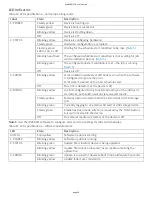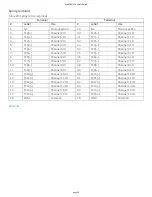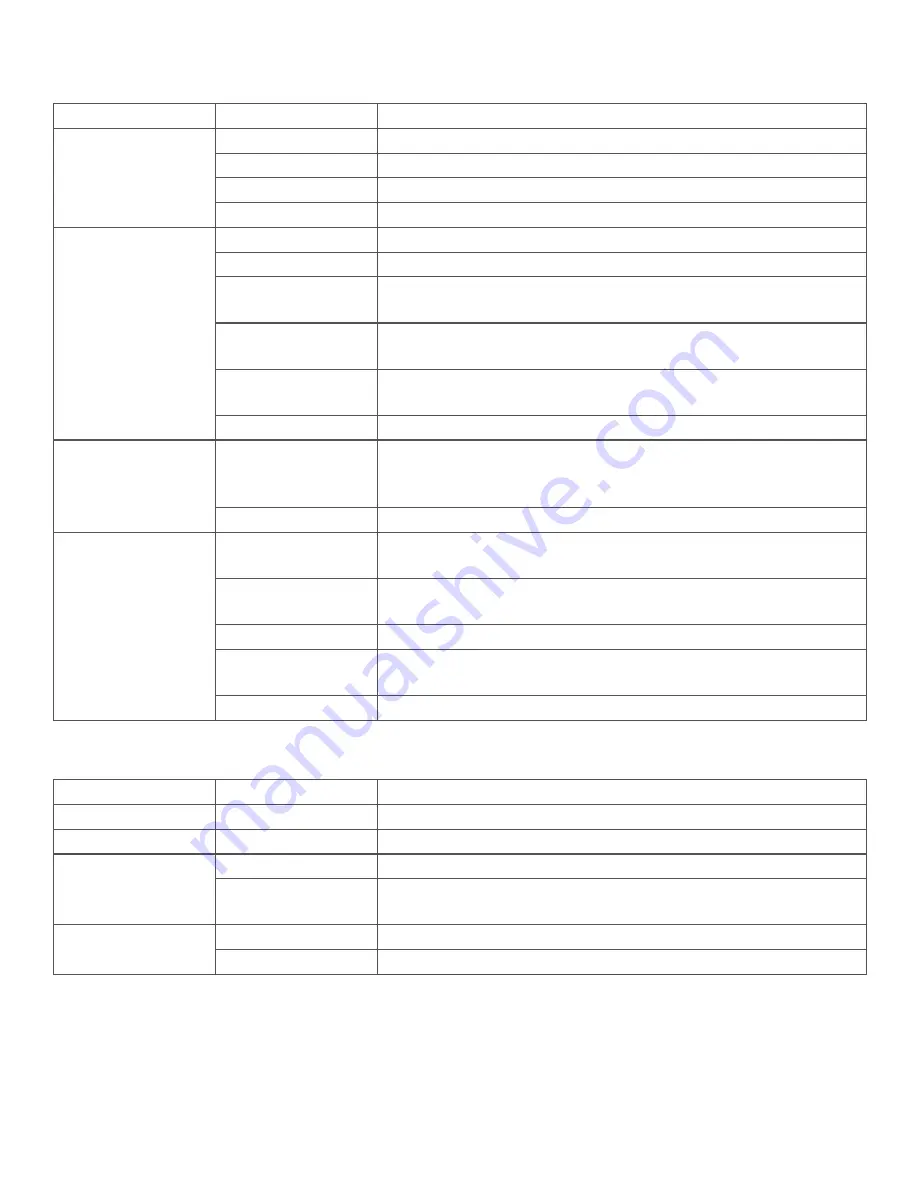
LED indicators
Table 10. LED specifica ons – normal opera ng mode
Label
State
Descrip on
1: POWER
Steady yellow
Device is boo ng up.
Steady green
Device boot is successful.
Blinking yellow
Device is shu ng down.
Off
Device is off.
2: STATUS
Blinking yellow
Device is configuring hardware.
Steady green
Hardware configura on is complete.
Flashing green
100 ms on, 2s off
Wai ng for the schedule start condi on to be met. (
)
Blinking heartbeat
The configured schedule start condi on is met; wai ng for job
start condi on to be met. (
Blinking green
The configured job start condi on is met – the job is running.
)
Off
Device is off.
3: ERROR
Blinking yellow
Error condi on is detected. LED blinks even when the so ware
is configured to ignore the error.
Error state is cleared on the next schedule start.
Off
No error is detected, or the device is off
4: MEDIA
Blinking yellow
A job is configured to log to external media, but the job hasn't
started yet; push bu on will not let you eject media.
Steady yellow
External media is inserted into the SD card slot or USB storage
port.
Blinking green
Currently logging to an external SD card or USB storage device.
Steady green
Media has been made safe for removal using the FUNC bu on,
but is s ll inserted in the device.
Off
No external media is detected, or the device is off.
Note 5. Use the WebDAQ so ware to configure start and stop se ngs for jobs and schedules.
Table 11. LED specifica ons – so ware update mode
LED
State
Descrip on
All LEDs
Solid yellow
So ware update is star ng.
1. POWER
Blinking yellow
So ware update is running.
2. STATUS
Blinking green
Update file is located; device is being updated.
Blinking yellow
Update file cannot be located; insert media containing the
update file.
3. ERROR
Blinking green
Update is successful; device reboot in approximately 5 seconds.
Blinking yellow
Update failed; user must retry.
WebDAQ 316 User's Guide
page 26