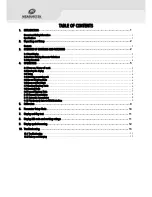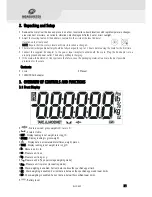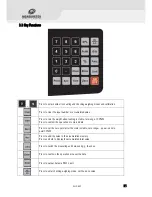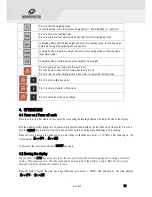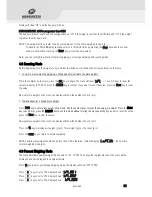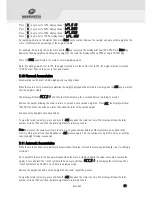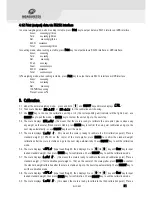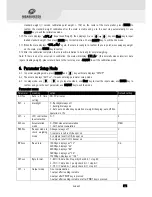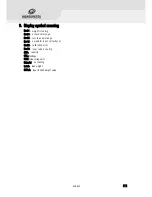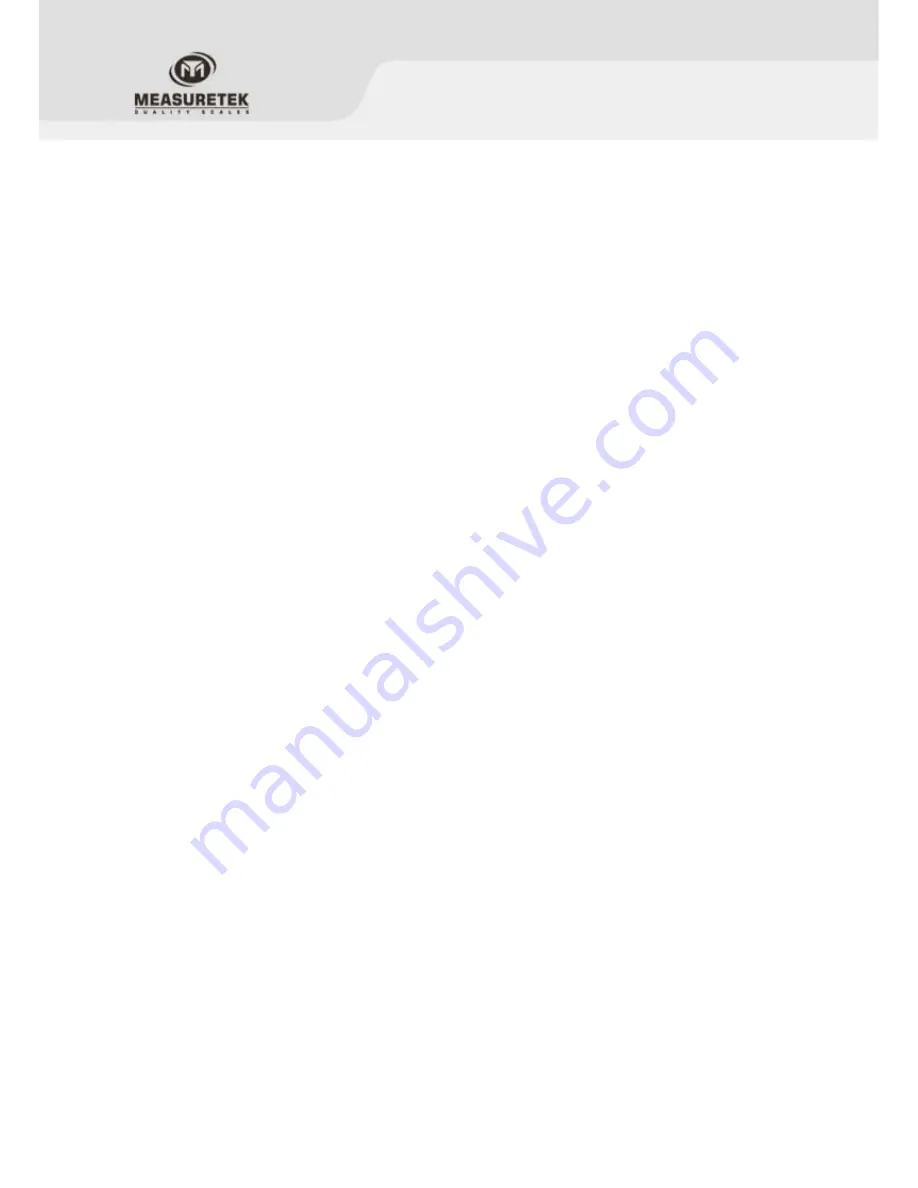
TABLE OF CONTENTS
1.
INTRODUCTION
.................................................................................................................... 1
General and Safety Information
.................................................................................................................................. 1
Specifications
.......................................................................................................................................................... 1
2.
Unpacking and Setup
............................................................................................................ 2
Contents
................................................................................................................................................................. 2
3.
OVERVIEW OF CONTROLS AND FUNCTIONS
.................................................................................. 2
3.1 Front Display
...................................................................................................................................................... 2
3.2 Indicator Display Character Definitions
................................................................................................................... 3
3.3 Key Functions
.................................................................................................................................................... 4
4.
OPERATIONS
...................................................................................................................... 5
4.1 Power on / Power off scale
.................................................................................................................................. 5
4.2 Zeroing the display
............................................................................................................................................. 5
4.3 Taring
............................................................................................................................................................... 6
4.4 Switching measuring unit
..................................................................................................................................... 6
4.5 Normal Weighing Mode
........................................................................................................................................ 6
4.6 Gross and Net weight
.......................................................................................................................................... 6
4.7 Checking Weighing Mode
...................................................................................................................................... 6
4.8 Counting Mode
................................................................................................................................................... 7
4.9 Percent Weighing Mode
....................................................................................................................................... 7
5.10 Mannual Accumulation
....................................................................................................................................... 8
5.11 Automatic Accumulation
..................................................................................................................................... 8
4.12 Print (output) data via RS232 interface
................................................................................................................ 9
5.
Calibration
......................................................................................................................... 9
6.
Parameter Setup Mode
........................................................................................................ 10
7.
Display and Key test
........................................................................................................... 11
8.
Display A/D code and working voltage
..................................................................................... 11
9.
Display symbol meaning
....................................................................................................... 12
10.
Troubleshooting
................................................................................................................ 13
10.1 Troubleshooting
............................................................................................................................................. 13
10.2 Battery and Charging
...................................................................................................................................... 13