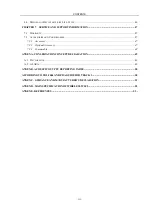Reviews:
No comments
Related manuals for MD-6000P

PS 7000
Brand: Konica Minolta Pages: 5

QRG 7875
Brand: Symbol Pages: 44

Scan Partner 300C
Brand: Fujitsu Pages: 93

ScanZen Eco Series
Brand: Fujitsu Pages: 10

SP-1130Ne
Brand: Fujitsu Pages: 143

SP-1120N
Brand: Fujitsu Pages: 147

Magellan 3500HSi
Brand: Datalogic Pages: 28

ODT-HH-MAH300
Brand: Pepperl+Fuchs Pages: 24

SeeLevel 710-AR
Brand: Garnet Pages: 12

Magic C Z-3100
Brand: Zebex Pages: 4

Z-6182
Brand: Zebex Pages: 2

Multi-system Scanner i980
Brand: iCarsoft Pages: 59

PRO-2037
Brand: Radio Shack Pages: 32

Bearcat UBC 120XLT
Brand: Uniden Pages: 32

My VisionX
Brand: Unisys Pages: 54

imagePROGRAF L24e
Brand: Canon Pages: 4

KV-S7097
Brand: Panasonic Pages: 4

DR-2020OU
Brand: Canon Pages: 77