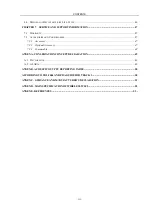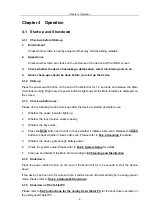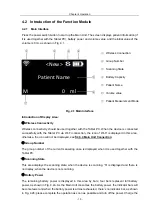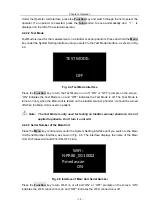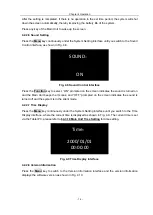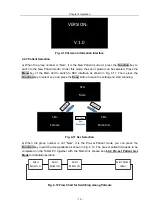Reviews:
No comments
Related manuals for MD-6000P

LightSpeed 16
Brand: GE Pages: 18

CRxVision
Brand: GE Pages: 45

TYPHOON FLA 7000
Brand: GE Pages: 118

HT-4139
Brand: Hitachi Pages: 13

EUP-S70
Brand: Hitachi Pages: 25

imageFORMULA CR-190i
Brand: Canon Pages: 19

imageFORMULA CR-190i
Brand: Canon Pages: 4

imageFORMULA DR-1210C
Brand: Canon Pages: 4

imageFORMULA CR-190i
Brand: Canon Pages: 31

imageFORMULA DR-2580C
Brand: Canon Pages: 8

imageFORMULA DR-2080C
Brand: Canon Pages: 4

imageFORMULA CR-L1
Brand: Canon Pages: 48

imageFORMULA
Brand: Canon Pages: 31

imageFORMULA DR-2080C
Brand: Canon Pages: 4

imageFORMULA DR-2050C
Brand: Canon Pages: 4

ImageFormula DR-7080C
Brand: Canon Pages: 6

imageFORMULA CR-50
Brand: Canon Pages: 58

imageFORMULA DR-3020
Brand: Canon Pages: 2