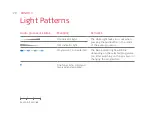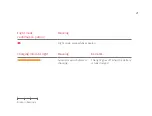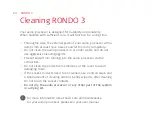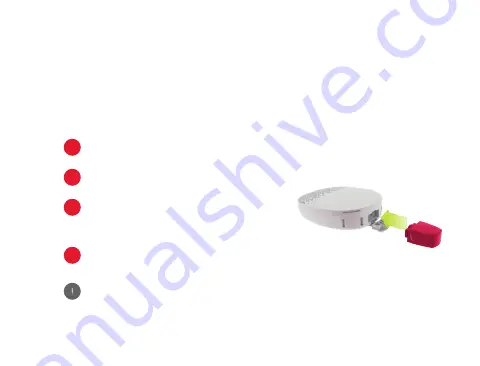
RONDO 3
16
Using the Telecoil Adapter
RONDO 3’s telecoil adapter is a plug-in device that allows you use hearing loops in
public venues as well as telecoil-enabled phones.
The input selection key (MT) of the FineTuner Echo has no effect on the
telecoil adapter. Your healthcare provider can adjust the loudness of the
adapter for each audio processor programme.
Remove the audio processor from your head.
1
Open the rubber socket cover.
2
Plug the telecoil adapter into the socket.
RONDO 3 will now automatically pick up the
signal from the hearing loop or neckloop.
3
To deactivate the telecoil function, remove the
telecoil adapter from the audio processor.
4