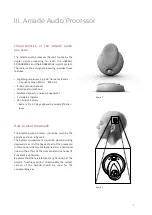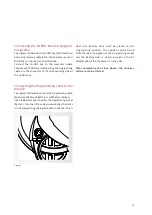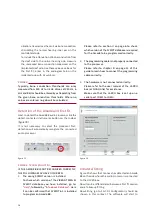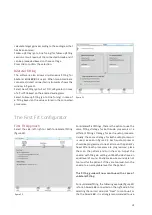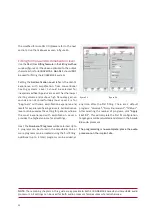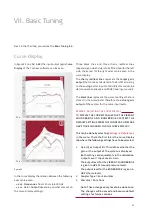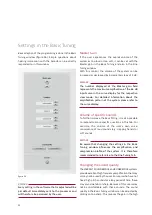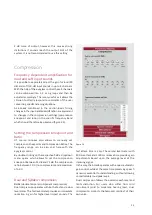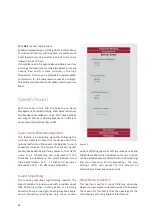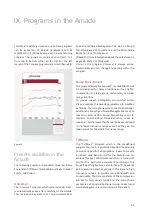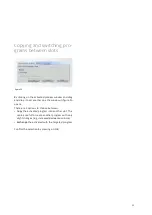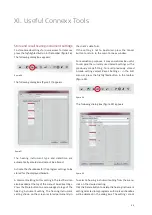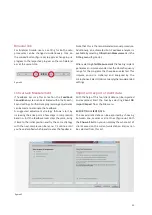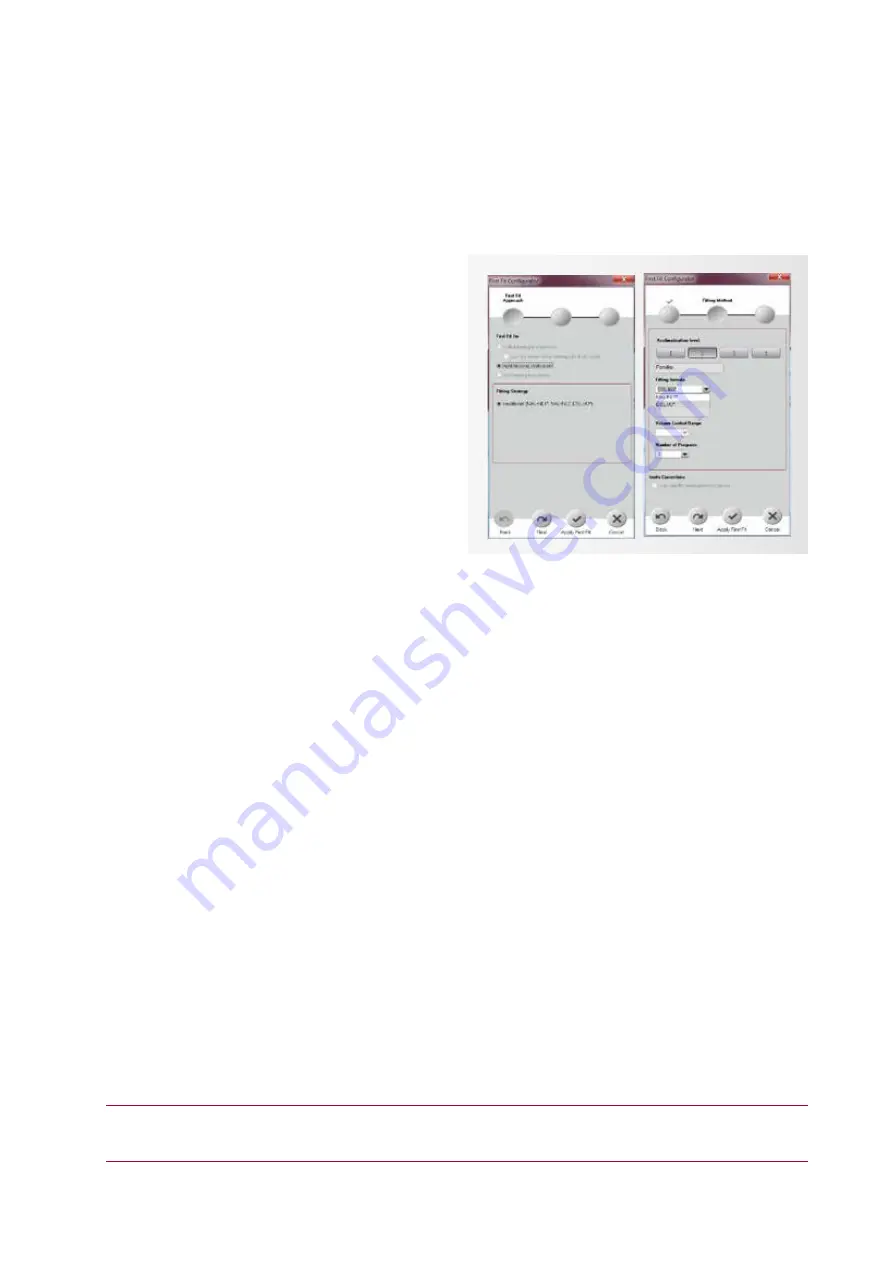
20
the modified formula DSL I/O (please refer to the next
section). Use the tickboxes as seen in figure 24.
Fitting formula and Acclimatization level
Use the
DSL I/O
as
Fitting formula
in the
Fitting method
window (figure 24), it has been optimized to the output
characteristics for BONEBRIDGE.
NAL-NL1
should
NOT
be used for fitting the BONEBRIDGE system.
Setting the
Acclimatization Level
reflects the client’s
experience with amplification from conventional
hearing systems. Level 1 should be selected for
inexperienced hearing aid users. Level 1 has the lowest
starting volume and cautious high frequency gain so
sounds are not uncomfortably loud. Level 2 is for
“beginners” with some amplification experience and
level 3 for experienced hearing aid users. Acclimatization
level 4 can be used as the setting for patients who are
the most experienced with amplification. Level 4
provides the highest volume for all settings.
Next, the
Number of Programs
will be selected. Up to
3 programs can be stored in the Amadé BB. One or
more programs can be created during the first fitting.
Additional (up to 3 total) programs can be added, at
any time, after the first fitting. There are 3 default
programs: “Universal”, “Noisy Environment”, “TV/Music”.
After selecting the number of programs, click
“Apply
First Fit”.
This will complete the first fit configuration,
target gains will be calculated and stored in the Amadé
BB audio processor.
The programming is now complete; place the audio
processor on the implant site.
figure 23
figure 24
NOTE:
The remaining chapters in this guide are applicable to both SOUNDBRIDGE Amadé and Amadé BB audio
processors. All settings can be used for both audio processor families unless stated otherwise.
Summary of Contents for SYMFIT 6.1
Page 1: ...1 Business Unit Vibrant Fitting Guide SYMFIT 6 1...
Page 2: ......
Page 4: ......
Page 39: ......