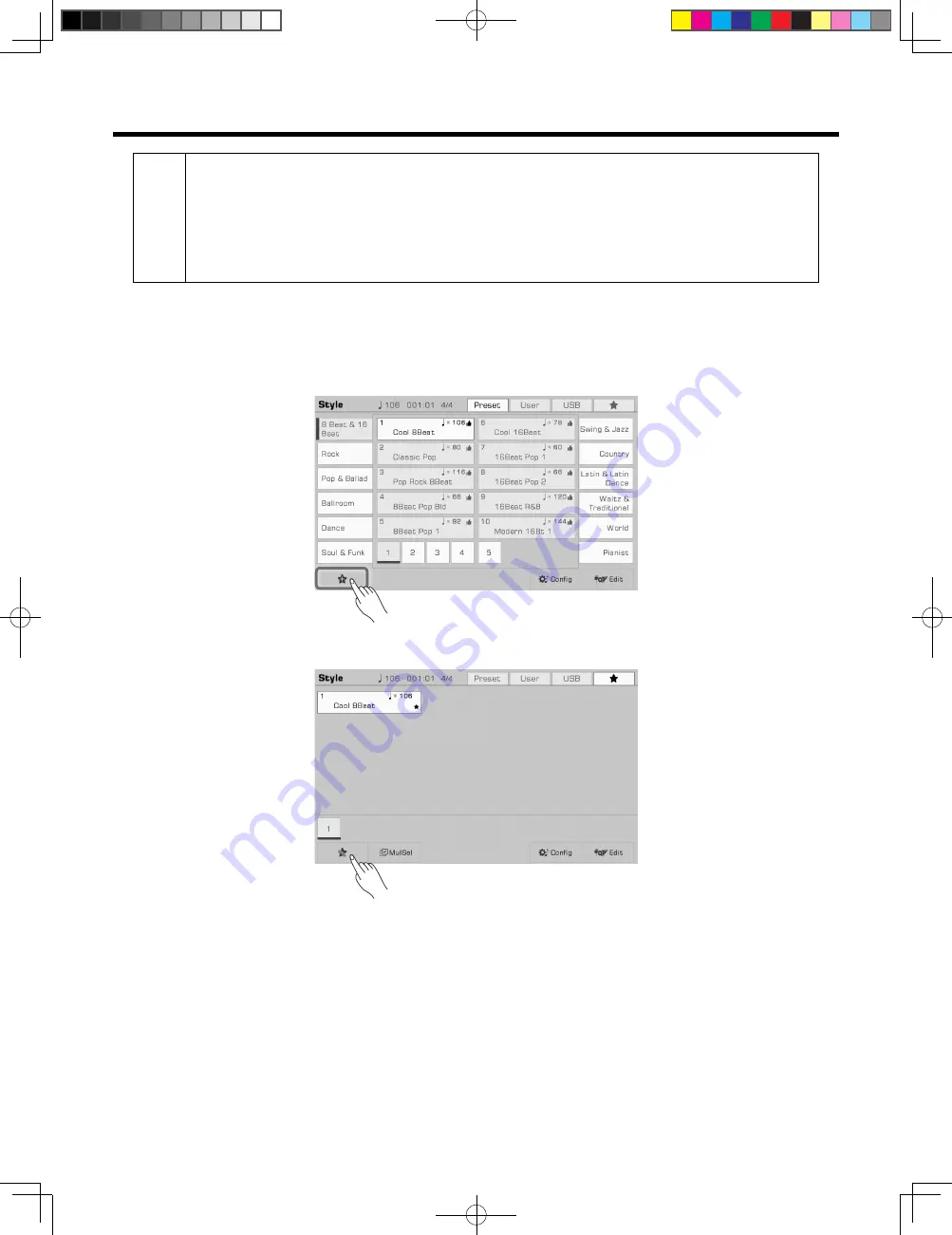
34
Auto Accompaniment
Tips:
• If you press the [SYNC STOP] button to turn on the Sync Stop function, the automatic accompaniment will
automatically stop when you release the chord.
• The preset tempo of each style is displayed above the style name. The tempo will change according to the
style you select.
• To switch between different styles without changing the tempo, turn on the “Tempo Lock “ in the “Style &
Song” menu to fix the tempo of the current playing style.
• To adjust the volume of each track or turn some tracks off, you can make detailed adjustments in the “Mixer”
menu.
Add a Style to “My Favorites”
Get quick access to your most commonly used styles by adding them to “My Favorites” as follows:
1.
Press the “Add to Favorites” star icon at the bottom. A star will appear to the right of the selected style name. Press
the button again to remove it from “My Favorites”.
2.
Press the “My Favorites” tab to see the list of the styles you added. You can remove any of the styles in this menu
anytime.
Split Point Settings
The Split Point of the LEFT/RIGHT part section and the Split Point of Chord section can be assigned separately.
The Chord Split Point separates the Chord section for Style playback from the section(s) for playing Voices (RIGHT 1, 2,
3 and LEFT).
Adjust the Split Point as follows:
1.
Press the “Split” button on the main menu or press “Global Setting- Keyboard” to bring up the Split Setting menu.
2.
Press the Chord name and use the DATA DIAL and [</>] buttons to set a split point. Or, press the actual keyboard
key to set your desired split point.
AKX10_OM05_EN_190816.indd 34
2019/8/16 13:37















































