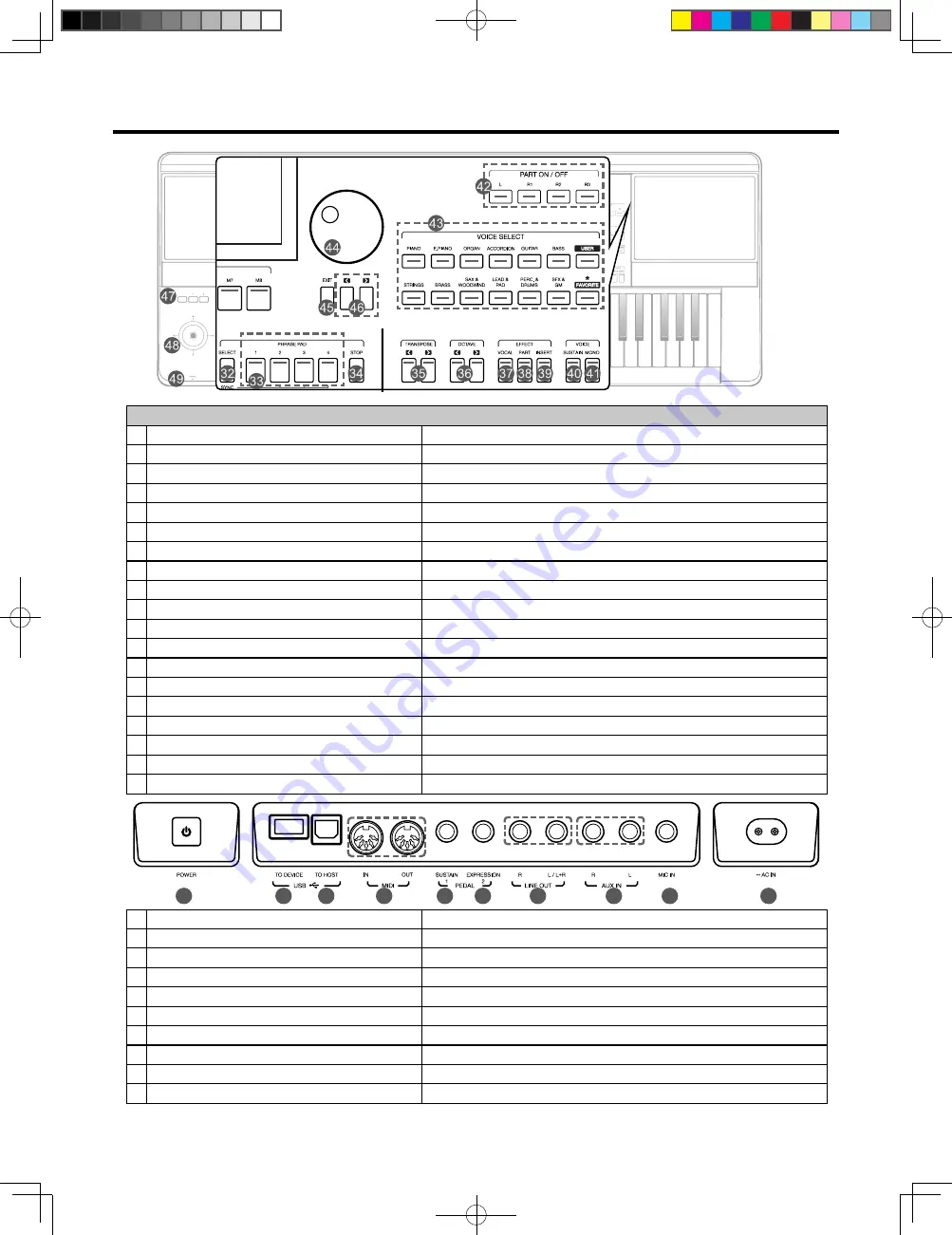
6
Panel & Display
ONE TOUCH SETTING
31 M1-M4 (O.T.S.1-O.T.S.4) BUTTONS
Call up the panel settings that match the current style.
32 PHRASE PAD SELECT BUTTON
Enter the PHRASE PAD menu.
33 PHRASE PAD 1, 2, 3, 4 BUTTONS
Start the percussion and melodic phrases playback.
34 PHRASE PAD STOP BUTTON
Stop the percussion and melodic phrases playback.
35 TRANSPOSE [<], TRANSPOSE [>] BUTTONS Shift the keyboard pitch value in semitone steps.
36 OCTAVE [<], OCTAVE [>] BUTTONS
Shift the keyboard pitch value in octave steps.
37 VOCAL EFFECT BUTTON
Turn the microphone VOCAL EFFECT of microphone on or off.
38 PART EFFECT BUTTON
Turn the keyboard PART EFFECT on or off.
39 INSERT EFFECT BUTTON
Turn the voices INSERT EFFECT on or off.
40 SUSTAIN BUTTON
Turn the SUSTAIN on or off.
41 MONO BUTTON
Turn MONO on or off.
42 PART L, R1, R2, R3 ON/OFF BUTTONS
Turn the keyboard PART L, R1, R2, R3 on or off.
43 VOICE SELECT BUTTONS
Enter the VOICE SELECT interface and select voices.
44 DATA DIAL
Change the value of the current selection.
45 EXIT BUTTON
Exit the current menu and return to the previous display.
46 [<], [>] BUTTONS
Change the value of the current selection.
47 ASSIGN 1, 2, 3 BUTTONS
Turn the ASSIGN function on or off.
48 JOYSTICK
Control the pitch band, modulation or assign functions of the keyboard.
49 PHONES
Connect headphones.
50
51
52
53
54
55
56
57
58
59
50 POWER ON/OFF BUTTON
Turn the power on or off.
51 USB TO DEVICE JACK
Connect a USB storage Device.
52 USB TO HOST JACK
Connect to a computer.
53 MIDI IN/OUT JACKS
Connect other MIDI devices or equipment.
54 SUSTAIN PEDAL JACK
Connect a sustain pedal.
55 EXPRESSION PEDAL JACK
Connect an expression pedal.
56 LINE OUT JACKS
Connect to external speakers or mixer.
57 AUX IN JACKS
Connect external audio device to play through instrument speakers.
58 MIC IN JACK
Connect a microphone.
59 AC IN
Connect a standard AC 100~240V power adapter.
AKX10_OM05_EN_190816.indd 6
2019/8/16 13:37







































