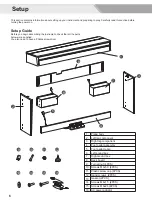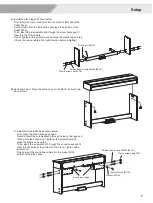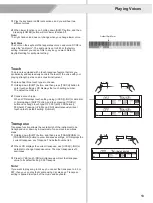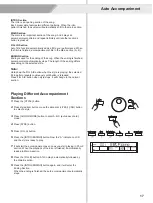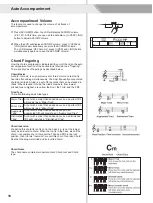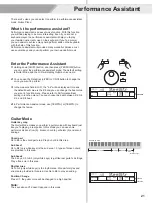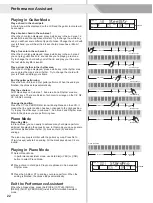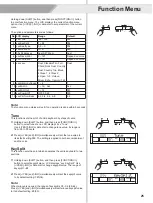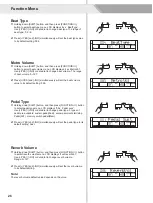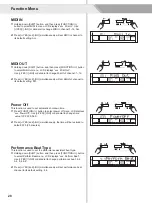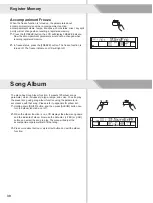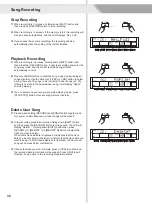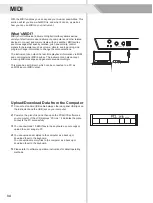Auto Accompaniment
19
One Touch Setting
1.
Press the [O.T.S.] button to turns on the One Touch Setting for
current style.
2.
Press one of the one touch setting buttons [M1]-[M4]. Various panel
settings (such as voice, effect, etc.) that match the selected style
can be instantly recalled with just a single button press.
Auto accompaniment is automatically turned on during O.T.S mode.
One Touch Setting parameter list:
Part ON/OFF (VOICE R1, R2, L)
Voice Change (VOICE R1, R2, L)
Voice Volume (VOICE R1, R2, L)
Voice Reverb Level (VOICE R1, R2, L)
Voice Chorus Level (VOICE R1, R2, L)
Note:
1. In O.T.S. mode, the A.B.C. function would turn on automatically.
2. In O.T.S. mode, the memory cannot be registered.
When One Touch Setting is switched on, you can instantly recall all
auto accompaniment related settings including voices selection and
digital effects simply with a single touch of a button.
Tempo
Each style of the instrument has been set with a default or standard
tempo; however, this can be changed by using the [TEMPO+/-]
buttons.
1.
Use the [TEMPO+/-] button to change the tempo.
While the tempo data is flashing, use the data dial can also change
the tempo.
2.
Press the [TEMPO+] and [TEMPO-] buttons simultaneously to
restore the default tempo setting.
Note:
The tempo will change when changing the style not playing the
accompaniment . The tempo will not change when changing the
style playing the accompaniment .
SINGLE FINGER
Single-finger makes it simple to produce major, seventh, minor and
minor seventh chords by pressing a minimum number of keys on the
auto accompaniment section.
MULTI-FINGER
Multi-finger allows you to play chords in normal fingering. Try playing
the 32 chord types in C scale as listed on the right.
Note:
In full range mode, the entire keyboard will only recognize chords
played in normal fingering.
SSlowStr
StGrdPno