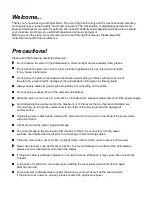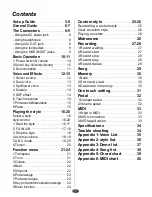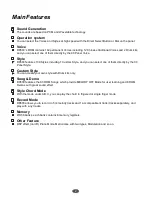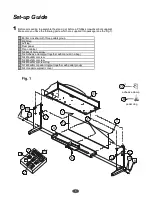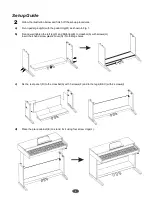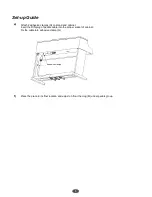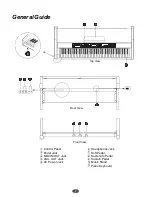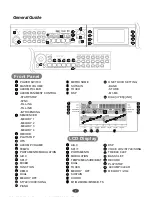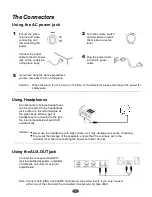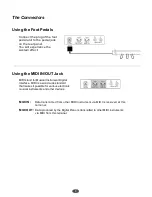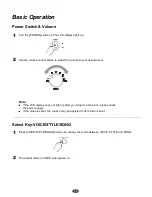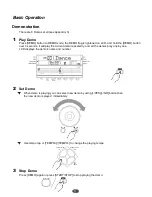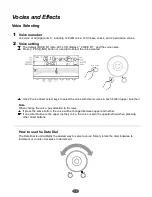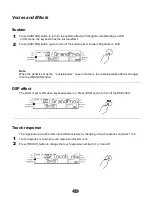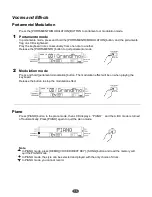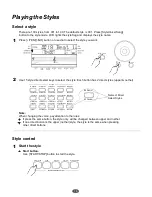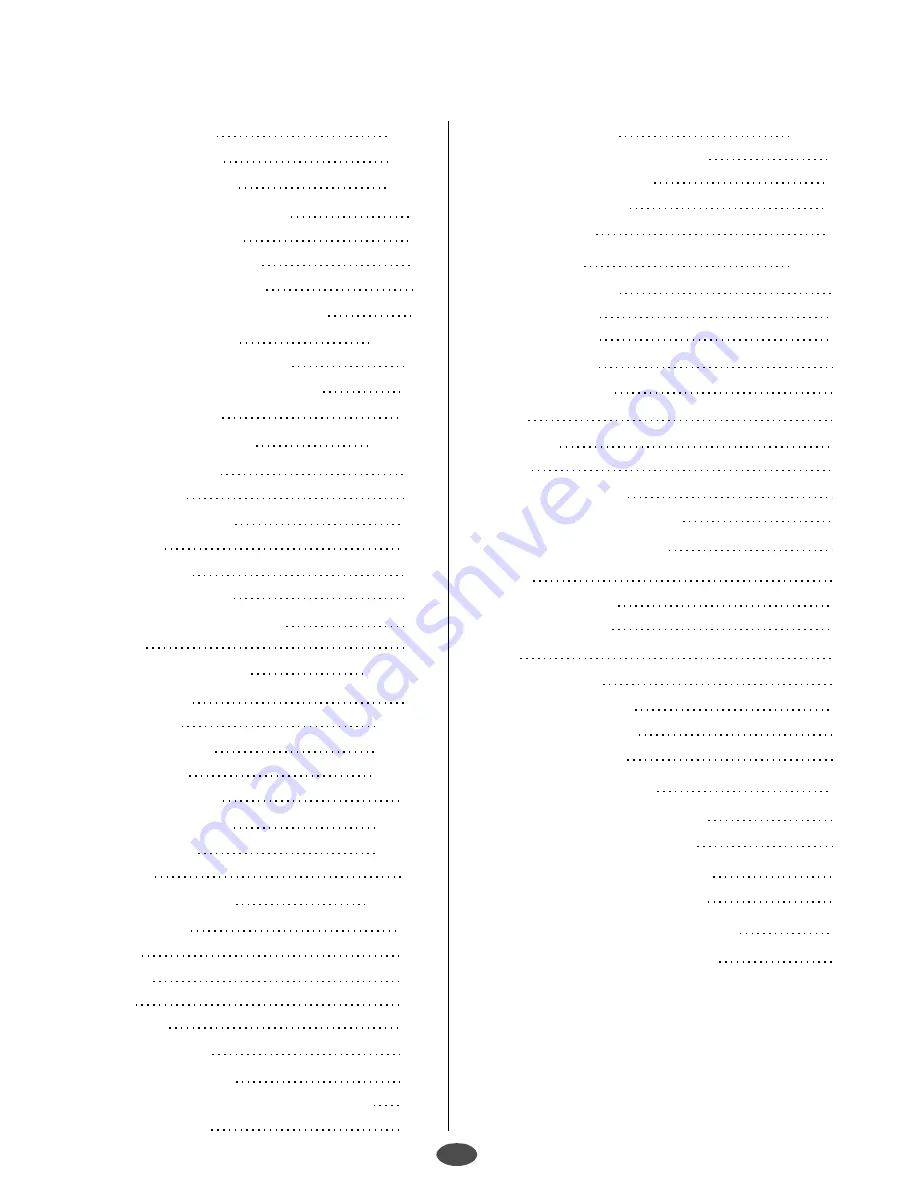
Contents
1
Set-up Guide
General Guide
The Connectors
Basic Operation
Voice and Effects
Playing the style
Function menu
- Using the AC power jack
- Using headphones
- Using AUX.OUT jack
- Using the foot pedals
- Using the MIDI IN/OUT jacks
1. Power switch & volume
2.Select key-Voice/style/song
2. Demonstration
1. Select a voice
2. Dual voice
3. Split/lower voice
4. Sustain
5. DSP effect
6. Touch response
7.Portamento/Modulation
8.Piano
Select a style
style control
1. Start the style
2. Fill IN A/B
3. Stop the style
4.Accomp volume
5.A.B.C mode
6.Tempo
1.Transpose
2.Tune
3.Octave
4.Beat
5.Slit point
6.Pedal assign
7.Portamento type
8.Key portamnto/modulation assign
9.Mixer function
3-5
6-7
8-9
10-11
12-15
16-20
21-24
8
8
8
9
9
10
10
11
12
13
13
14
14
14
15
15
16
16-20
16,17
17,18
18
18,19
19,20
20
21
21
22
22
22
23
23
24
24
25-26
26
27-28
29
30
31
32
33
34
34
35
36
37
38
39
40
25
26
26
27
27
28
28
28
30
30
30
32
32
33
33
33
Custom style
Metronome
Recording
Song
Memory
One touch setting
Pedal
MIDI
Specifications
Trouble shooting
Appendix 1-Voice List
Appendix 2-style list
Appendix 3-Demo list
Appendix 4-Song list
Appendix 5-Chord chart
Appendix 6-MIDI chart
Reocording a custom style
Clear a custom style
Playing a custom
1.Record waiting
2.Record start
3.Record stop
4.Record play
5.Record delete
1.Bank
2.Store and Load
3.Data store in memory
1.Damper pedal
2.Volume pedal
1.What is MIDI
2.MIDI connection
3.MIDI applitcation
文件使用
"pdfFactory Pro"
试用版本创建
www.fineprint.com.cn
Summary of Contents for DP-600
Page 1: ......
Page 37: ...Appendix 1 Voice List 35...
Page 38: ...Appendix 2 Style List 36...