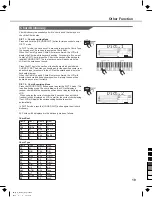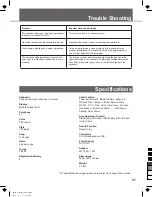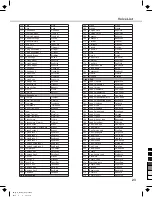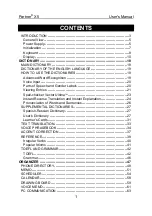10
Basic Operation
The auto accompaniment feature puts a full backing band at your
fingertips. To use it, all you have to do is play the chords with your left
hand as you perform and the selected accompaniment style matching
your music will automatically play along, instantly following the chords
you play. With auto accompaniment, even a solo performer can enjoy
playing with the backing of entire band or orchestra. The instrument
features 100 styles in a variety of different musical genres. Try
selecting some of the different styles (Refer to Style List) and play with
the auto accompaniment.
Playing Auto Accompaniment (rhythm track only)
1.
Press the [STYLE] button.
Enter the STYLE mode. LCD shows “STYLE” and the current style
selection.
2.
Select a style.
Use the [+] or [-] button to select the style you want to play.
3.
Press the [START/STOP] button to start the rhythm tracks of the
auto accompaniment.
Playing Auto Accompaniment (all tracks)
1.
Press the [STYLE] button.
2.
Select a style.
3.
Turn on the CHORD detect mode.
Press the [CHORD] button, the specified left-hand section of the
keyboard becomes the “Auto Accompaniment” section, and chords
played in this section are automatically detected and used as a
basis for fully automatic accompaniment with the selected style.
4.
Turn SYNCHRONIZED START on.
Press the [SYNC START] button, now the beat lamp flashes in time
with the tempo. This condition is called synchronized start standby.
As soon as you play a chord with your left hand, the auto
accompaniment starts.
5.
Try playing other chord with your left hand.
6.
Press the [START/STOP] button again to stop the accompaniment.
Auto Accompaniment
8BtDance
STYLE
8BtDance
STYLE
Pitch Bend Wheel
Use the pitch bend wheel to bend notes up (roll the wheel away from
you) or down (roll the wheel toward you) while playing the keyboard.
The pitch bend wheel is self-centering and will automatically return to
normal pitch when released.
0
5
25
75
95
100
AW_M17_Manual_G08_130528
2013
6
6
10:13:16