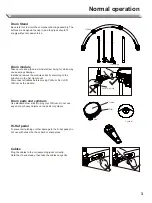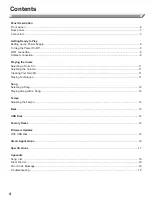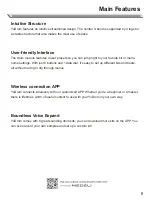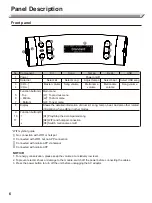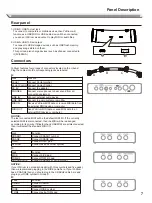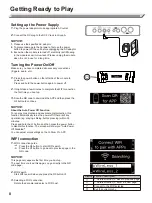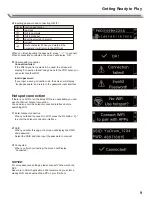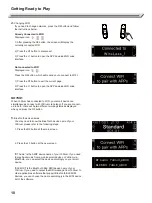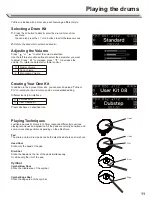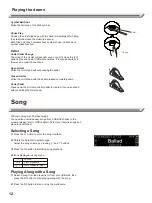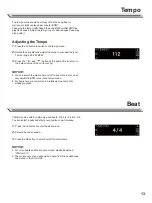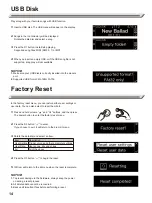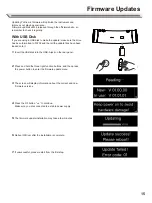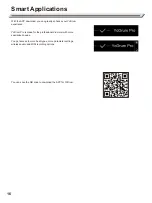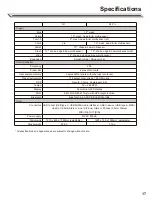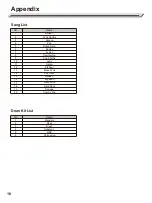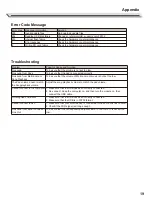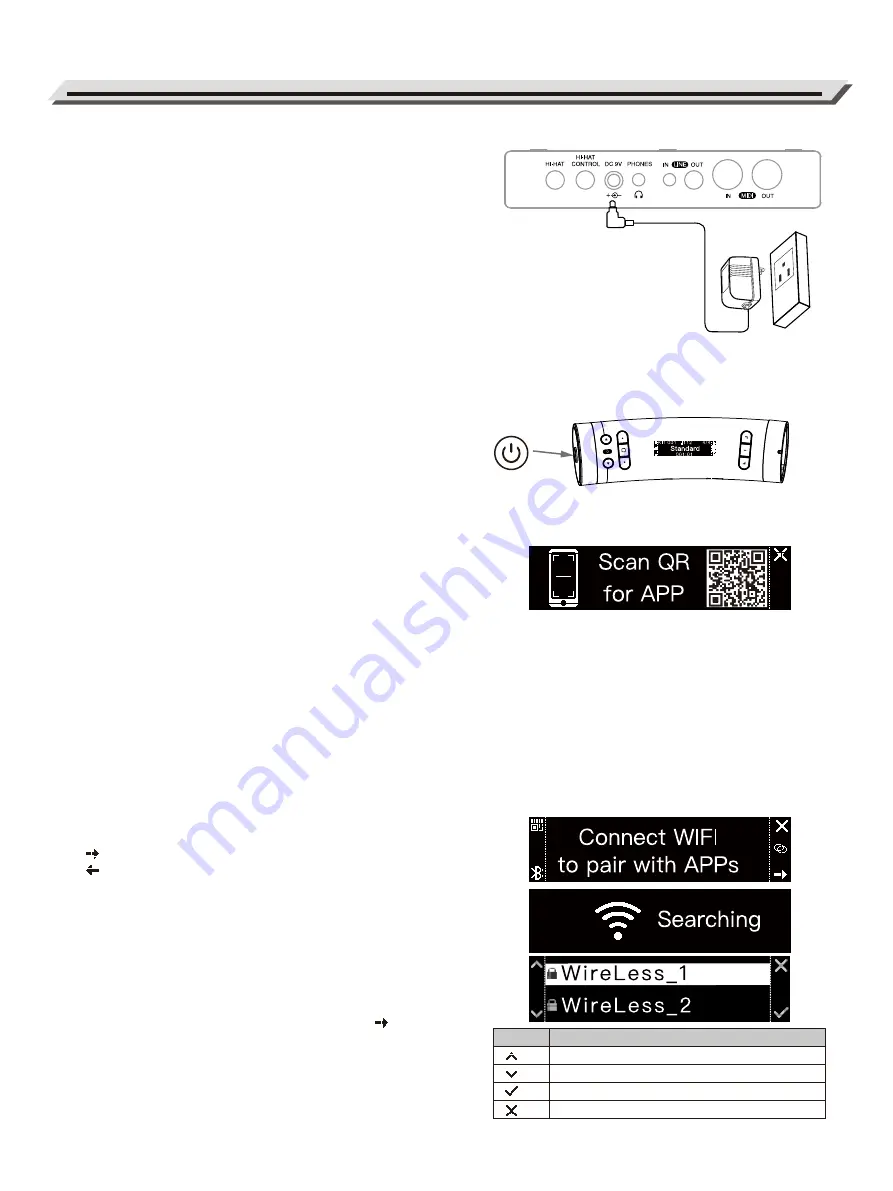
Setting up the Power Supply
1.
Plug the power adaptor into an appropriate AC outlet.
2.
Connect the DC plug to the DC 9V jack in Group A.
NOTICE:
1.
Please use the specified AC adaptor.
2.
To prevent damage to the hardware, first use the power
button to power off the unit before unplugging the AC adaptor.
3.
Even when the module is turned off, electricity is still flowing
in the module at a minimum level. Please unplug the module
when it is not in use for a long time.
Turning the Power On/Off
Make sure you have completed all necessary connections
(triggers, audio, etc.).
1.
Press the power button on the left side of the module to
power on.
Press and hold the power button again to power off.
2.
It might take a few minutes to complete the WIFI connection
the first time you boot up.
3.
Scan the QR code to download the APP and then press the
R3 button to continue.
NOTICE:
About the Auto Power Off Function
For energy conservation and environmental protection, this
function automatically turns the power off if there isn't any
operation (eg. playing, striking, button pressing) within 30
minutes.
Press and hold the L1 button and then press the power button
to disable this function. The screen will show you “Auto Power
Off Disabled!”
You can adjust more settings on the YoDrum Pro APP.
WIFI connection
1.
WIFI connection guide
: Press the R3 button to start WIFI search.
: Press the R1 button to go back to previous page to the
QR code.
NOTICE:
This page only appears the first time you boot up.
The next time you load this page, you go directly to the QR
code page.
2.
WIFI search
Start WIFI search when you press the R3 button .
3.
Selecting a WIFI connection
Rotate the data dial and select a WIFI host.
8
Getting Ready to Play
Display Function description
1. Rotate direction; 2. Back to previous page
1. Rotate direction; 2. Enter the next page
Connect to the WIFI selected
Exit the current menu
Summary of Contents for YoDrum G1
Page 1: ......