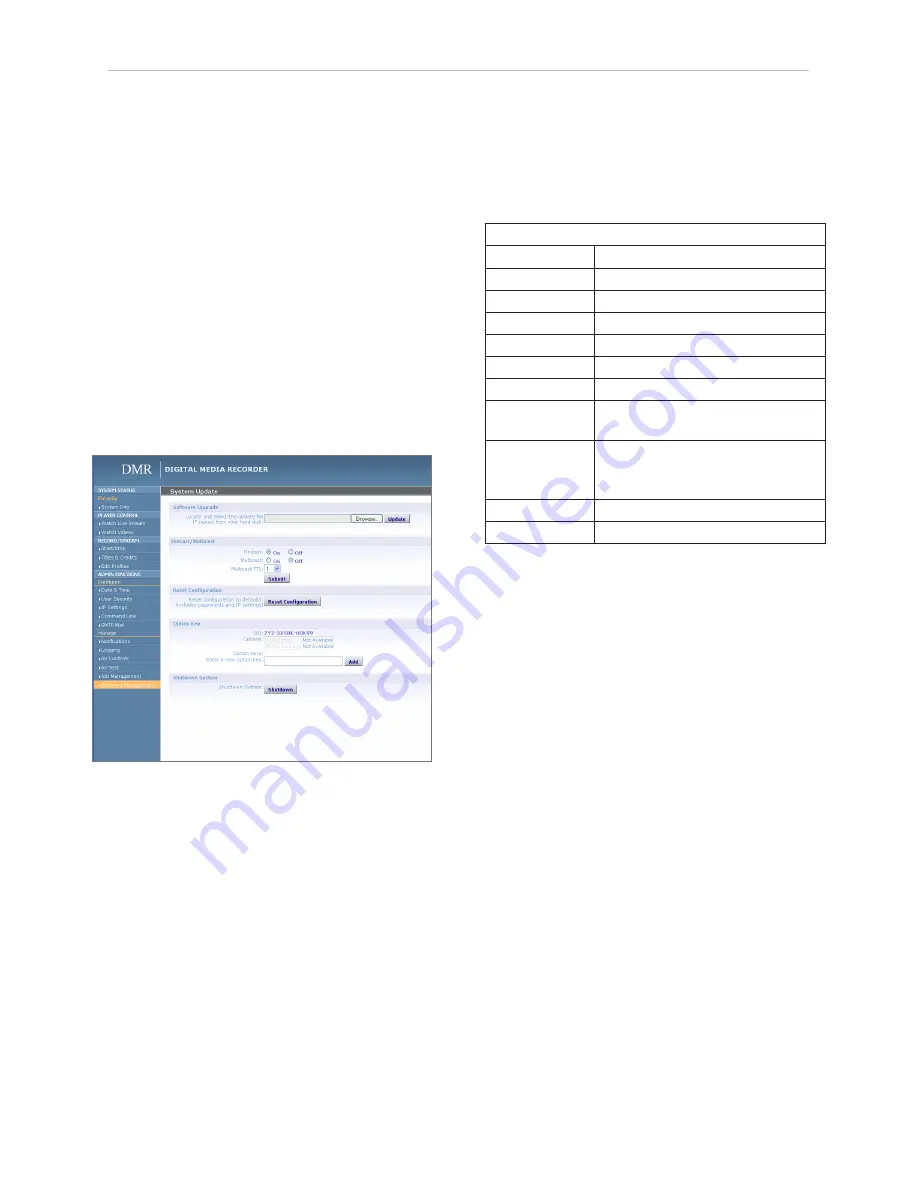
22
| DMR User Manual 4.0
August 2009
to upgrade the DMR software.
1. Contact your MediaPOINTE dealer for the latest
software version. This file will have an *.mpup
extension. The downloaded file must be placed on the
same network as the PC that will be used to browse the
web portal.
2. Go to the Software Management section of the main
menu and click on the browse button to search for the
downloaded *.mpup file. Locate the file and specify the
path to the file as shown in the window.
3. Select the Upgrade button to begin the upgrade.
Be sure to wait until the upgrade is complete before
proceeding.
4. If your DMR doesn’t automatically reboot, manually
do this by selecting the Reboot button in the nfo
section. This will reboot the unit and the new software
will be in place.
Reset Configuration
Selecting the Reset Configuration button on the
Software Management page will reset all DMR passwords
and network settings to factory default. This will not
delete any of your recorded files. This is the same as
using the reset button within the hole on the front on
the DMR.
Sys Info
Setting
Description
Product Name
Name of DMR .
Series
Product Series Number .
Version
The installed Version number of current software .
Serial Number
The DMR Serial number .
Manufacturer
Name of the Company that manufactured DMR .
Copyright
Copyright date of DMR .
Available disk space
The amount of disk space still available for content
recording .
SDI
This is a unique indentifier, specific to your DMR .
Provide MediaPOINTE technical support with this
number should you call to start a ticket .
Options
Future Optional features will be listed here .
Option Keys
This key will be required to activate an option .
System Info
The System Info section gives the user important
information about the DMR. The system can be
shutdown or rebooted from this page of the DMR. See
the table for more details.
Shutdown
Select the Shutdown button on the Software
Management page to remotely power-down (shut off)
the DMR. Any access to the unit will be lost as the unit
is powered down. In order to power up the unit, the
user must physically push the power switch on the front
of the unit. No communication is possible with the DMR
when it is powered down.
Reboot
Select the Reboot button on the System Info page to
power off the DMR and then turn the unit back on.
This is a useful option after changing passwords or IP
Addresses.





































