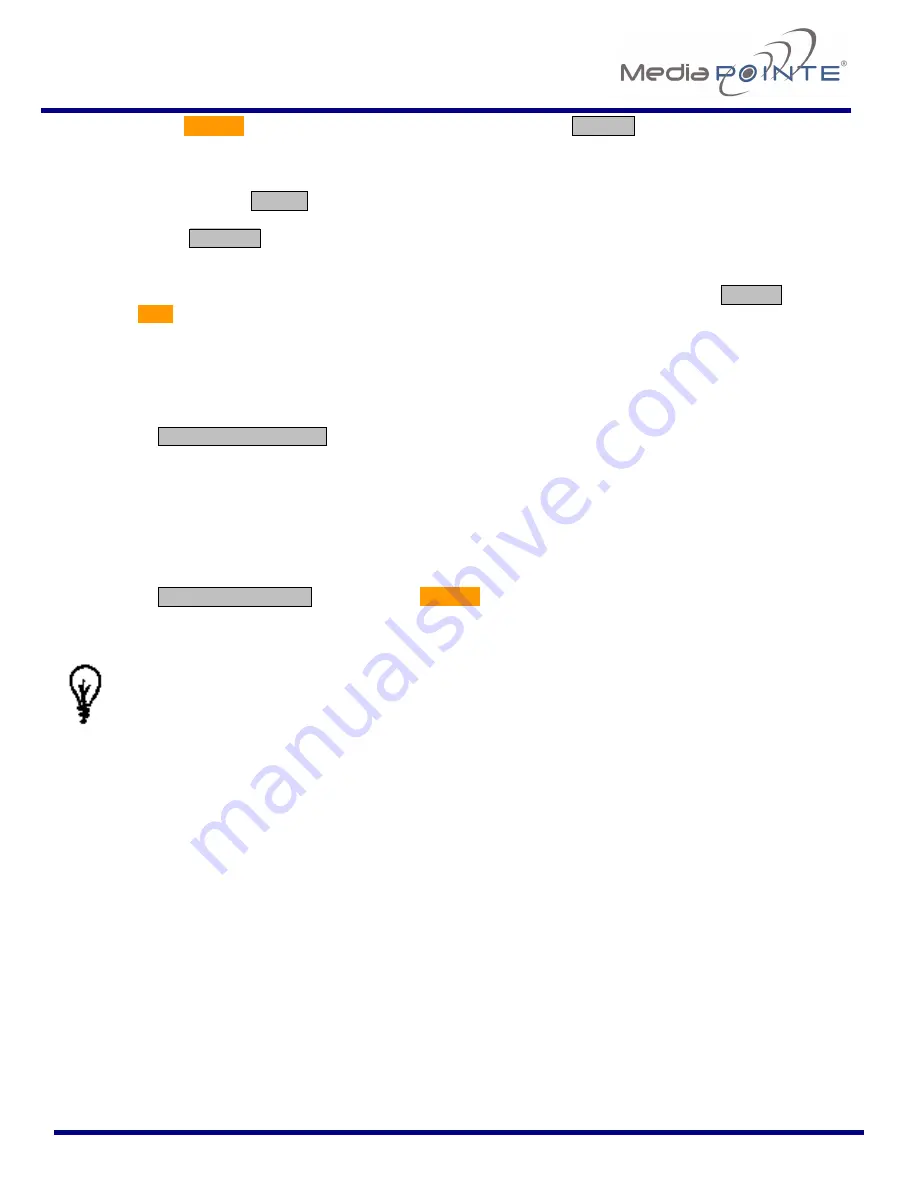
DMR160
User’s Guide
V2.0
55
2.
Go to the
Update
section of the main menu and click on the
browse
button to search for the
downloaded
*.mpup
file. Locate the file and make the path to the file is shown in the window for
the file path.
3.
You can select the
Cancel
button if you do not wish to modify your current software version.
4.
Select the
Upgrade
button to begin the upgrade. Be sure to wait until the upgrade is complete
before proceeding.
5.
If your
DMR160
doesn’t automatically reboot, manually do this by selecting the
Reboot
button in
the
Info
section. This will reboot the unit and the new software will be in place.
Reset Configuration
Selecting the
Reset Configuration
button will reset all settings in the
DMR160
back to the factory
settings. This will not delete any of your recorded files, only the system configuration settings. You can
find a list of the factory settings in
Appendix B
in this user guide. This is the same as using the reset
button within the hold on the front on the
DMR160
.
Delete All Content
Selecting the
Delete All Content
button in the
Update
section of the
DMR160
will erase
ALL
recorded
material from the hard drive. In addition to removing all material, the recording “number” is reset back to
zero (0).
Make sure you want to delete all recordings on the hard drive because this selection is not
recoverable. You can not “undo” this selection once the files have been erased!





































