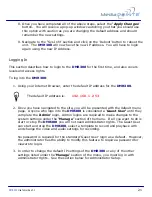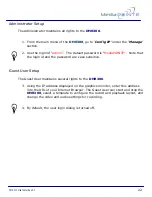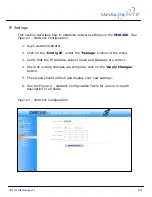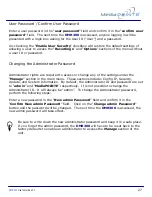DMR200
User’s Guide
V1.1
21
8.
Once you have completed all of the above steps, select the “
Apply Changes
”
button. You will receive a pop-up window cautioning you that you should use
this option with caution as you are changing the default address and should
remember the new settings.
9.
Navigate to the “Sys Info” section and click on the ‘Reboot’ button to reboot the
unit. The
DMR300
will now have the new IP address. You will have to login
again using the new IP Address.
Logging In
This section describes how to login to the
DMR300
for the first time, and also covers
levels and access rights.
To log into the
DMR300
:
1.
Using your Internet Browser, enter the default IP address for the
DMR300
.
The default IP address is:
192.168.1.253
2.
Once you have navigated to the site, you will be presented with the default menu
page. Anyone who logs into the
DMR300
is considered a ‘
Guest User’
until they
complete the ‘
Admin’
login. Admin logins are required to make changes to the
system settings under the “
Manage
” section of the menu. If all you want to do is
start or stop the
DMR300
you will not need administrator rights. The Guest User
can start and stop the
DMR300
, select a template to record and playback with
and change the video and audio settings for recording.
No password is required for the standard ‘Guest User’ login as a default. However,
the administrator has the ability to modify this feature to require a password for
viewers to login.
3.
In order to change the default IP settings of the
DMR300
or any of the other
settings listed under the ‘
Manage’
section of the menu, you must log in with
administrator rights. See the section below for Administrator Setup.
Summary of Contents for DMR300
Page 2: ...DMR200 User s Guide V1 1 2 ...
Page 10: ...DMR200 User s Guide V1 1 10 ...
Page 32: ...DMR200 User s Guide V1 1 32 ...