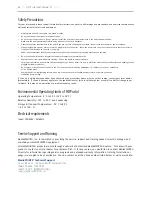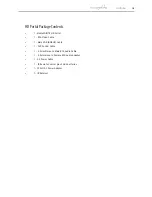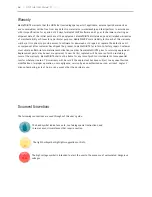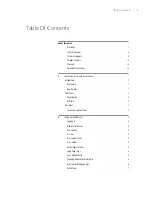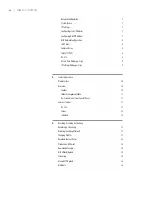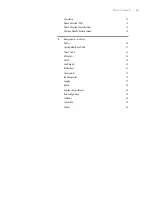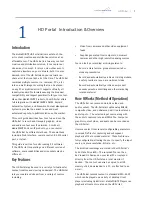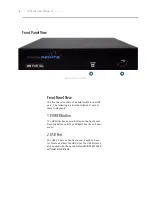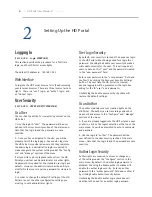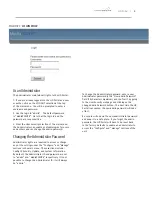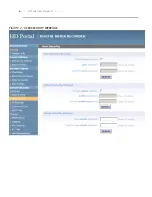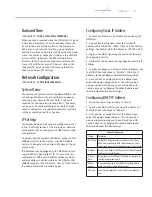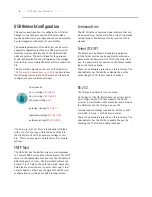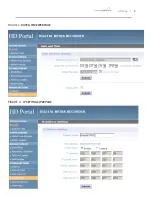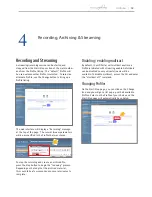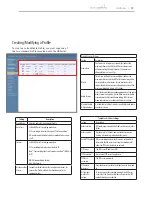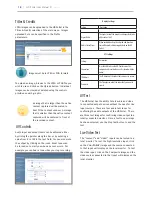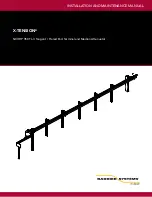2
Setting Up the HD Portal
Setup
Use this information when you first purchase the HD Portal
and when you are ready to install the hardware at your site.
This section shows the back panel and explains how to connect
the separate input connections to the unit.
Logging In
(SEE FIGURE 1 -
Login WEBPAGE)
This section describes the procedure for a first time
login, and the HD Portal access rights.
The default IP address is: 192.168.1.253
Web Interface
To log into the HD Portal, browse to its IP address using
your Internet browser. There are three levels of access
rights. There is a “user” login, an “author” login, and
an “Admin” login.
User Security
(SEE FIGURE 2 -
USER SECURITY WEBPAGE)
As a User
The user has the ability to view existing content on the
HD Portal.
1. Use the login id “user”. The password will be user
defined in the User Security section of the main menu.
Note that the login id and the password are case
sensitive
2. Once you have navigated to the site, you will be
presented with the login page. Anyone who logs into
the HD Portal is considered a user until they complete
the admin login. Administrative login is required to
make changes to the system settings under the “Config
-
ure” and “Manage” sections of the menu.
If all you wish to do is playback content from the HD
Portal you will not need administrator or author rights.
No password is required for the standard user login as a
default. However, the administrator has the ability to
modify this feature to require a password for viewers to
login.
3. In order to change the default IP settings of the HD
Portal or any of the other configuration settings, you
must log in with administrator rights.
User Login Security
By default, user security is turned off. Anyone can login
to the HD Portal without being asked for a login ID or
password. Checking the Enable user security checkbox
will enable security for the user. This will require all
users to have an ID of “user” and the password created
in the “user password” field.
Enter a user password in the “user password” field and
confirm it by clicking the Save user Security Settings
button. The next time the HD Portal is accessed,
anyone logging in will be presented with a login box
asking for the ID “user” and a password.
Unchecking the Enable user security checkbox will
restore the default settings.
As an Author
The Author maintains content creation rights on the
HD Portal. The Author can set recording options but
does not have access to the “Configure” and “Manage”
sections of the menu.
1. If you are already logged into the HD Portal as a user
or admin, click on the logout selection at the top of the
main menu. You will be prompted to enter a username
and password.
2. Use the login id “author”. The password will be
user defined in the User Security section of the main
menu. Note that the login id and the password are case
sensitive.
Author Login Security
Author rights are required to access or change any
of the settings under the “Configure” section in the
main menu. By default, the author login password is
disabled. Checking the Enable author checkbox will
enable the author login security. Enter an author
password in the “author password” field and confirm it
by clicking Enable Author Security button.
Unchecking the Enable author Login checkbox will
deactivate the need for an author login password.
4
| HD Portal User Manual 3.1
April 2013