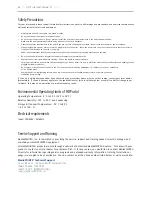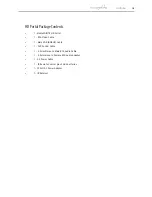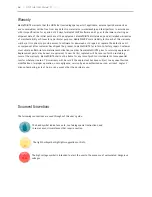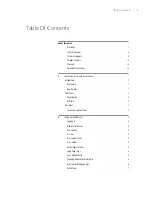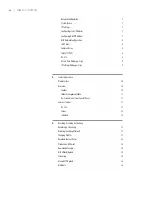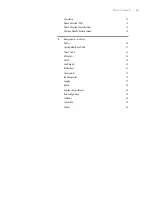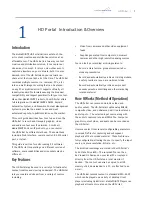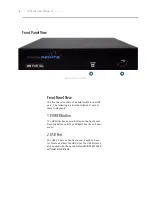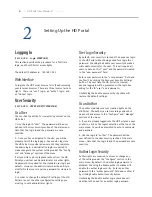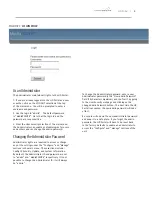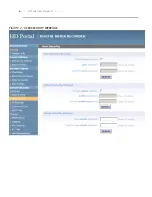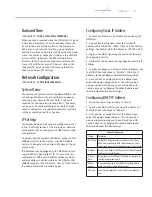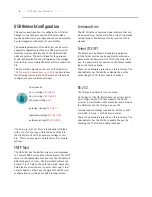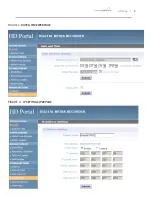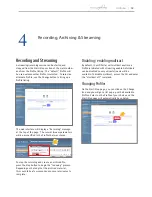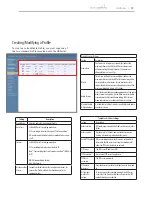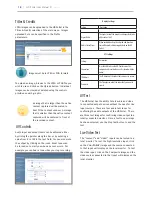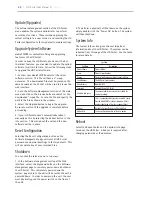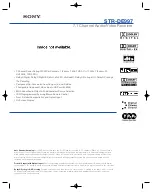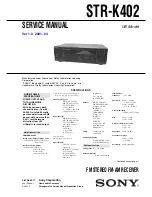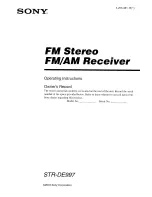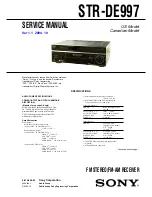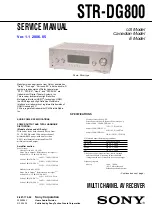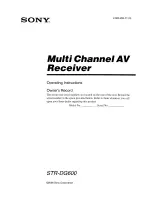USB Network Configuration
This section describes how to configure the HD Portal.
Changes in the Configure section of the Main Menu
require Administrator privileges and cannot be accessed
by users logged in with author or user Profiles.
The network parameters of the HD Portal can be set via
a special configuration text file on a USB memory stick.
Insert the memory stick into one of the HD Portal USB
ports at any time. The unit will look for the presence
of this configuration file and will implement the settings
from the file.
Use a simple ASCII text editor to create the
file.
This file must be placed on the root of the USB drive.
This file must be named dmx_ip_conf.txt
and must have
the following format (note: the fields in
RED
should be
configured for your network settings).
dhcp=(bool)
0
dns_1=(string)
192.168.0.2
dns_2=(string)
192.168.0.3
ethernet=(string)
auto
gateway=(string)
192.168.1.1
ipaddress=(string)
192.168.1.253
netmask=(string)
255.255.255.0
If the dmx_ip_conf.txt file is intentionally left blank
with no text of any type within the body of the file,
the HD Portal will write its network settings to this
file. This is an easy way to obtain the unit’s network
settings.
SMTP Mail
The HD Portal has the ability to send e-mail messages
to a remote SMTP server. Enter the address of the SMTP
server in the appropriate text box (use the IP address if
DNS settings are not set). The E-mail field will set the
default “From” field to the entered e-mail. Leave this
field blank to allow the user to enter their own “From”
e-mail address. Confirm any changes to the SMTP mail
configuration by clicking Save SMTP settings button.
Command Line
The HD Portal has a Command Line interface that can
be accessed from Telnet or RS-232. A list of commands
can be found in the External Control section of this
manual.
Telnet (TCP/IP)
The Telnet port by default is enabled. A password
for the Telnet session can be enabled by entering a
password in the Password for TCP/IP connection text
box. If a password is not desired on the Telnet session,
leave the text box blank.
There is no password protection on this interface. The
administrator has the ability to disable the port by
unchecking the TCP/IP port enable checkbox.
RS-232
The COM port by default is not enabled
On the back of the HD Portal there is a serial control
port configured as a DTE that supports the RS-232
protocol. A Null-Modem cable should be used between
the HD Portal and the COM port on your PC.
Terminal session settings required for RS-232 control
are: 9600, 8, None, 1 with No Flow Control.
There is no password protection on this interface. The
administrator has the ability to enable the port by
checking the TCP/IP port enable checkbox.
8
| HD Portal User Manual 3.1
April 2013