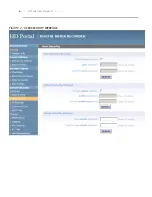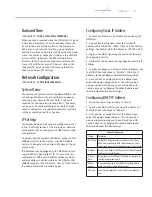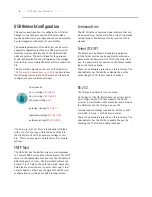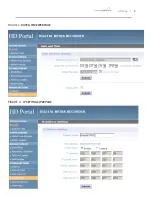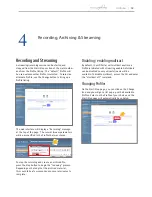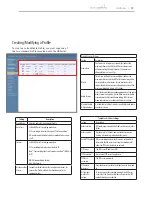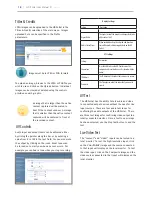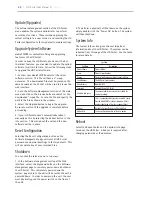20
| HD Portal User Manual 3.1
April 2013
Update (Upgrades)
The Software Management section of the HD Portal
menu enables the system administrator to perform
several key functions. These include upgrading the
system software to a new version; and resetting the HD
Portal configuration to factory default network settings.
Upgrade System Software
MediaPOINTE is constantly refining and upgrading
features on the HD Portal.
In order to keep the HD Portal up to date with all of
the latest features, you may want to update the system
software from time to time. Follow the following steps
to upgrade the HD Portal software.
1. Contact your MediaPOINTE dealer for the latest
software version. This file will have an *.mpup
extension. The downloaded file must be placed on the
same network as the PC that will be used to browse the
web interface.
2. Go to the Software Management section of the main
menu and click on the browse button to search for the
downloaded *.mpup file. Locate the file and specify the
path to the file as shown in the window.
3. Select the Upgrade button to begin the upgrade.
Be sure to wait until the upgrade is complete before
proceeding.
4. If your HD Portal doesn’t automatically reboot,
manually do this by selecting the Reboot button in the
info section. This will reboot the unit and the new
software will be in place.
Reset Configuration
Selecting the Reset Configuration button on the
Software Management page will reset all HD Portal
passwords and network settings to factory default. This
will not delete any of your recorded files.
Shutdown
You can shut the system down in two ways:
1. In the Software management section of the Web
interface, select the Shutdown button on the Software
Management page to remotely power-down (shutdown)
the HD Portal. This completely powers down the
system. Any access to the unit will be lost as the unit is
powered down. In order to power up the unit, the user
must physically push the power switch on the front of
the unit.
Sys Info
Setting
Description
Product Name
Product Model
Series
Product Series Number .
Version
The installed Version number of current software .
Serial Number
The HD Portal Serial number .
Manufacturer
MediaPOINTE
Copyright
Copyright date of HD Portal .
Available disk space
The amount of disk space currently available for
content recording .
SDI
This is a unique identifier, specific to your HD Portal .
Provide MediaPOINTE technical support with this
number should you call to start a support ticket .
Options
Available Optional features will be listed here .
Option Keys
This key will be required to activate an option .
2. To perform a physical Soft Shutdown on the system,
simply double-click the “Power On” button. The system
will then shutdown.
System Info
The System Info section gives the user important
information about the HD Portal. The system can be
rebooted from this page of the HD Portal. See the table
for more details.
Reboot
Select the Reboot button on the System Info page
to reboot the HD Portal. A Reboot is required after
changing passwords or IP Addresses.