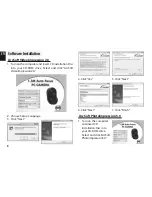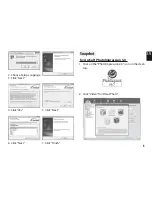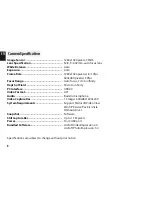2
EN
Introduction
Thank You for buying new Media-Tech PC camera. Fol-
lowing information will help you to use your camera to
its full capabilities.
For viewing pictures or video, camera must be con-
nected to your personal computer.
This camera supports Microsoft Video Class and
plug & play directly without driver.
Package Contents
■
PC camera
■
USB cable
■
CD-disc
■
Manual
PC Camera Introduction
System Requirements
■
Pentium® P4 1.2G CPU
■
Free USB2.0 port
■
256MB RAM internal memory minimum
■
500MB free hard disk space
■
Internet connection
■
CD-ROM drive
■
Windows compatible sound card and speakers
■
Windows® XP Service Pack II
■
Windows Vista™
Note: If your system is Windows XP Service Pack I,
please go to www.microsoft.com. It’s free to update
your system to Windows XP Service Pack II.
Auto Focus Lens
LED
Clamp
USB