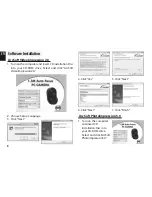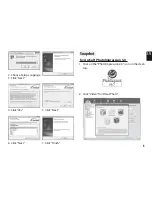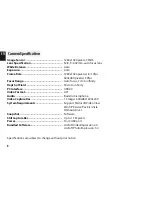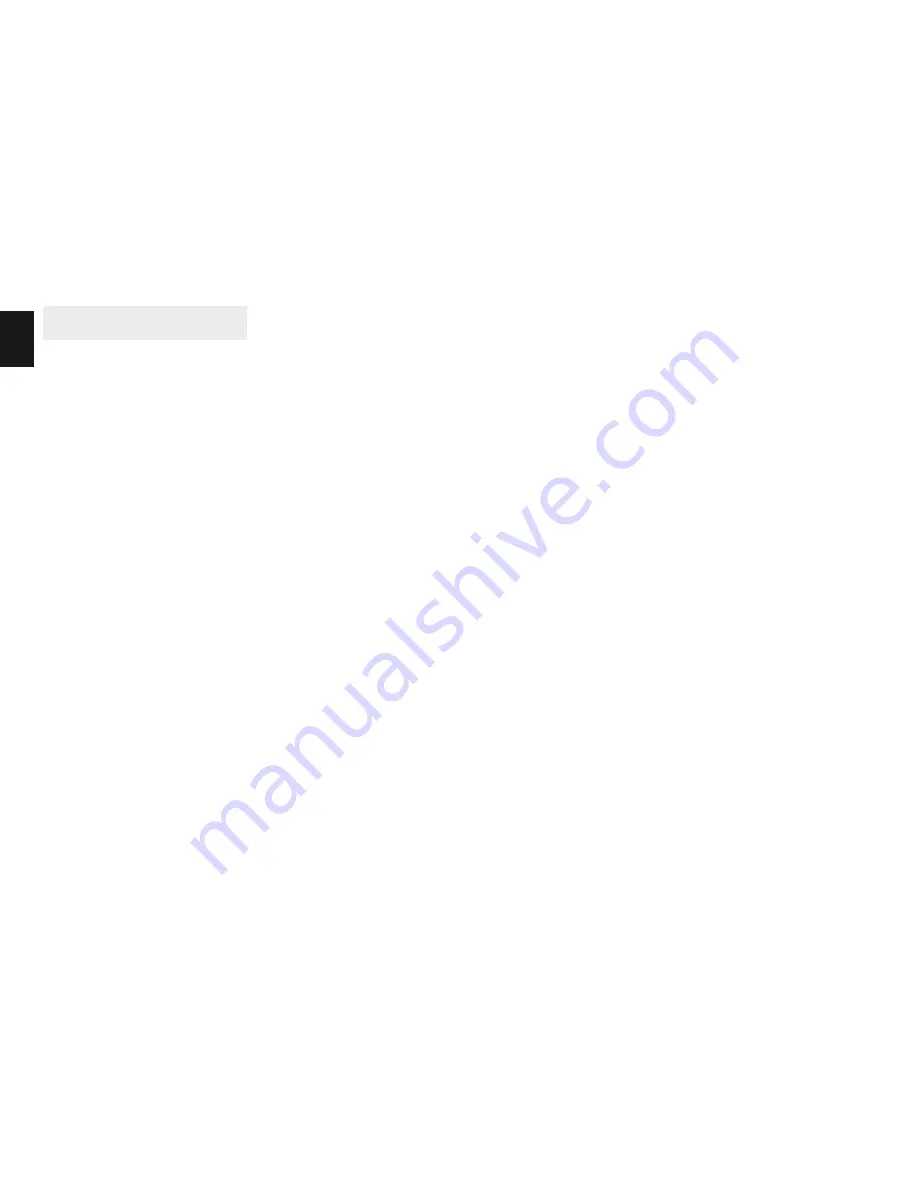
8
EN
Camera Specifi cation
Image Sensor .................................................
Lens Specifi cation ..........................................
White Balance ................................................
Exposure .........................................................
Frame Rate .....................................................
Focus Range ...................................................
Depth of Field ................................................
PC Interface ....................................................
Video Format..................................................
Audio ..............................................................
Video Capture Res. ........................................
System Requirements ...................................
Snapshot ........................................................
Still Capture Res. ............................................
Power ..............................................................
Bundled Software ..........................................
1280x1024 pixels, CMOS
F2.8, f=4.02mm, auto focus lens
Auto
Auto
1280x1024 pixels @ 8~10fps
640x480 pixels @ 30fps
Auto focus, 7cm to infi nity
50cm to infi nity
USB2.0
AVI
Built-in microphone
1.3mega/ 640x480/ 320x240
Support Microsoft Video Class
Win XP Service Pack II / Vista
Without driver
Software
Up to 1.3M pixels
From USB port
ArcSoft VideoImpression 2.0
ArcSoft PhotoImpression 5.0
Specifi cations are subject to change without prior notice.