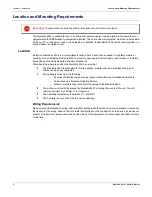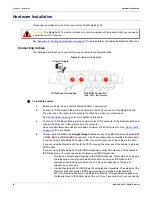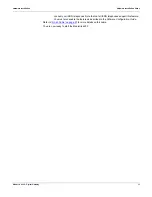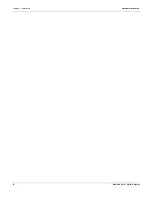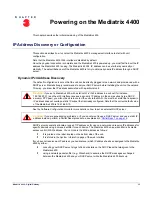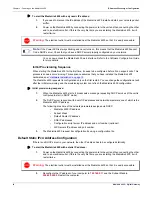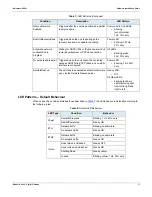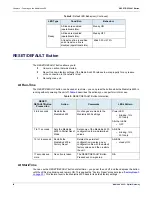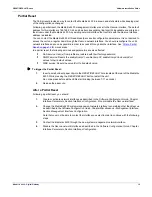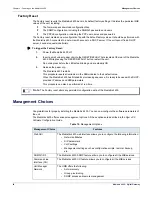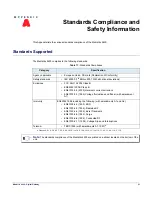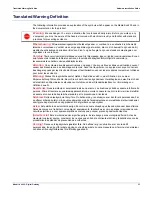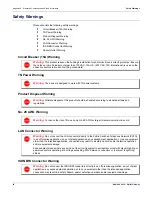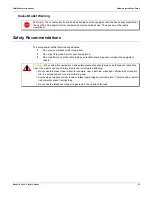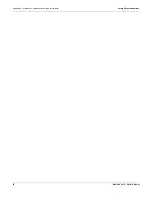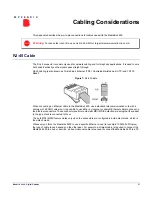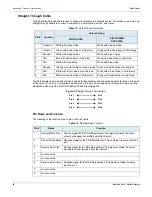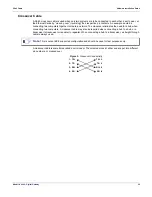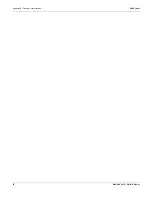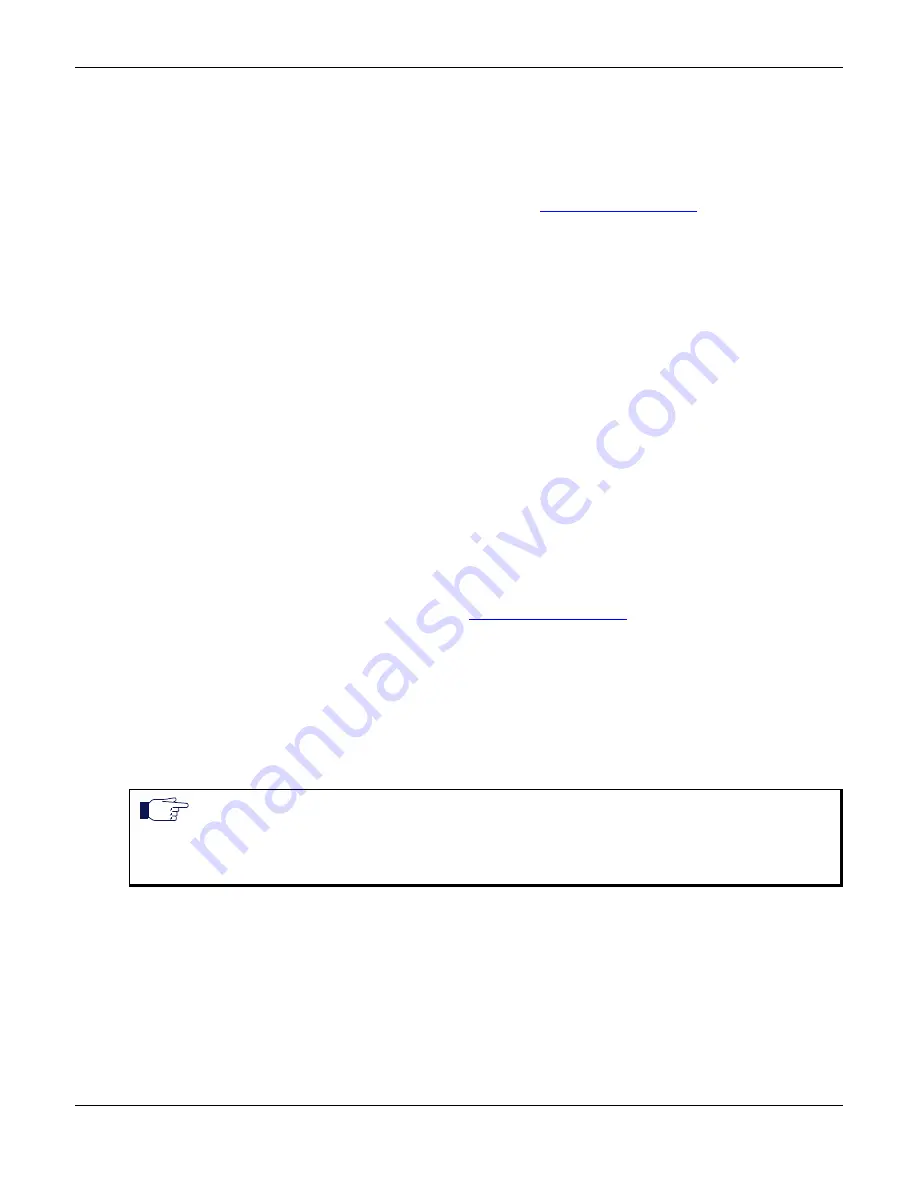
IP Address Discovery or Configuration
Hardware Installation Guide
Mediatrix 4400 – Digital Gateway
15
3.
Insert a small, unbent paper clip into the
RESET/DEFAULT
hole located at the rear of the Mediatrix
4400.
The
Power
LED will start blinking, and after a few seconds, all the LEDS will start blinking. Release
the paper clip after all the LEDs start blinking and before they all stop blinking (between 7-11
seconds).
This procedure is called a partial reset. After a partial reset is performed, the Mediatrix 4400 uses
the default IP address 192.168.0.1/24. Refer to
for details on the partial
reset procedure.
The corresponding link-local IPv6 address is also available and printed on the sticker under the
Mediatrix 4400.
You can now access the Mediatrix 4400 web interface. Refer to the
Software Configuration Guide
for more details.
IPv6 Link Local Address Configuration
If there is no DHCPv6 server or IPv6 router in your network, you can use the link local address to contact the
unit. Note that the Mediatrix 4400 IPv6 interface is disabled by default.
1.
With a 10/100 Hub and two 10/100 BaseT Ethernet RJ-45 straight cables, connect both cables to
the Hub; one of them is connected into the connector. The other cable links the computer to the
Hub.
2.
Power on the Mediatrix 4400 by connecting the other end of the power cord to an electrical outlet.
The electrical outlet must be installed near the Mediatrix 4400 so that it is easily accessible.
3.
Insert a small, unbent paper clip into the
RESET/DEFAULT
hole located at the rear of the Mediatrix
4400.
The
Power
LED will start blinking, and after a few seconds, all the LEDS will start blinking. Release
the paper clip after all the LEDs start blinking and before they all stop blinking (between 7-11
seconds).
This procedure is called a partial reset. After a partial reset is performed, the Mediatrix 4400 enables
its link local IPv6 address. Refer to
for details on the partial reset
procedure.
The corresponding link-local IPv6 address is also available and printed on the sticker under the
Mediatrix 4400.
4.
Proceed with accessing the Mediatrix 4400’s web interface by using the unit’s link local address.
The unit’s link local address is printed on a sticker under the unit.
The link local address can be determined by using the following pattern: [fe80::290:f8ff:feXX:XXXX]
where XXXXXX are the last 6 digits of the unit’s MAC address. Example: The link local address for
the Mediatrix 4400 with MAC address 00:90:F8:12:34:56 would be
[fe80::290:f8ff:fe12:3456]
.
Verifying the Installation
There are a few ways to verify that the Mediatrix 4400 is properly connected to the IP network and is working:
By contacting it with a SNMP browser
By contacting it via the CLI
By contacting it via a web browser
By pinging it
Note:
On Windows, a scope ID needs to be added to the link local address ([fe80::290:f8ff:fe12:3456
%11
]).
You can find this number by executing the ‘ipconfig’ command in a command prompt. Note the number at
the end of the IPv6 default Gateway for the interface used to contact the unit.
On Linux, the scope identifier may be the link name or the interface number. The interface number can be
determined through the Linux command line.
Summary of Contents for Mediatrix 4401
Page 6: ...Contents vi Mediatrix 4400 Digital Gateway ...
Page 22: ...Chapter 2 Installation Hardware Installation 12 Mediatrix 4400 Digital Gateway ...
Page 40: ...Appendix B Cabling Considerations RJ 45 Cable 30 Mediatrix 4400 Digital Gateway ...
Page 46: ...Appendix C Standard Hardware Information Warranty 36 Mediatrix 4400 Digital Gateway ...
Page 50: ...Appendix D Glossary Wide Area Network WAN 40 Mediatrix 4400 Digital Gateway ...
Page 52: ...Appendix E List of Acronyms 42 Mediatrix 4400 Digital Gateway ...