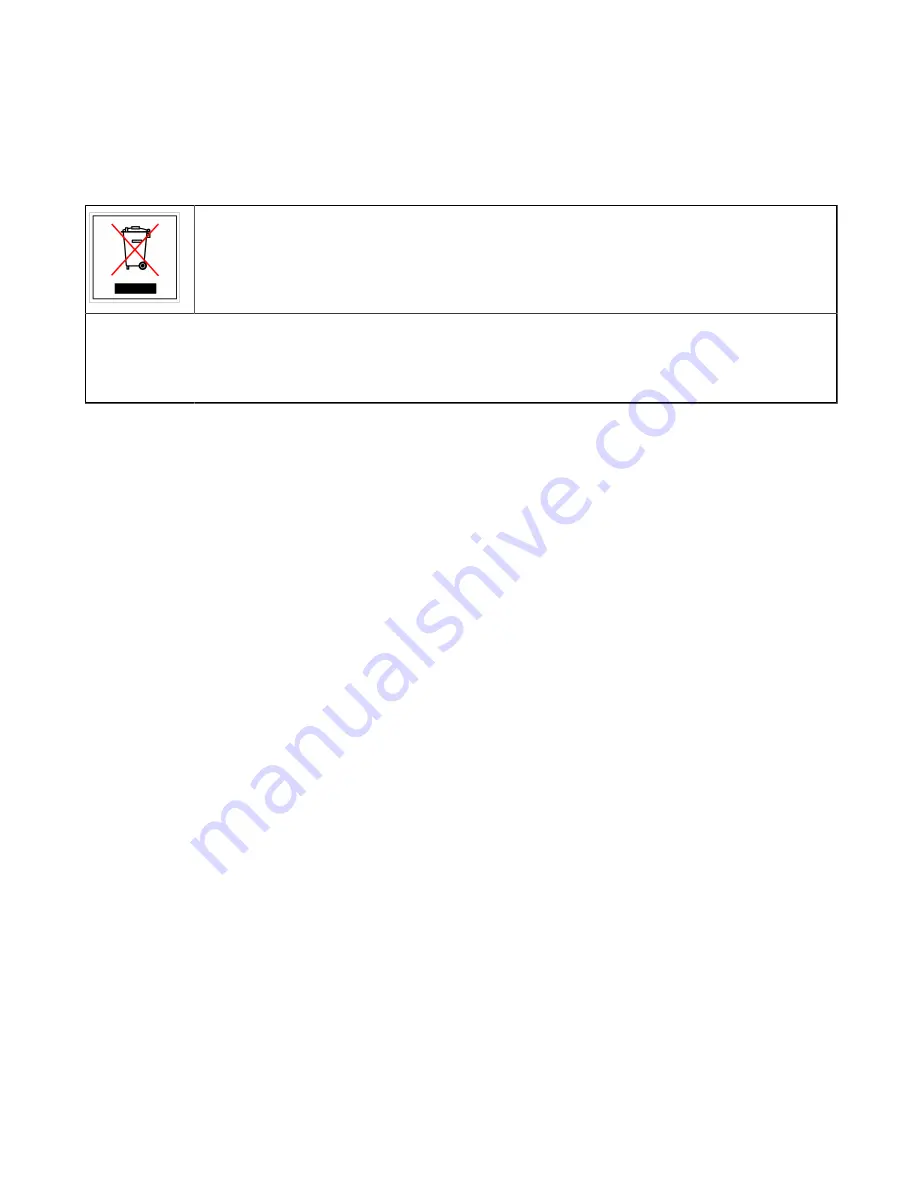
Sentinel 100 - Hardware Installation Guide
36
media5corp.com
Product Disposal Instructions
This symbol indicates that the product is classified as electrical or electronic
equipment and should not be disposed of along with commercial or household
waste at the end of its working life. For appropriate disposal and recycling
instructions, contact your local Media5 Corporation provider.
The Waste of Electrical and Electronic Equipment (WEEE) Directive (2002/96/EC) was established
by the European Union to minimize negative impact on the environment, control hazardous
substances, and curtail landfill expansion by using the best available recovery and recycling
techniques.




















