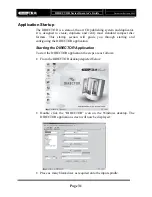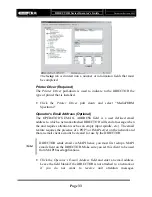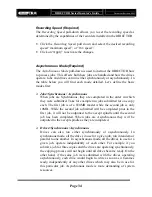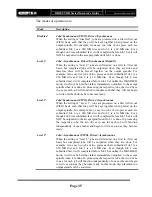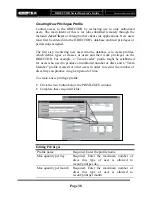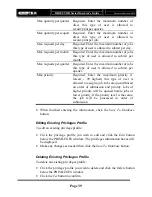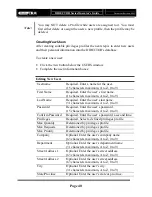DIRECTOR Series Operator’s Guide
Document Revision: 0802
Page 40
Creating New Users
After creating suitable privileges profiles the next step is to enter new users
and their personal information into the DIRECTOR’s database.
To create a new user:
•
Click the
New
button below the USERS window.
•
Complete the user information boxes:
Editing New Users
Username
Required. Enter a name for the user.
(15 characters maximum, A to Z, 0 to 9)
First Name
Required. Enter the user’s first name.
(16 characters maximum, A to Z, 0 to 9)
Last Name
Required. Enter the user’s last name.
(31 characters maximum, A to Z, 0 to 9)
Password
Required. Enter the user’s password.
(15 characters maximum, A to Z, 0 to 9)
Confirm Password
Required. Enter the user’s password a second time.
Privileges
Required. Select a defined privileges profile.
Max Quantity
Determined by privileges profile.
Max Requests
Determined by privileges profile.
Max Priority
Determined by privileges profile.
Company
Optional. Enter the user’s company name.
(63 characters maximum, A to Z, 0 to 9)
Department
Optional. Enter the user’s department name.
(31 characters maximum, A to Z, 0 to 9)
Street Address 1
Optional. Enter the user’s street address.
(63 characters maximum, A to Z, 0 to 9)
Street Address 2
Optional. Enter the user’s street address.
(63 characters maximum, A to Z, 0 to 9)
City
Optional. Enter the user’s city.
(31 characters maximum, A to Z, 0 to 9)
State/Province
Optional. Enter the user’s state or province.
You may NOT delete a Profile while users are assigned to it. You must
first either delete or assign the users a new profile, then the profile may be
deleted.
Note: