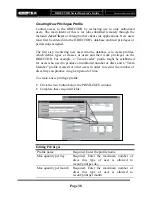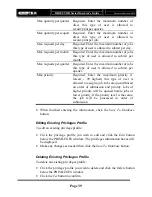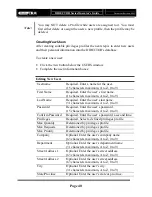DIRECTOR Series Operator’s Guide
Document Revision: 0802
Page 52
Deleting Text, Graphics And Dates
To delete a piece of text, a graphic image or a date field after it has been
created or imported:
•
Click the
Point
button on the tool bar.
•
Click the piece of text or graphic image you wish to delete.
•
Click the
Delete
button on the menu bar or press the
DELETE
key on
the keyboard. Optionally, you may right-click on the object as described
in “Centering Text and Graphics” and then select delete in the pop-up
that appears.
Saving the Current Disc Label
Once a disc label has been created, it must be saved in order for the
DIRECTOR to use it as a source label for printing. Disc labels are saved as
files with an “LBL” extension. To save a disc label:
•
Click the
Save
button on the menu bar.
•
Select the proper folder where you want to save the disc label file.
•
Enter the name for the disc label file and click the
Save
button.