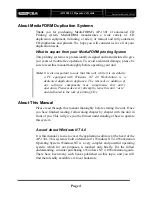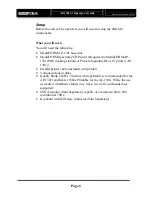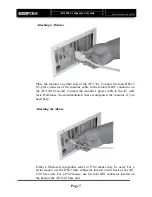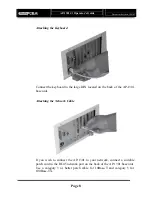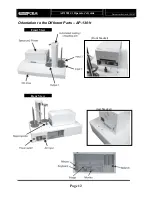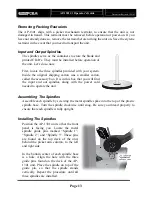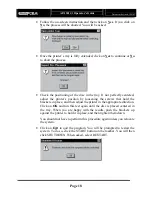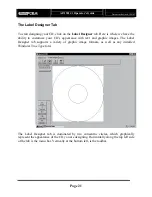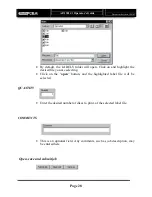AP-1301 i/t
Operator’s Guide
Document Revision: 100102
Page 15
System Startup
Locate the switch on your SVGA monitor and turn it to the on position.
Next, locate the printer power switch (refer to separate printer
documentation if you need help).
Next, we must verify that the voltage selector switch is set correctly on
each module; it is located between the two power receptacles. The AP-1301
supports both 115 VAC and 230 VAC at 50 ~ 60 Hz. Please confirm that
the appropriate voltage (115 VAC for North America) has been selected.
CAUTION
CAUTION
CAUTION
CAUTION
Always use properly grounded receptacles, or severe damage
to your system may occur. The use of a surge protector or UPS
(Uninterruptable Power Supply) is always recommended with
sensitive computer products.
Summary of Contents for AP 1301
Page 1: ...AP 1301 Operator s Guide...