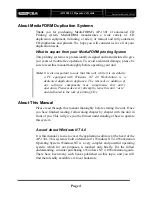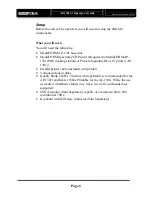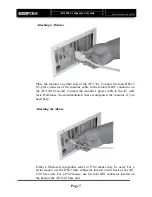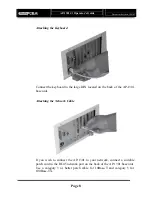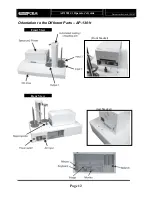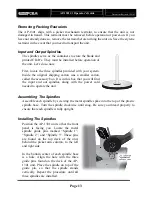AP-1301 i/t
Operator’s Guide
Document Revision: 100102
Page 1
Copyright Notice
Copyright ©2002 by MediaFORM, Inc. USA. All rights reserved.
This manual and the accompanying illustrations may not be copied, reproduced,
electronically transmitted, or translated into another language, in whole, or in part,
without the written consent of MediaFORM, Inc. USA
MediaFORM, Inc. USA, CD2CD, CD2CD PRO, CD-5400L, CD-5908, CD-5916,
CD-3702, CD-3703, CD-3704, CD-3706P, cdDIRECTOR, AP-1001, AP-1301,
Easi-DAT and Easi-AUDIO are trademarks of MediaFORM, Inc. USA
Other trademarks referred to are the property of their respective trademark or
registered trademark holders.
Warranty
MediaFORM, Inc. USA warrants to the original purchaser that the equipment that you have purchased is free
from defects in materials and workmanship, for a period of time as follows:
Autoloader Electronics & Mechanical Parts
1 year
Thermal Transfer CD Printer
6 months limited warranty
This warranty is applicable when the warranty registration has been completed and returned to MediaFORM,
Inc. USA within a reasonable period of time following the purchase and the warranty is NOT transferable. This
warranty does not apply to malfunctions caused by misuse, negligence, accident, or alteration, nor is
MediaFORM, Inc. USA responsible for consequential damages related to the use of this equipment.
This warranty is made in lieu of any other warranty expressed or implied.
Printer Warranty Policy
Individual printer manufacturers are responsible for the products they provide. As a convenience, MediaFORM,
Inc. USA will honor any service issue related to a defective printer while under its respective manufacturer’s
warranty providing that the printer has been purchased from MediaFORM, Inc. USA either directly or
indirectly. MediaFORM, Inc. USA assumes no responsibility for printers NOT purchased through
MediaFORM, Inc. USA
Piracy
The copying of audio, video, or software without the permission of the copyright holder is illegal. MediaFORM,
Inc. USA accepts no responsibility for the copyright use or misuse of this equipment. It is the sole responsibility
of the user to ensure that the legal rights of copyright in duplicating and printing are respected.
MediaFORM, Inc. USA
122 Oscar Way
Chester Springs, PA 19425
Tel.: (610)
458-9200
Fax.: (610)
458-9554
Email: documentation@mediaform.com
www: http://www.mediaform.com
Summary of Contents for AP 1301
Page 1: ...AP 1301 Operator s Guide...