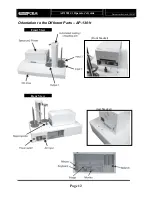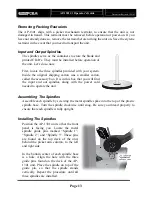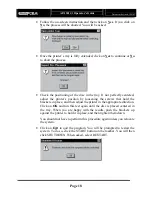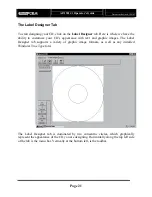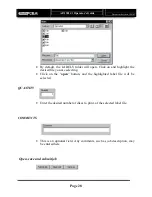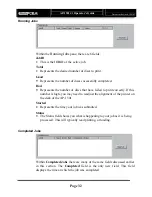AP-1301 i/t
Operator’s Guide
Document Revision: 100102
Page 24
images by clicking on one of the corner handles of the graphic, and
dragging it to increase or decrease its size.
•
To change the attributes of a text element, simply double-click on it. To
change the text fill in the box, or to change the font, click on the Select
Font button displayed.
Note: To change FONT color, you must first select the font, type
size, and color, using the Select Font option
Using “Import Bitmap” Tool
The Import Bitmap tool allows you to import a graphic image from a file.
To use the Import Bitmap tool:
•
Select
Import Bitmap
by clicking on that button
•
Choose the graphics file you desire from any available BMP, JPG, TIF,
or any of the other various supported formats.
•
Click
Open
to display your selection
•
Click on
Point
to place it in position
•
Click on the border (see image) and you may enlarge or shrink the
image
•
Select
Save,
and you will save the file as an “LBL”(Label”) file. If you
wanted to name it
Test,
the file will be called
Test.lbl
Congratulations, you have just designed your first CD!
Summary of Contents for AP 1301
Page 1: ...AP 1301 Operator s Guide...