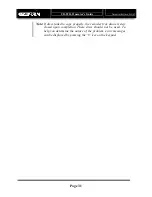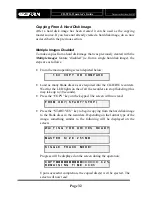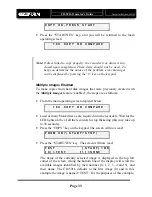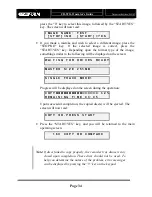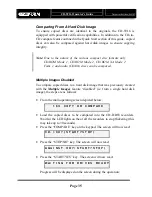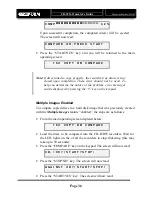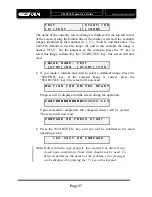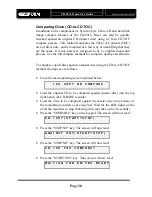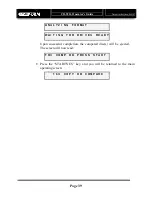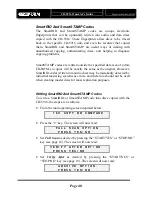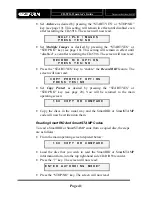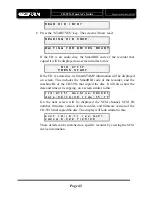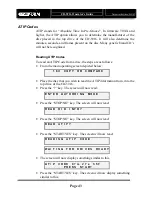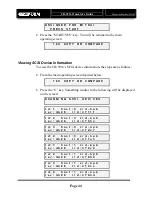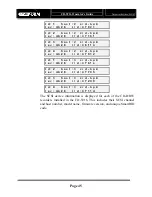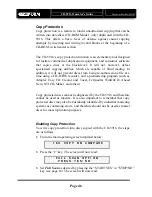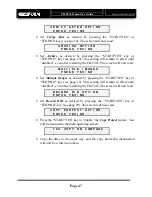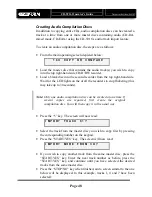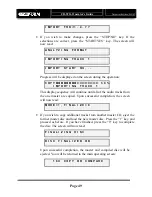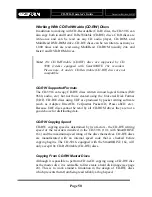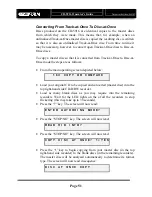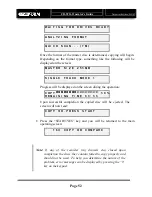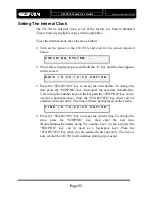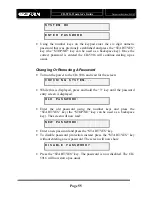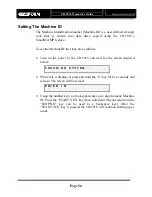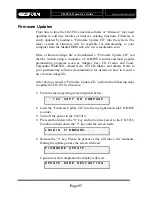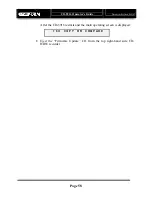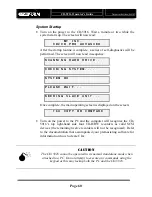CD-5916
Operator’s Guide
Document Revision: 060102
Page 45
I d : 1 h o s t : 2 c r d - b p 4
r e v : m b 2 8 r I d : 4 7 0 2 1
I d : 2 h o s t : 2 c r d - b p 4
r e v : m b 2 8 r I d : 4 7 1 6 f
I d : 3 h o s t : 2 c r d - b p 4
r e v : m b 2 8 r I d : 4 6 f f 4
I d : 4 h o s t : 2 c r d - b p 4
r e v : m b 2 8 r I d : 4 7 0 1 2
I d : 1 h o s t : 3 c r d - b p 4
r e v : m b 2 8 r I d : 4 7 6 f e
I d : 2 h o s t : 3 c r d - b p 4
r e v : m b 2 8 r I d : 4 7 7 0 5
I d : 3 h o s t : 3 c r d - b p 4
r e v : m b 2 8 r I d : 4 7 2 0 9
I d : 4 h o s t : 3 c r d - b p 4
r e v : m b 2 8 r I d : 4 7 1 1 d
The SCSI device information is displayed for each of the CD-R/RW
recorders installed in the CD-5916. This includes their SCSI channel
and host number, model name, firmware version, and unique SmartRID
code.
Summary of Contents for CD-5916
Page 1: ...CD 5916 Operator s Guide ...