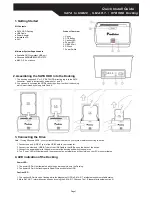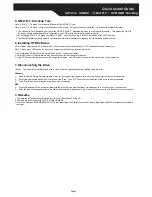Page 1
Quick Install Guide
SATA to USB2.0 , S.M.A.R.T. / OTB HDD Docking
1. Getting Started
Kit Contents
●
SATA HDD Docking
Product Overview
1. Cover
2. OTB Button
3. Caution LED
4. Power LED
5. USB2.0 Port
6. DC Jack
7. Power Switch
●
USB Cable
●
Power Adapter
●
Installation CD
●
QIG
Minimum System Requirements
●
Available OHCI-compliant USB port
●
Windows 98SE/ME/2000/XP/VISTA
●
MAC OS 9.x or above
2. Assembling the SATA HDD into the Docking
1. The docking supports 2.5” or 3.5” SATA HDD directly plug in to the SATA
connector , which is instructed by below photo 1 and 2.
2. You can easily hot-swap the HDD by directly pulling it out from the docking ,
which is instructed by below photo 3 and 4.
3. Connecting the Drive
Note : If using Windows 98SE , you must install the device driver on your system before connecting the drive.
1. Connect one end (USB A Type) of the USB Cable to your computer.
2. Connect the other end (USB B Type) of the USB Cable to the USB port on the back of the device.
3. Connect the power adapter to the power socket of the docking and switch the power on.
4. The “Power” LED will illuminate and the presence of an external drive will be visible on your PC monitor or laptop.
4. LED indication of the Docking
Power LED :
1. The power LED will be illuminated while the power supply is onto the Docking.
2. The power LED will be flashing while Read/Write access to the HDD.
Caution LED :
1. The caution LED will only be flashing while the diagnosis of HDD’s S.M.A.R.T. attributes is under unreliable status.
2. More S.M.A.R.T. information can be seen by using the S.M.A.R.T. Checkup Tool. (Please refer to below section 5.)