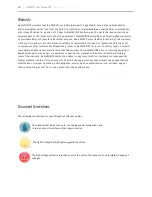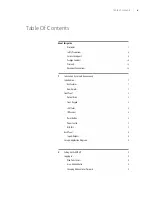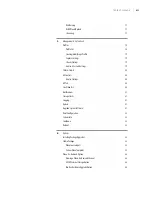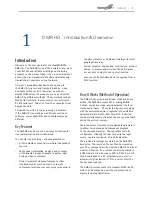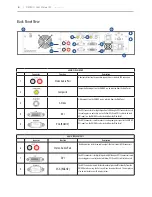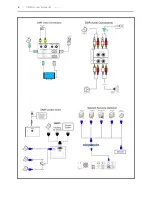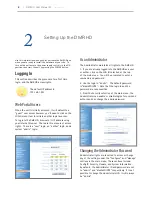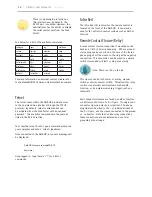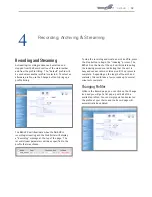DMR HD |
To change the Administrator password, enter a new
Administrator password in the “New admin Password”
field (10 characters maximum) and confirm it by
clicking Change Admin Password button. The next time
the DMR HD is accessed, the new admin password will
take effect.
Be sure to write down the new administrator password
and keep it in a safe place. If you forget the admin
password, the DMR HD will have to be reset back to the
factory defaults to enable an administrator to access
the “Configure” and “Manage” sections of the unit.
As a User
The user has the ability to view existing content on the
DMR HD.
1. Once you have navigated to the site, you will be
presented with the default menu page. Anyone who
logs into the DMR HD is considered a ‘Guest’ user until
they complete the admin login. Administrative login is
required to make changes to the system settings under
the “Configure” and “Manage” sections of the menu.
If all you wish to do is playback content from the DMR
HD you will not need administrator rights. No password
is required for the standard Guest user login as a
default. However, the administrator has the ability to
modify this feature to require a password for viewers to
login.
2. In order to change the default IP settings of the DMR
HD or any of the other configuration settings, you must
log in with administrator rights.
User Login Security
By default, user security is turned off. Anyone can
LOGIN to the DMR HD without being asked for a login
ID or password. Checking the Enable user security
checkbox will enable security for the user. This will
require all users to have an ID of “user” and the
password created in the “user password” field.
Enter a user password in the “user password” field and
confirm it by clicking the Save user Security Settings
button. The next time the DMR HD is accessed, anyone
logging in will be presented with a login box asking for
the ID “user” and a password.
Un-checking the Enable user security checkbox will
restore the default settings.
As an Author
The Author maintains content creation rights on the
DMR HD. The Author can set recording options but
does not have access to the “Configure” and “Manage”
sections of the menu.
1. If you are already logged into the DMR HD as a user
or admin, click on the LOG IN selection at the top
of the main menu. You will be prompted to enter a
username and password.
2. Use the login id “author”. The password will be
user defined in the User Security section of the main
menu. Note that the login id and the password are case
sensitive.
Author Login Security
Author rights are required to access or change any
of the settings under the “Options” section in the
main menu. By default, the author login password is
disabled. Checking the Enable author checkbox will
enable the author login security. Enter an author
password in the “author password” field and confirm it
by clicking save author Security Settings button.
Un-checking the Enable author LOGIN checkbox will
deactivate the need for an author login password
Date & Time
When content is recorded using the DMR HD, it is given
a time and date stamp. These can be set in the Date
& Time section of the main menu. The date can be
selected from a pop-up calendar. Confirm any changes
by clicking on the Set Date & Time button. If desired,
the NTP (Network Time Protocol) feature can be
enabled to synchronize the clock of the DMR HD to an
NTP server; click on the “Enable NTP” box and enter
the server information, then click on Save NTP settings