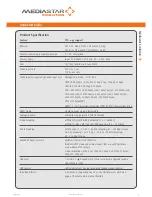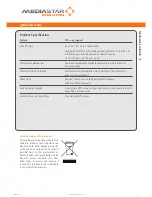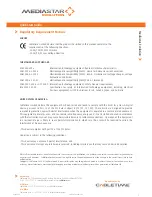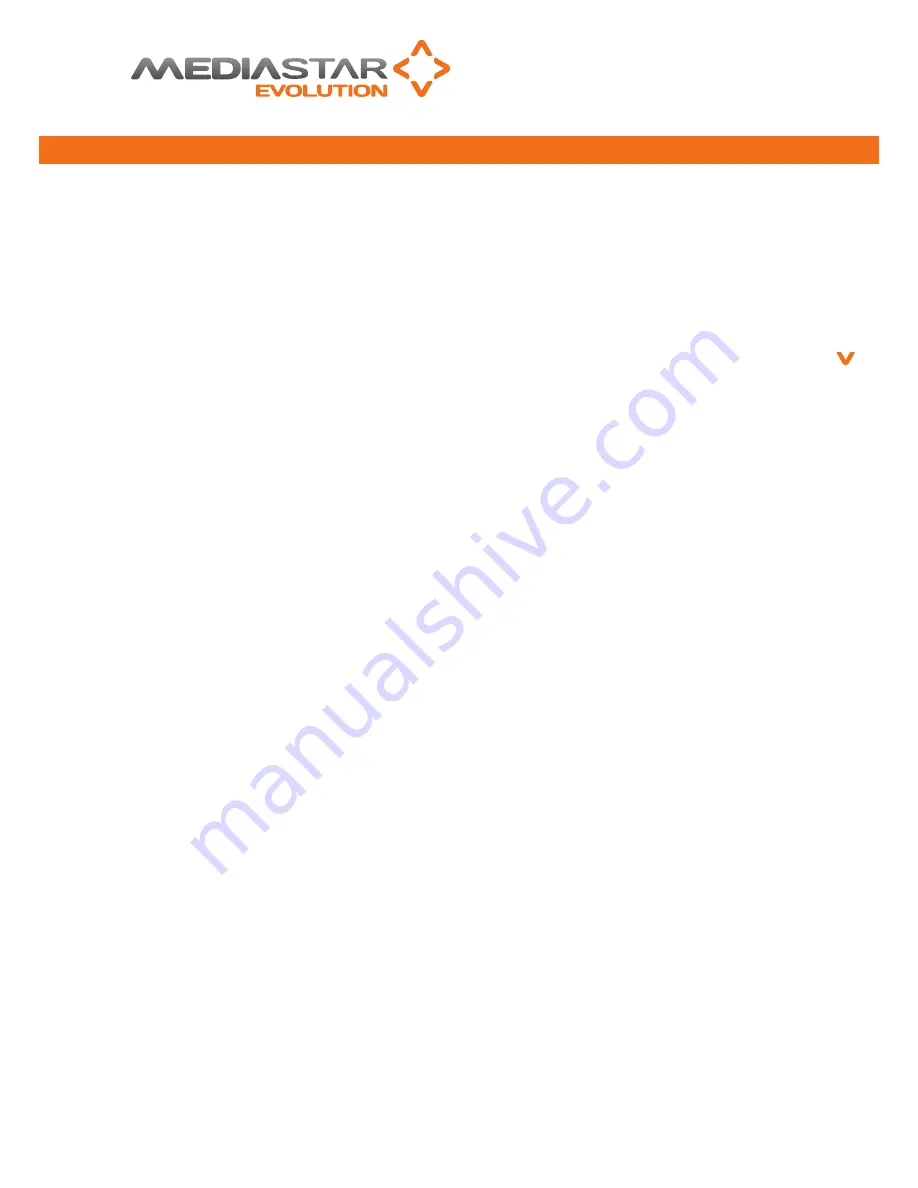
4
part no. 200-2410 v3
779QSG_v2
Configuration Menus
the Encoder’s web page configuration menus allow the
full range of operational parameters to be set. When
using the web pages, full contextual help is provided
on the right side of the screen. When changes have
been made, press the appLY button at the bottom of
the page to ensure these take effect.
Configuration menus include:
Status - shows the current status of the Encoder,
including the part number, Mac address, Ip address,
netmask, Gateway, DnS, Software Version, Serial
number, temperature, Encoder name, Encoding
standard, video source(s), video/audio stream address,
video/audio stream bandwidth and rS232 status.
please note, the temperature shows the internal
unit temperature and not the ambient temperature.
readings up to 70ºC are normal.
Encoding Standard – facilitates the selection of the
video and audio encoding standards, the bit rate control
strategy and the actual video and audio bit rate.
I
nput - sets the video and audio input being used,
and the stream Ip address being transmitted by the
encoder. also sets the stream ttL and DSCp controls.
IP Configuration - allows specification of the network
Connection; Static or DHCp addressing, Hostname, Ip
address, Subnet Mask, and Default Gateway settings.
Confirm these with the network administrator before
configuring.
Picture Adjustment - allows the following parameters
of the input picture to be adjusted: Horizontal position,
vertical position, horizontal scale, vertical scale, picture
brightness and picture contrast. on dual input Encoders
two control sets are presented.
RS232 Port - this is used to configure the rS232 port for
SIpI command mode or as an Ip – rS232 bi-directional
pass through adaptor.
Event Log - displays a list of events generated by the
unit.
Email Logs - configuration of who log files are emailed
to and when.
SNMP - allows configuration of SnMp community and
trap targets.
Enablement Code – enter enablement codes here
to reconfigure or expand the capabilities of your
unit. Details can be obtained from your reseller or
Cabletime.
Set Endpoint Password - a password may be set to
prevent the unauthorised modification of the Encoder
configuration. a password must consist of exactly six
digits from 0-9. If the password gets lost, contact
Cabletime for assistance.
Software Upgrade – specify the http server that the
Encoder will look at for software updates.
Locator LED - allows the status LED to be flashed
oranGE/GrEEn to identify the physical encoder unit.
IR Blaster 1/2 - this allows you to select the Ir remote
control to emulate, and press Ir buttons on it.
Quick Start Guide
Medias
tar E
volution